# Box Selection and Multiple Selection
# Delete
In the viewport, you can select multiple elements by "box selection" or "shift/ctrl click". The comments and sketches are selected first when the box is selected, and the view can be selected only when there are no comments and sketches in the box selection range.
- Select from left to right box, and pick up all the elements within the box selection range. Select from right to left box to pick up all and part of the elements that are within the box selection range.
- In-view sketches can only be framed if the view is locked in focus, and in-drawing sketches can only be framed if the focus view is not locked.
- In-drawing format elements need to be in the Edit Drawing Format state to be picked up.
In the view panel, you can multi-select the view by holding down shift/ctrl, the same as the document list multi-select document effect.
After multiple selections, you can press delete or delete by right-clicking, while deleting all the selected elements.
# Box Selection Edit
Support box select the same type of elements, batch edit.
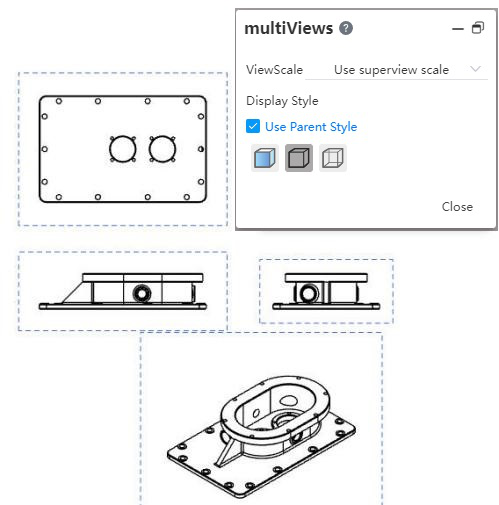
How to use:
Select the element you want to edit in the viewport box. Different types of elements have different priorities.
When you select elements of the same type, such as views, comments, etc., a dialog box will pop up.
Edit in the dialog box, and all elements of the same type are modified simultaneously.
Click Close to finish editing.
