# Scale
Using the Scale command, you can scale the geometry as a whole.
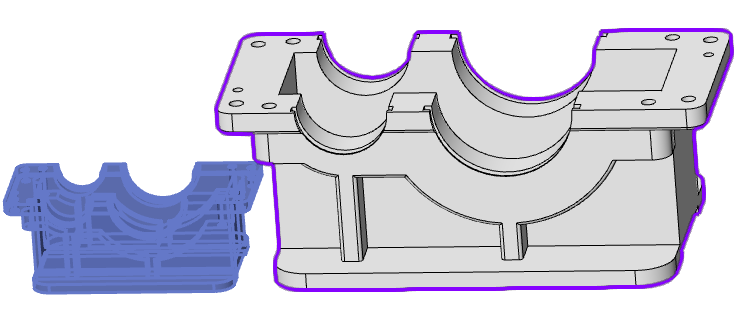
1 How to use:
1) Click the "Scale to Scale" command in the Transform drop-down menu.
2) Select the geometry you want to scale.
3) Set the scale scaling point, which affects the position of the geometry after scaling.
4) Set the scale scale.
5) Click OK to finish scaling.
2 Scale the zoom points:
Center of gravity: Each selected geometry is scaled around its respective centroid.
Origin: The selected geometry scales uniformly around the document origin.
Coordinate system: A reference coordinate system needs to be selected, and the selected geometry is scaled around the origin of the selected coordinate system.
3 Scale:
Unified scale: Check this, the XYZ axis is scaled according to the unified scale; Otherwise, the scaling ratio in the XYZ direction can be set separately.
Scale value: 1 to maintain the original scale does not scale, less than 1 to shrink, greater than 1 to enlarge.
← Solid Combine Wrap →
