# Library
# Knowledge Base Optimization
Optimize the entry and exit mechanism of model documents in the existing knowledge base.
Optimized Content:
When the piping module exists in the software, a new "Piping" folder is added to the knowledge base. Refer to "Piping Components Library" for detailed content.
After a model is stored in the knowledge base, it becomes disconnected from the original document. Subsequent edits or modifications to the original document will not affect the model in the knowledge base.
The model stored in the knowledge base can be edited. A new "Edit" option is added to the right-click menu of the knowledge base. After clicking it, a confirmation dialog box appears. Upon confirming, the model is opened in a new tab.
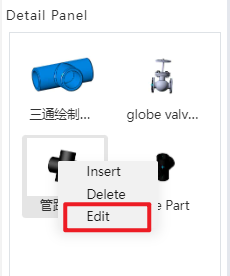
The newly opened library model does not have a new, import/export, or version interface. The project document name is "Knowledge Base," and the name cannot be edited. Features of the model can be edited, and changes will be synchronized to all instances using this part.
Inserting library models: When the currently open document is an assembly, models can be inserted from the knowledge base.
After a knowledge base part is checked out, if the original document in the knowledge base is deleted, the assembly document using this model will be handled the same way as a regular component document deletion.
After a knowledge base part is checked out, if the original document in the knowledge base is deleted, the assembly document using this model will be handled the same way as a regular component document deletion. That is, the part will still appear in the assembly, but right-clicking it will not display commands such as "jump to" or "edit."
When right-clicking a knowledge base model inserted into an assembly, the command menu will appear as shown in the figure below:
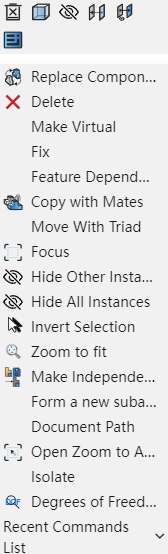
Models inserted from the knowledge base cannot perform "jump" or "edit." The right-click menu does not include options for editing components or jumping to the document. After selecting a component, the "Activate Component" command in the assembly remains grayed out.
Clicking "Document Path" in the right-click menu of a checked-out component opens the "Knowledge Base" tab and navigates to the location of the document.
Other functions in the right-click menu are consistent with those of regular components.
# Standard Part Library
The specifications of standard components such as bolts, nuts, rivets, keys, pins, retaining rings, screws, washers, bearings, and pipe fittings have been improved in the standard parts library. New components including pipe fittings, bushings, flanges, and seals have been added.
