# Check Entity
Using the "Check Entity" Command, you can automatically detect defective faces, invalid edges, short edges, and other problematic elements within the model.
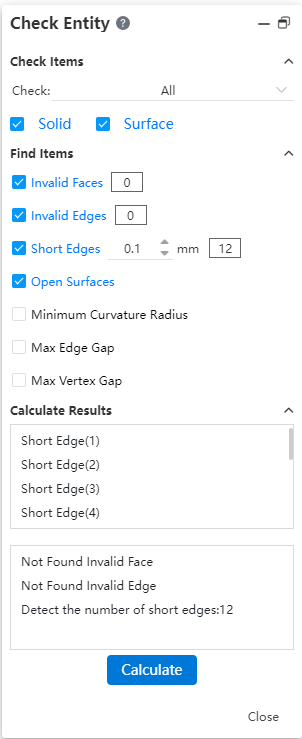
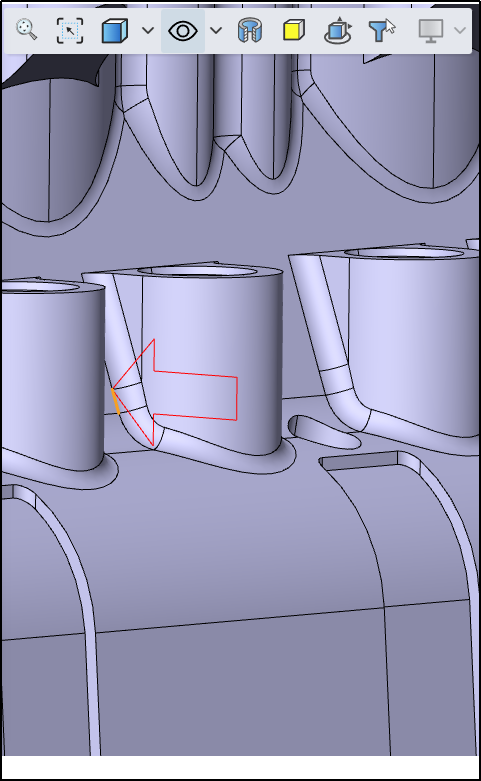
How to use:
1) Click the "Check Entity" command.
2) Check the items you want to look for.
3) Click Calculate and wait for the calculation to complete.
4) Click Close to end the inspection.
5) In the Result List, click on the detected item. It will be highlighted in the viewport, with detailed information about the item displayed in the box at the bottom of the dialog.
6) Click Close to finish the inspection.
Dialog box control description:
Check items: Select the content and type to check, you can select all or manually specify the options.
Search items: Check the elements you want to look for.
The box following "Invalid face, invalid edge, Short edge line" will display the number of corresponding elements once the calculation is complete.
"Short Edges" allows you to set the length value of the edges.
Result list: After the calculation is complete, the found element is displayed. Click the element to display the specific information.
Isolated: Available only in assembly, select an element in the result list and click Isolate to display the instance where the selected element is located.
Close and Isolate: Available only in Assembly, select an element in the result list, click Close dialog and isolate the instance where the selected element is located.
