# Batch Rename
For batch modification of file names in completed documents. When you need to name a large number of components according to specific rules, using this functionality can liberate you from repetitive tasks and significantly improve efficiency.
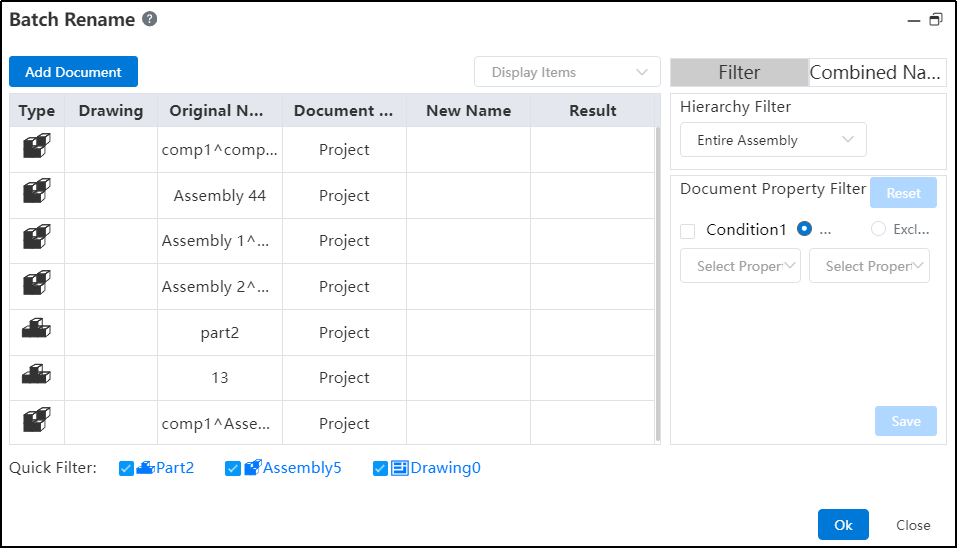
This functionality is available in Part, Assembly, and Drawing interfaces.
Click the "Batch Rename" icon to access the Batch Rename dialog box. When the current document is an assembly, the file list displays all components contained within the assembly (regardless of their project). If the current document is a part, only the current part is shown in the list.
Use Quick Filter to select specific file types for display in the list.
Apply Hierarchy Filtering by selecting a level to filter the document list based on hierarchy.
Property-Based Filtering: Enter property name and value to filter the document list according to specified properties.
Click the "Add Files" option to include additional components.
Use "Show Items" settings to control which elements are displayed in the document list.
Toggle between save modes using checkboxes.
Name Modification Method 1: Edit the "New Name" column to enter modified names directly in the table.
Name Modification Method 2: Apply Composite Naming, where new names are automatically generated based on predefined rules. This method allows combinations of custom properties for naming.
Click "Modify Names" to apply changes; success or failure status will be displayed correspondingly.
Click "Close" to exit the current window.
