# Balloon
# Generate Balloon
Used to generate part serial number.
Generate steps:
- Click the part serial number command
to pop up the part serial number dialog box.
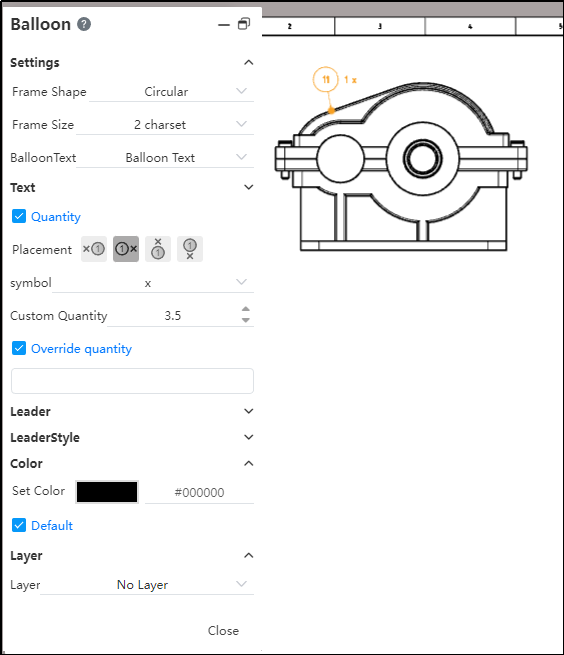
- Set the part serial number symbol content and style in the part serial number dialog box.
1) Set: Set the part serial number frame.
Frame shape: the shape of the part serial number marking box.
Frame size: The size of the part serial number marking box.
Part serial number text: the contents in the part serial number.
2) Quantity: After checking, you can set the location, mark and other details of the quantity.
3) Leads: Set the marked leads. Note that the no-lead style can be selected here.
4) Color: Sets the color of the annotation.
5) Layer: Set the layer where the part serial number is located.
- Click in the viewport to locate the part serial number. There are lead styles that need to be clicked twice, the first time to determine where the arrow is pointing and the second time to determine where the symbol is placed. The leadless style requires only one click to determine where the symbol will be placed.
# Actively Select Balloon
Part serial number can be self-selected serial number, the material list order will be updated.

How to use:
Create a material list and part serial number.
Select the part serial number you want to modify.
In the Part serial number dialog box, use the drop-down box for Item Number to select the serial number.
Click OK to complete the modification, and the serial number of the material list is updated.
