# Auto Balloon
Select the view of an assembly to automatically generate the part serial number of all parts, the generation steps are as follows:
- Click automatic part serial number
, pop-up dialog box, click any view, the view mouth to generate the serial number preview of all parts of the view.
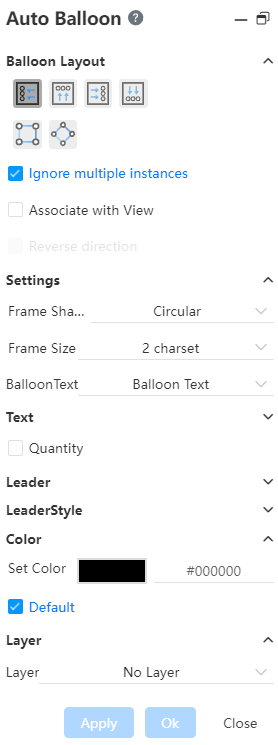
Click OK to generate serial number according to the setting item. Click Cancel to generate no serial number.
When the serial number has been added to some parts, and the text content is the same (such as the project number), the automatic part serial number will no longer generate the serial number for the part.
Dialog box control compared with 【part number】 more parts number layout Settings, click the arrow behind to expand and collapse the set of Settings.
- Layout type: "View up/down/left/right, square/circle around the view", control the placement of parts.
- Above the view: All serial numbers are arranged on a horizontal line above the view, and the horizontal line coincides with the view box when the view is selected. Serial number leads should not cross each other, and serial number spacing should be equal.
- The bottom/left/right side of the view is similar to the top.
- Square/circle around the view: Serial numbers are distributed around the view in a square/circle shape.
- Ignore multiple instances: Controls whether parts with multiple identical instances are labeled repeatedly
- Check (default) : Do not duplicate annotation.
- Unchecked: Repeat annotation for each instance.
- Annotate association view: Control whether to annotate in association view when parts in the selected view are not displayed (such as hidden edges are not displayed, and are blocked).
- Tick: Annotate in the associated view
- Unchecked (default) : Annotate only in the currently selected view
- Lead Attach Point: Select where the end point of the serial number lead points to.
- Face: The face that points to the part
- Edge line (default) : Points onto the edge line of the part
- Set the sequence number of the parts, supporting "according to assembly order, in order, do not change the item number" three options.
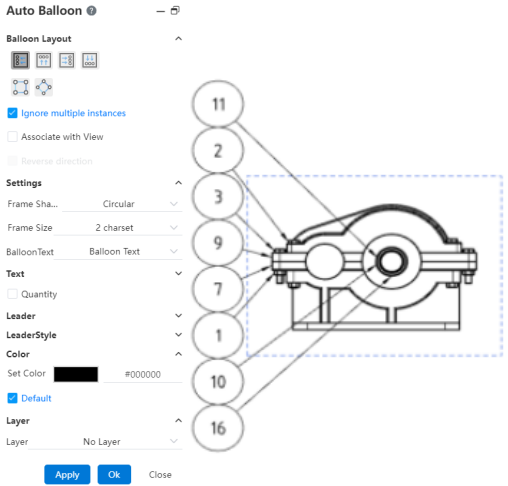
By assembly order: Sort the parts according to the order of the assembly. When selecting this item, you can also select "by subassembly order" so that the parts in the subassembly are also arranged in order.
In order: In a fixed direction according to the position of the serial number of the parts in order:
Check the reverse button to sort in reverse order.
By default, the first part is the part whose serial number is in the upper left corner. Click Select the First item to specify a part in the viewport.
The project number can be set as "start from, increment".
Start from: Serial number of the first component. Only a positive integer can be set
Increment: The increment between the serial numbers of the parts. Only positive integers can be set
Material detail list can not be used when selecting "Indent - Simple number/Detail number".
Do not change the item number: If you select this item, the item number of the current parts is fixed, and the user is forbidden to select "Arrange in order according to the assembly order". And drag to change the order of the rows in the material list, keep the item number unchanged.
The sorting function can be used only when the material list is present.
- The part serial number generated by the [automatic Part Serial number] command is the same as the result generated by the [Part Serial number] command, and the [Part serial number] dialog box pops up when editing.
