# Circular Note Pattern
This allows for quickly generating array annotations at specified locations, effectively improving drawing efficiency.
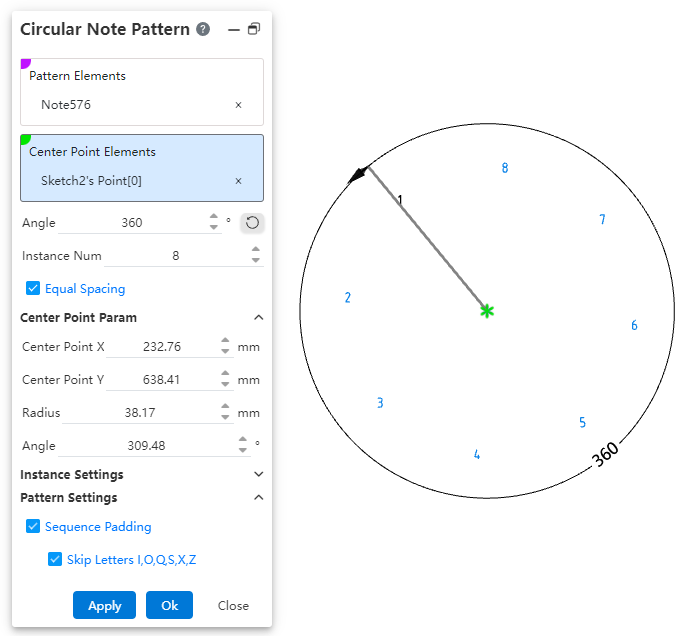
How to use:
1) Open the circular array annotation command.
2) Select the annotations to be arrayed.
3) Pick the center point of the array.
4) Set the array angle, number of instances, and center point parameters.
5) Set whether to array only the source or skip instances.
6) Set whether to apply sequence filling.
7) Click Apply/OK to complete the creation of the array annotation.
Dialog Box Control Instructions:
Elements to Array: Required. Select the annotation elements in the current drawing to be arrayed. Multiple selection and box selection are supported.
Center Point: Controls the center point of the annotation array. Default is the drawing origin. Supports manually setting the array center point by picking a point element.
Angle: Controls the array angle, used in conjunction with the "Equal Spacing" option. Supports dragging the handle to adjust the angle.
Number of Instances: Controls the number of array instances.
Equal Spacing: Controls whether the input angle represents the total array angle or the spacing angle.
Checked (Default): The input angle is the total array angle.
Unchecked: The input angle is the spacing angle between array instances.
Center Point X/Y Coordinates: Controls the X/Y coordinates of the center point relative to the drawing origin. Displays the current center point coordinates by default and supports manual input, including positive, negative numbers, and zero.
Radius: Controls the distance from the center point to the annotation source. Input range: ≥ 0.00001.
Angle: Controls the angle between the line from the center point to the annotation source and the X-axis of the drawing. Supported input range: [0°, 360°].
Array Only Source: Default is unchecked. When checked, only two columns along the two straight-line directions are arrayed.
Skip Instances: Default is unchecked. When checked, select the annotations to skip in the array preview; these annotations will not be generated.
Sequence Fill: Controls whether sequence filling is applied to the selected annotations. Sequence filling only supports annotations with pure letters or pure numbers in a single direction, such as "AA" or "1". Default is unchecked; when checked, sequence filling is automatically applied.
Skip Letters I, O, Q, S, X, Z: This option appears only when "Sequence Fill" is checked and is selected by default. When checked, sequence filling will automatically skip the letters I, O, Q, S, X, and Z.
Note:
- The array source annotation and each of the generated annotations in the array are independent of one another. Each annotation is a standalone, independent entity without positional constraints, allowing individual editing, deletion, and repositioning.
