# Stacked Balloon
Use the [Part Number in group] command. Select a part as the part pointed by the arrow and generate the serial number of that part. Continue clicking parts and add other parts serial numbers after the first part serial number.
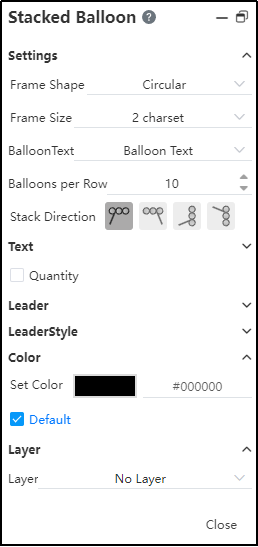
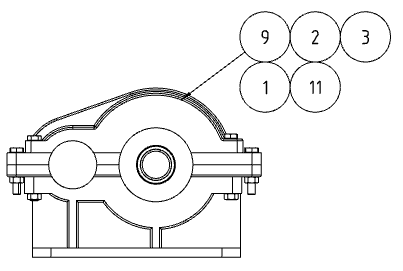
- The number of parts serial number in each line can be set, and the number of parts serial number exceeds the number of automatic line wrapping
- Allow to click the same part repeatedly, each click to add a corresponding part serial number
Stacking direction, optional "Stacking right, stacking left, stacking up, stacking down". The number of parts serial number per row/column can be set, and automatically wrap the line/column when the number is exceeded.
Frame style, size, text and add quantity of each part serial number can be set separately.
One or several parts serial numbers can be deleted separately, and the serial numbers of the group of parts disappear after deleting all the parts serial numbers.
Group of parts serial number right menu content
| Options | Instructions |
|---|---|
| Remove | Delete the selected part serial number |
| Reattach | Click a part in the viewport to associate the serial number to the newly specified part |
| Add the part serial number to the group | Pop up the group part number dialog box, click the part in the viewport, continue to add the part number to the group part number |
| Sort cascade | Part serial numbers are sorted by default by the order in which the parts are clicked. Click this item to sort the part serial numbers by their size.Note that it is to change the sequence number of parts, not to change the serial number of parts. |
