# Material
# Material Library
Click the Material Library list on the right side of the viewport, click the detailed list on the upper side, and the material library dialog box will pop up:
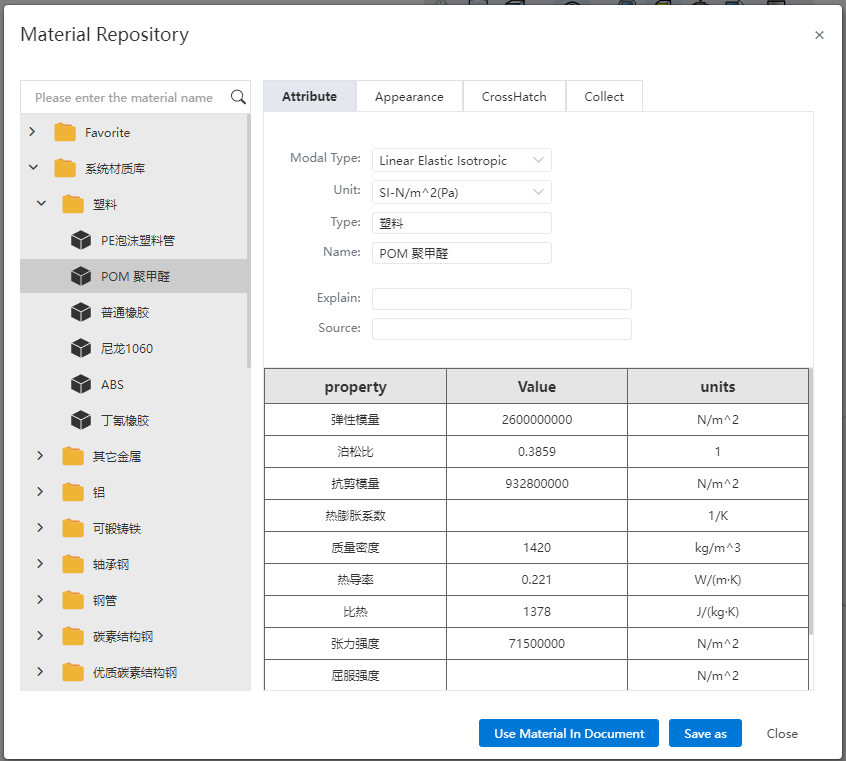
Material library is divided into System material library Custom library Favorites.
- System material library: Display system default material.
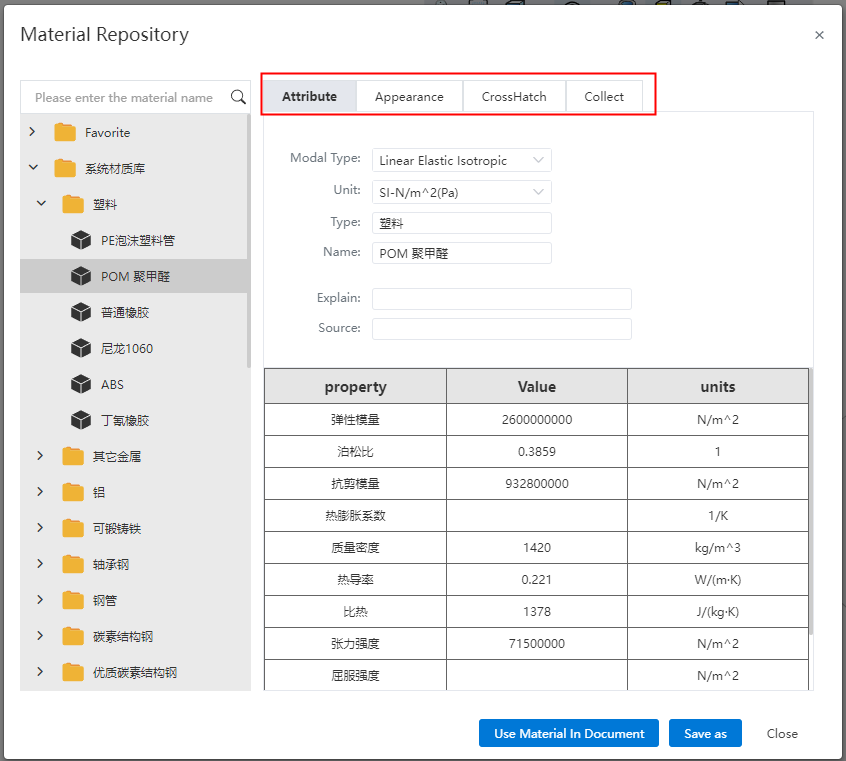
- Default material library material properties, name, description, source, type, appearance, profile line support modification, but only support save as.
- Default material library material cannot be deleted.
Custom Library: A user-created material library for storing custom materials.
Favorites - Favorites are displayed in the Materials right-click menu and can be applied quickly.
Favorites: In the left list select the material you want to bookmark by right-clicking - Bookmark, or select the material you want to bookmark and click Add. Double favorites are not allowed.
Remove: Select the material you want to remove from the list on the right and click Remove.
Sort: Select the material you want to modify the order in the list, click up/down, the material order changes. The order of materials here is the same as the order of materials in the right-click menu.
# Set The Material
- In the parts document, set the material for the document/entity/surface in the following way. Right-click the document/entity/surface in the feature panel or viewmouth and set the material using the Material option from the right-click menu.
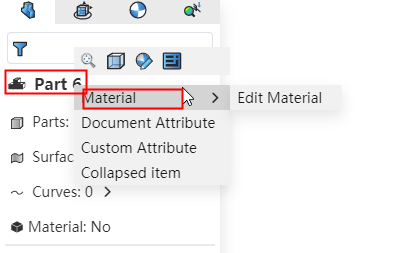
Edit Material: Click on the pop-up material library, select a material in it and then click Apply. The selected material is applied to the document/entity/surface.
Delete material: Optional when the material has been set, click Clear Material.
Manage favorites: Click to jump to the material library favorites interface.
Material Library: Double-click "Material" in the features panel to quickly open the Material library.
- When both documents and entities have materials, the physical material takes precedence
After setting the material for the current document, the entity/surface without material in the current document is considered as the document material when the quality is calculated, appearance display and other processing.
When the solid/surface with material is calculated for quality, appearance display and other processing, its material is still its own material.
Material influence affects the display effect of the viewport. When given a material, the solid/surface is automatically set to the appearance of the material. Allow to modify to other looks using the Set appearance feature.
The section line affects the section view function and the style of the section line in the drawings. When an entity with a material set is cut in the engineering drawing, its section line appears as the section line style of the material.
Materials are associated with quality attributes and specifications:
The quality of the quality attribute function is: the density of the physical material * the physical volume
The Material column in the specification table shows the document material
# Create A Custom Material
Basic process for creating a custom material:
① Right-click any library, select the "Create Library" option, enter the name to create a custom library, while creating a "category" by default.
② Groups can be generated by right-clicking the newly created custom category and selecting "Create Group".
③ Right click "Group" or "Category" and select "Create Material" and enter the name to create a custom material.
④ You can also generate new materials by "copy-paste" method, which supports copying individual materials or copying entire categories.
Note:
- Materials must be stored according to the "library - category - group - material" hierarchy. Groups can be nested within multiple layers, or groups can not be created.
- Custom materials cannot be created in the system's preset libraries and categories.
- The parameters of custom materials can be modified, and the parameters of preset materials are not allowed to be modified.
