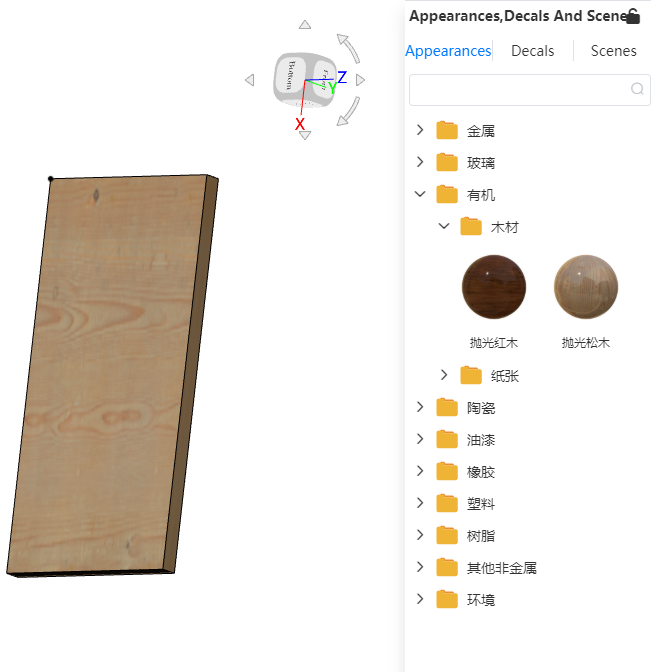# Edit Appearance
# Parts Appearance Settings
The appearance of parts supports the setting of solid and surface colors.
Right-click on the document name, select [Set appearance] command, the dialog box will pop up.
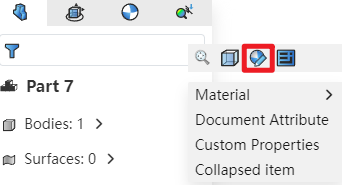
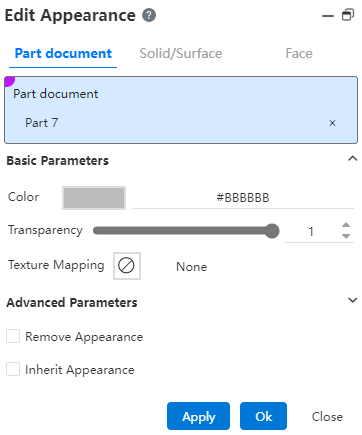
The parameters and definitions are as follows:
Type: Select parts, solid/surface, surface appearance, select the corresponding box to switch, support multiple selection;
Set the color: click the color box, open the color selector, you can directly select the color or input RGB value to select the color;
Set transparency: Set the transparency of the color on this object;
Set map: support in the existing map selection, do not support custom;
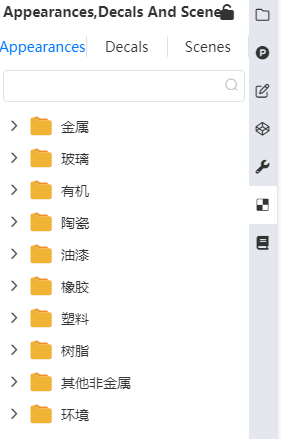
- Advanced parameters: can set the highlight color, highlight degree and luminous intensity.
Remove appearance: Remove the appearance of the selected entity or face to restore the default color;
Inherited appearance: The selected entity or face inherits the appearance color of another entity or face.
Note:
With the part set color, the appearance shows the priority part appearance < body appearance < surface appearance.
# Example Appearance Setting In Assembly
Set appearance in Assembly You can set the Apply to Parts, Apply to Documents appearance.
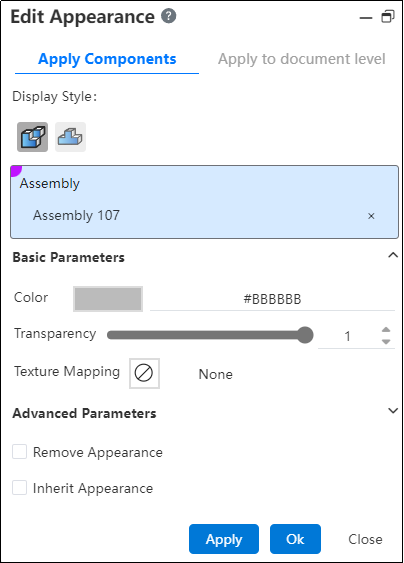
Apply to Parts:Pick up assembly documents and top parts set appearance, set appearance cannot be applied to parts and sub-assemblies, only saved in the current assembly.
- Assembly: Only the current assembly document is picked up.
- Parts: Pick up the top parts or sub-assemblies in the assembly.
- Automatically select assembly and fill when opening the function, consistent with the appearance function of the part in the part.
Apply to the document:Pick up top parts, entities, surfaces set appearance, set appearance directly to the parts and sub-assembly.
- Parts: Pick up parts or sub-assemblies in an assembly, which can be multi-level.
- Solid/surface, surface: consistent with the appearance function set under the assembly in the part.
The priority shown in the final assembly document:Assembly appearance > Parts (assembly layer) appearance > Surface appearance > Body appearance > Parts (part layer) appearance.
The other parameter functions are the same as the corresponding parameters of the parts appearance Settings.
# Appearance Library
The appearance library provides a preset appearance, such as glass, wood, etc., each appearance corresponds to a set of appearance parameters, including information such as color, transparency, etc.
How to use:
Click
on the sidebar on the right to open the appearance library.
Hold down the left mouse button and drag the preset appearance onto the element you want to set the appearance on.
Release the left mouse button and select which level you want to set it to in the menu that pops up to complete the setup.