# Show Hidden Component
During assembly, you can temporarily swap the hidden state of the parts in order to see which parts are currently hidden. By clicking on the parts in the viewport, you can change the parts that were hidden to the displayed state.
How to open it:
1)Right-click the blank area of the viewport in the assembly, and choose "Show hidden parts" from the pop-up right-click menu to switch to the state of "Show hidden parts";
2)Click the command 【Show hidden parts】
to open the dialog box and switch to the state of "Show hidden parts".
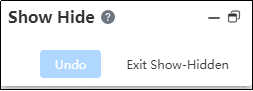
- Status display:
Show the parts that were originally hidden, hide the parts that were originally displayed.
The display hiding effect of the sub-assembly is controlled by the sub-parts:
If the original part of the sub-assembly is hidden, the sub-assembly is in the display state, and the original displayed parts are hidden and the original hidden parts are displayed.
If all the original parts are displayed in the sub-assembly, the sub-assembly and all the internal parts are switched to hidden.
If all the original parts are hidden in the sub-assembly, then all the sub-assembly and internal parts are switched to display
- Parts show/hide status switch:
After "Show Hidden Parts" is turned on, the mouse pointer becomes. Click the parts in the viewport, and the parts will not show in the viewport.
- After clicking a part, its hidden state in the normal state is modified to Show, and it will be hidden in the current Show Hidden Parts state.
- In the "Show Hidden Parts" state, the original "hidden" part can only be changed to the "Show" state by clicking the part in the viewport. The hidden state of a part cannot be modified by clicking the part in the feature panel or right-clicking the menu.
- Exit command:
Click the "Exit Show - Hide" button to close this dialog box and exit the "Show Hidden Parts" state.
