# Replace Components
Replace parts that are already in the current assembly.
Click on the 【Replace Parts or Assembly】 command to open the dialog box. The functions and application scenarios of each part are as follows:
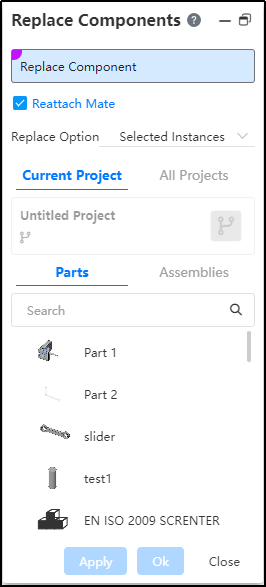
Replacement parts: Select the parts to be replaced.
Reattach fit:Check this item and click OK. The "Reattach Fit" dialog box is displayed. You can reattach fit to the replaced part.
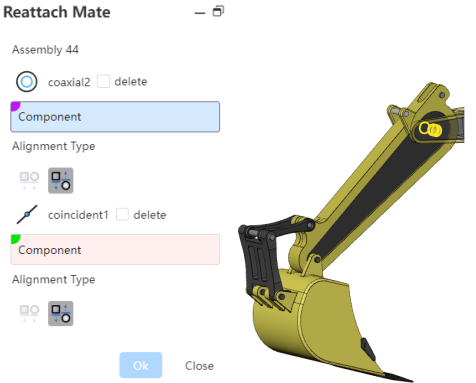
Each fit corresponds to a pick up box and select delete. The pick up box is used to pick up the fit element. Check delete to delete the fit
When the element is not picked up, the element of the match is lost by default, and the match turns red to report an error.
- Replacement option:Used to set the replacement range of multi-instance parts, optional "only the selected instance, all of the parent assembly where the instance is located, all."
Selected instances only: Only selected instances are replaced.
All of the parent assembly in which the instance is located: Replace only the two Part1s in the current assembly if the top-level instance in the parent assembly of the currently selected instance is inserted twice in the current assembly and once in the child assembly.
All: All instances in the current assembly are replaced, regardless of the level.
New parts can be selected from the current item, all items, or standard content.
After selecting the replacement target part, the replacement is automatically completed.
Note:
① The new part position coincides with the original part reference position;
② The fit associated with the original part turns red and can be edited.
