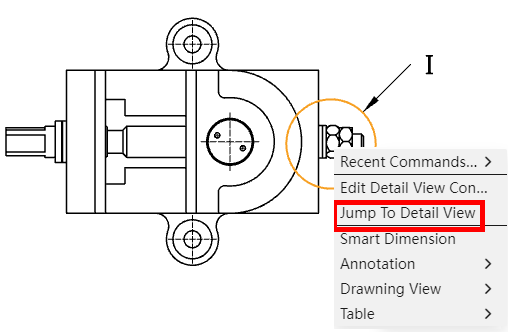# Right Menu
- Right click function in view panel is as follows:
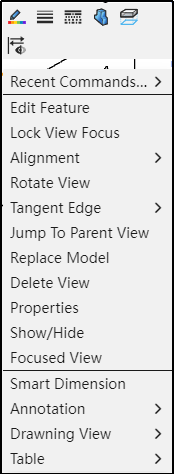
| Menu contents | Effects |
|---|---|
| Recent command | Point to the second level menu that pops up after it, where the most recently used commands are displayed. Note: This item is displayed after using any command, not when never using a command. |
| Edit Features | Edit the properties of the current view. |
| View lock focus | After the view locks focus, the sketch will lock with the view. |
| View alignment | Unalign and default align. |
| Trimming | You can choose to show or hide cut edges, which are not shown by default. |
| Replace the model | Choose other 3D models to replace. |
| Delete view | Delete the current view. A confirmation dialog box should pop up before deleting |
| Properties | Edit the properties of the current view. |
| Show/Hide | Control the visibility of the selected view. |
| Zoom in on the selection | Automatically center the viewport on the selected view. |
| Smart Sizing | Click to launch the Smart Sizing feature |
| Annotation | The second level menu pops up after pointing, which displays the annotation function such as text annotation and weldpart symbol. |
| Engineering view | A secondary menu pops up after pointing, in which view functions such as model view and projection view are displayed. |
| Table | A secondary menu pops up after pointing, which shows table functions such as summary table and material detail table. |
- Replace Model: Select the view or view feature, specifying the reference model that the model replaces the current view. See Format Painter for details.
- Replace Model: Select the view or view feature, specifying the reference model that the model replaces the current view. See 8.31 for details.
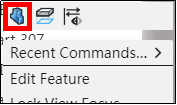
- Right-click the section view of the cutting line, pop up the menu, you can jump to the section view
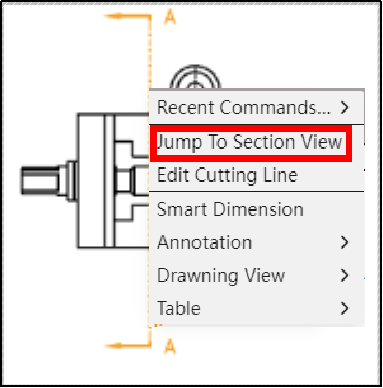
- Right-click the section of the local view, pop up the menu, you can jump to the local view