# Forming
Create blinds, openings, sinews and other molding features on the sheet metal.
Click the button to bring up the forming dialog box.
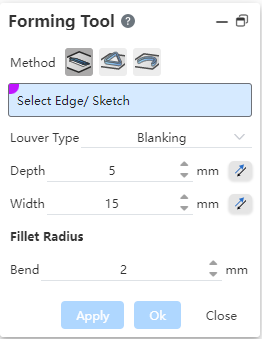
# Louvers
Control instructions:
- Method:Click the icon
to switch the molding feature to blinds;
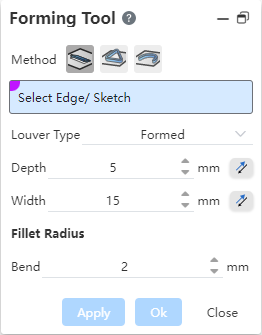
Select Edge/Sketch: Select a straight line to control the position and length of the formed feature.
Shutter type: Blanking, forming type can be selected.
| Blanking | Shaping |
|---|---|
Depth:The depth of the blinds, which can be reversed by clicking the button
.
Width: the width of the blinds, which can be reversed by clicking the button
.
Bending: The inner bending radius where the forming feature is connected to the sheet metal matrix.
# Opening
Control instructions:
- Method:Click the icon
to switch the molding feature to the opening;
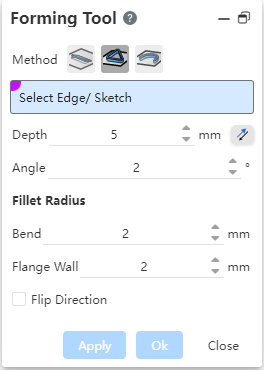
- Select Edge/sketch: Select a closed outline to control the position and size of the forming feature;

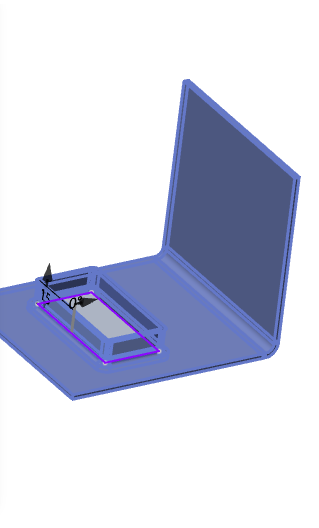
Depth: the depth of the opening, click the button
can be reversed;
Angle: the Angle between the forming feature and the sheet metal matrix;
Bending: forming features and sheet metal matrix connected to the bending radius;
Side wall: the bending inner radius of the corner of the side wall of the forming feature;
Switch side wall direction: switch the inner and outer positions of the opening side wall and the sketch outline, the default side wall is outside the sketch outline.
# Bead
Control instructions:
- Method:Click the icon
to switch the molding feature to rib;
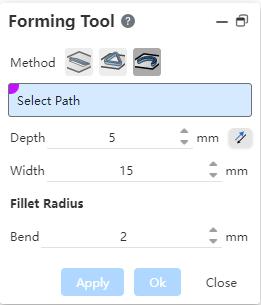
- Select the path: select the continuous and smooth sketch line as the path, support multiple choices;
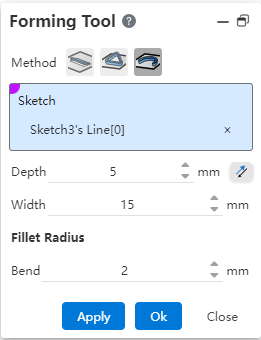
Depth: the depth of the rib, click the button can be reversed, the depth is less than half of the equal width;
Broadband: the width of the rib;
Bending: forming features and sheet metal matrix connected to the bending radius.
