# Mirror
Creates a mirror line for the selected line by selecting the mirror axis.
# Drawing Steps
1.Click to start the mirror command.
- Element to mirror: Select the element to be mirrored in the viewport to automatically fill it into the list.
- When picking up the element you want to move in the current pick up box, a prompt appears on the right side of the mouse in the viewport, as follows:
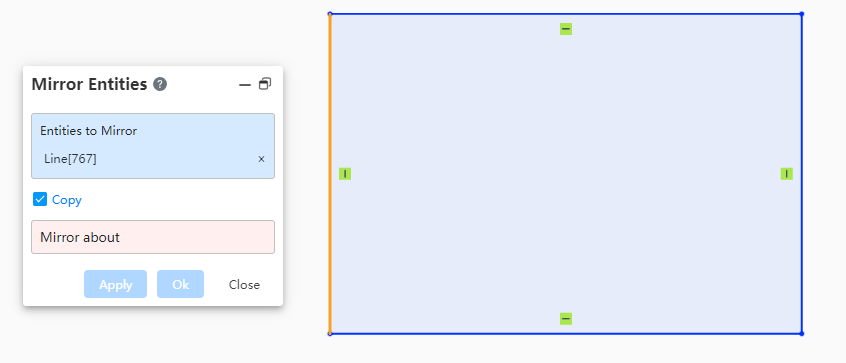
- At the time the logo is displayed, click the right mouse button to jump to the "mirror axis" pick up box, no need to switch through the left click.
Copy:Check to generate a new mirror line, the original mirror element is still there. If not checked, the original mirror element disappears, leaving only a mirrored line.
Mirror Axis:Click to select a line within the sketch as the mirror axis. The line is automatically populated into the list.
Preview effect:The mirrored sketch entity can be a line, a set of lines, or multiple groups of lines, highlighted. The resulting mirror preview line is blue.
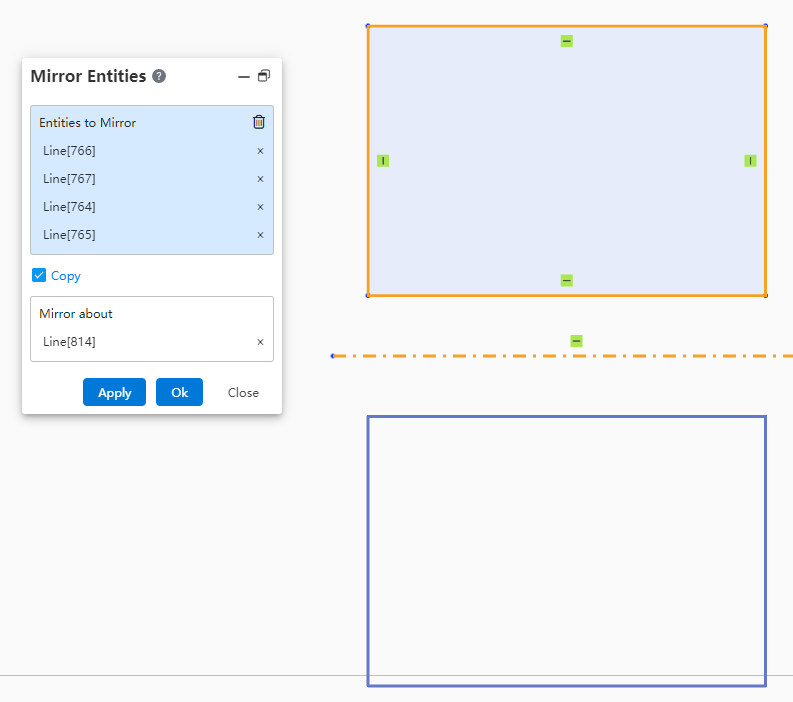
- When clicking Create, the right mouse button displays the confirmation logo, as follows:
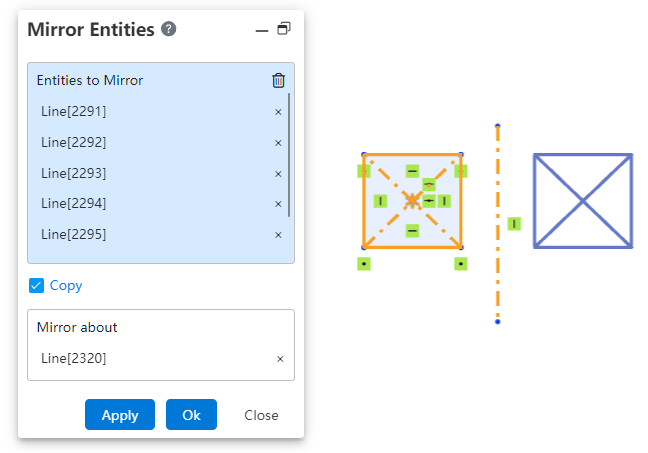
You can confirm and create by clicking the right button, which is equivalent to creating the button, you can complete the creation; Click the close or ECS key to exit the image.
End the command by the ESC key, or by right-clicking on [Exit Mirror] in the menu, or "Cancel" in the command bar.
