# Scale Entities
Scale the selected primitives.
Drawing steps
1.Click,to launch the Zoom primitives command.
- Primitives to scale: Viewport selects elements to scale (lines in sketch, drawing points) and automatically fills them into the list.
- When picking up the element you want to move in the current pick up box, a prompt appears on the right of the mouse in the viewport, as follows:
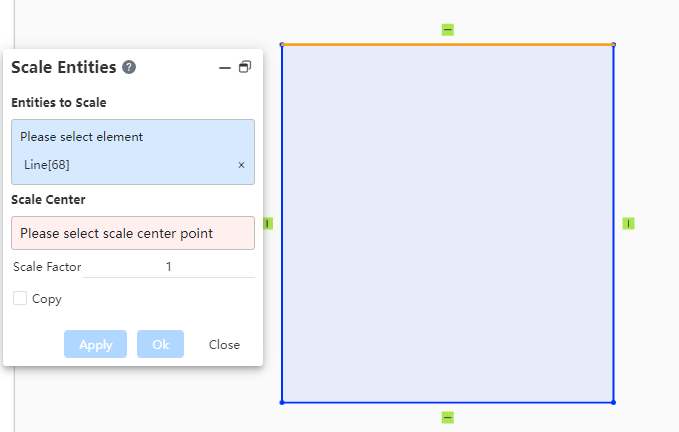
- At the time the logo is displayed, click the right mouse button to jump to the "Please select the zoom center point" pick up box, no need to switch through the left click.
2.Zoom center: pick up the zoom center point, can select sketch points inside and outside the sketch, vertex, etc.;
3.Scale: Enter the value of scale, default is 1, range > 0;
4.Copy: keep the selected pixel still after checking, generate the scaled copy pixel; The number of copies can be entered. When the number of copies is > 1, the scaling ratio of the NTH instance is "1-(1- scaling ratio)*n;
5.Preview effect: the selected zoomed element and zoom center point are highlighted:
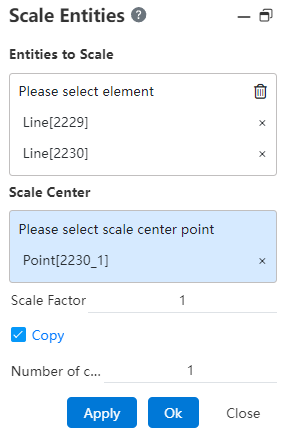
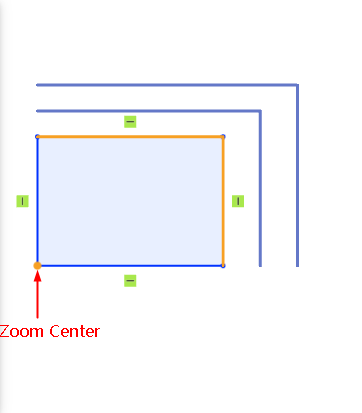
6.When completing the element pickup, which can support the creation of the command, the right mouse button displays the confirmation identifier, as follows:
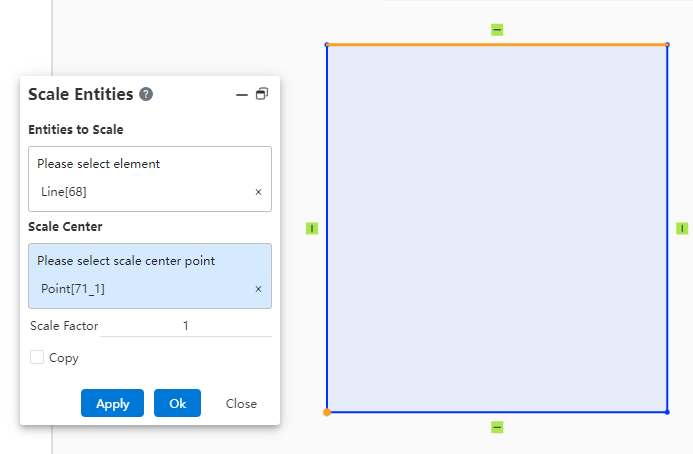
7.You can confirm the creation by clicking the right button, which is equivalent to creating the button, you can complete the creation; Click the close or ECS key to exit the zoom pixel.
8.End the command by the ESC key, or "Cancel" in the command bar.
