# Rotate Entities
Rotate the selected primitives.
Drawing steps
1.Click, to launch the Rotate primitives command.
- Elements to rotate: The viewport selects the elements to rotate (lines inside the sketch, draw points) and automatically fills them into the list.
- When picking up the element to be moved in the current pick up box, a prompt appears on the right of the mouse in the viewport, as follows:

- At the time the logo is displayed, click the right mouse button to jump to the "Please select starting point" pickup box, no need to switch through the left click.
2.Rotation center: Pick up the center point of rotation, you can select sketch points, vertices and so on inside and outside the sketch;
3.Angle: Enter the value of the rotation Angle;
4.Preview effect: The selected rotating element and the center of the rotation are highlighted:
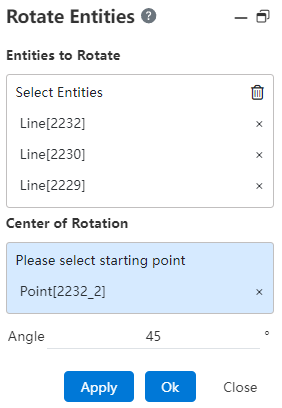
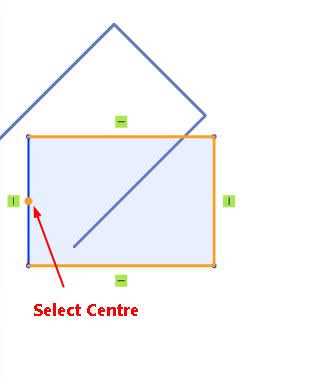
5.When completing the element pickup, which can support the creation of the command, the right mouse button displays the confirmation identifier, as follows:
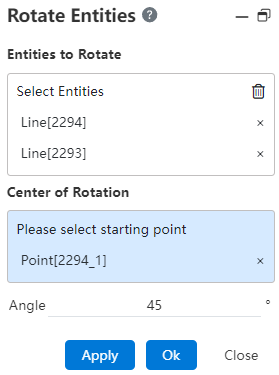
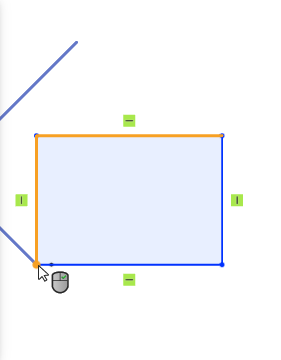
6.You can confirm the creation by clicking the right button, which is equivalent to creating the button, you can complete the creation; Click the close or ECS key to exit the rotating primitive.
7.End the command by the ESC key, or "Cancel" in the command bar.
