# Point
By defining points in a sketch, it is possible to draw points directly on a space or surface to implement physical command operations such as holes.
# Drawing Steps
1.Click, Open dot's command.
2.Click the left mouse button at any spatial position in the sketch or on the face to create a point.
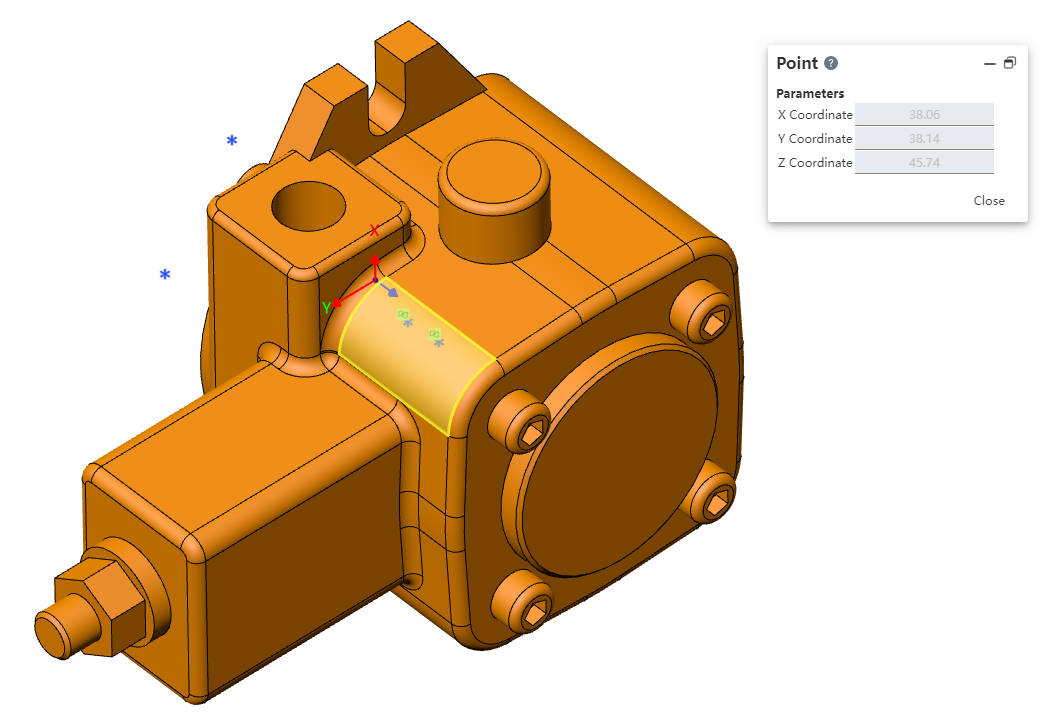
3.End the command by the ESC key, or 'Exit Point' in the right-click menu, or "Close" in the command bar.
# Attribute Box
1.Left click on a point in the viewport to display its properties, as shown in the image below.
2.Existing constraints: Shows constraints that were added automatically during sketch drawing or generated using add constraints. When an item is selected in the list, the corresponding element in the drawing area is highlighted.
3.Add constraints: You can add constraints to the selected element. The list contains only the constraints that may be used by the selected element.
4.Parameters: If there are no constraints, you can change any value of the coordinate parameter (or additional parameter) to define a point. If there are constraints, you cannot change the constrained element.
← Arc Construction →
