# Arc
Create the arc by defining the parameters of the arc.
# Drawing Steps
1.Clickto open the Arc command.
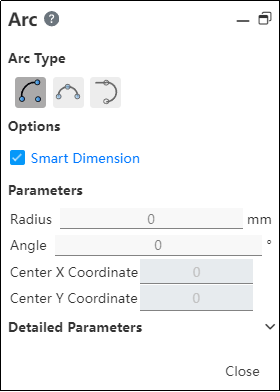
2.Arc type: center arc, 3-point arc, tangential arc.
3.Option: Create Dimension Constraint - Add arc dimension constraint when drawing.
4.Parameters: Radius, Angle, center coordinates.
5.Detailed parameters: arc starting point coordinates.
# Centerpoint Arc
Draw the arc through the center, starting point, and ending point of the circle.
1.Select the center arc.
2.In the graph area, click the first point as the center of the arc.
3.Click the second point to determine the starting point of the arc.
4.Move your mouse and click on the third point to determine the end point of the arc.
5.Change the radius value in the parameter, Enter generates the radius dimension annotation.
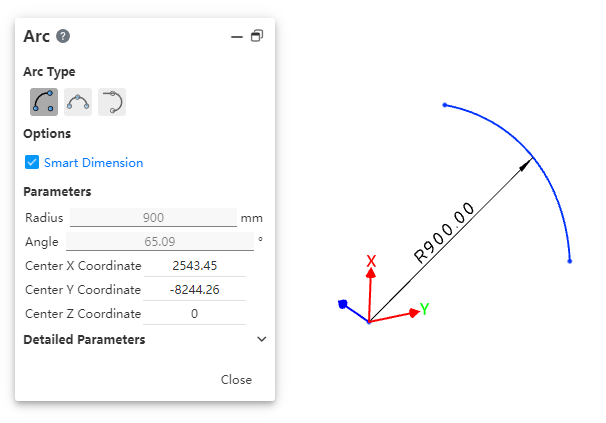
6.End the command by the ESC key, or by right-clicking [Exit Centerpoint Arc] in the menu, or by "Close" in the command bar.
# 3 Point Arc
Draw an arc through the start, end, and position.
1.Select the 3-point arc.
2.In the graph area, click the first point as the starting point of the arc.
3.Click the second point to determine the end point of the arc.
4.Move your mouse and click on the third point to determine the radius of the arc.
5.Change the radius value in the parameter, Enter generates the radius dimension annotation.
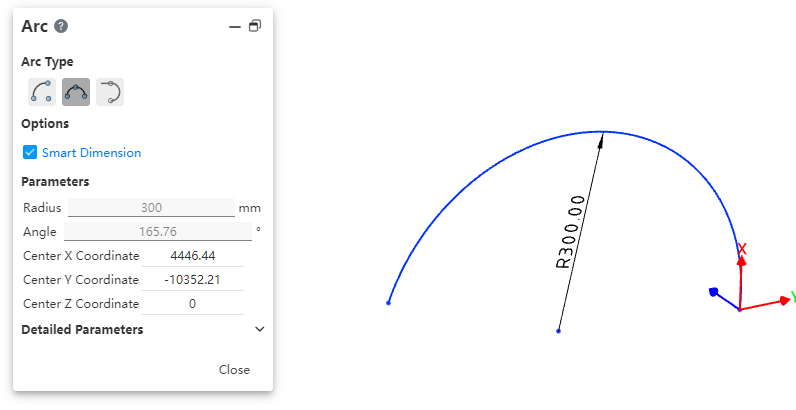
6.End the command by the ESC key, or by right-clicking [Exit 3 Point Arc] in the menu, or by "Close" in the command bar.
# Tangent Arc
Draw the arc by tangential to the line.
Select the tangent arc
.
In the graph area, click on the end of the line, arc, or spline curve.
Move your mouse to draw the desired arc shape, then click.
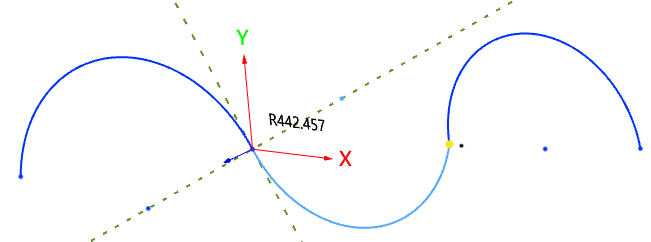
- Change the radius value in the parameters, Enter to generate the radius dimensioning.
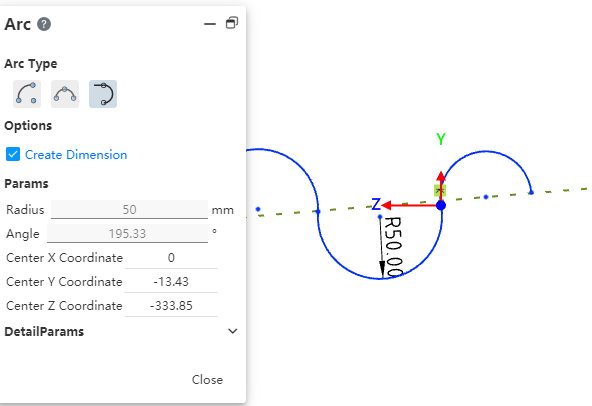
- End the command by the ESC key, or by right-clicking [Exit Tangential Arc] in the menu, or by "Close" in the command bar.
# Attribute Box
1.Left click on the arc of the viewport to display its properties, as shown in the image below.
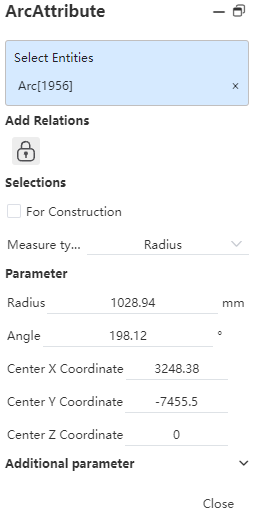
2.Existing constraints: Displays constraints that are automatically added during sketch drawing or generated using add constraints. When an item is selected in the list, the corresponding element in the drawing area is highlighted.
3.Add constraints: You can add constraints to the selected element. The list contains only the constraints that may be used by the selected element.
4.Options:
- As a guide line - Convert the arc from a solid line to a guide line.
- Size type - The default is radius, providing two options of radius and diameter, users can switch according to demand, and parameters will be switched accordingly.
5.Parameters: If the arc has no dimensional constraints, you can change any value of the parameter (or additional parameter) to define the polyline. If the arc has a dimensional constraint, you cannot change the constrained element.
