# Intersection
Used to create curves/points at intersections.
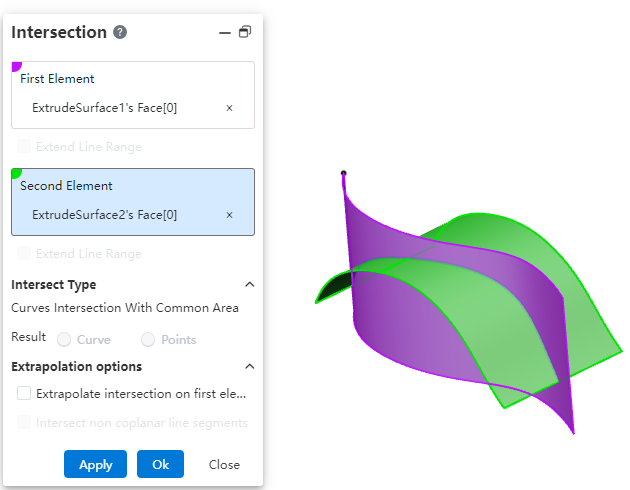
How to use:
Click the "Intersect" command in the "3D Curve" dropdown menu.
Select the first and second elements to be intersected, respectively.
Modify the options as needed.
Click OK to create the intersection curve/point.
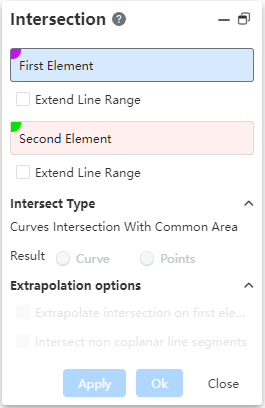
Dialog Box Control Instructions:
First/Second Element: The two elements to be intersected, supporting lines and surfaces.
Extend Linear Intersection to Surfaces: When the intersecting elements do not have an actual intersection region, enabling this option will virtually extend the elements to generate an intersection. This only applies to lines.
Curve Intersection Result with Common Region: When two curves have a completely overlapping segment, this option controls whether the result is the overlapping segment or its endpoint(s).
Extend Intersection Beyond First Element: When two surfaces intersect and the second surface is smaller than the first, enabling this option extends the intersection curve beyond the boundary of the first surface.
Intersect Non-Coplanar Line Segments: For non-coplanar line segments, enabling this option creates the midpoint at the shortest distance between the two lines.
