# Conic
Create a quadratic curve by selecting a start point and an end point.
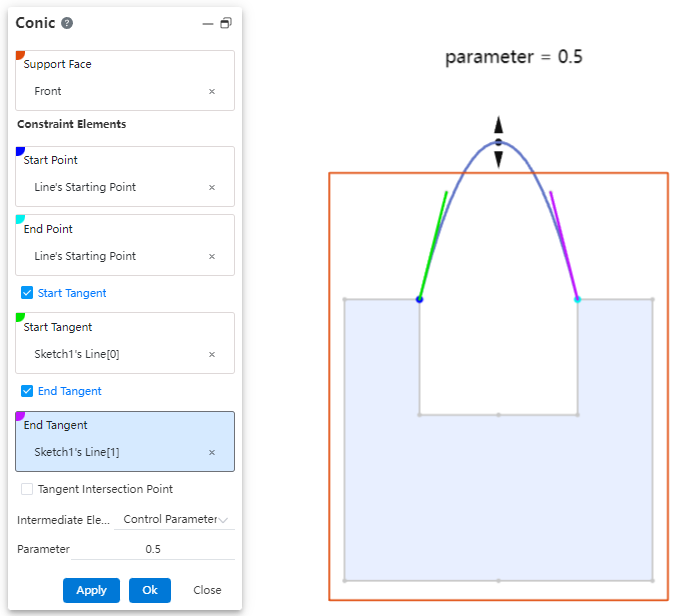
How to use:
Click the "Conic Curve" command in the "3D Curve" dropdown menu.
Select the required elements: "Support Surface," "Start Point," and "End Point."
Other elements are optional and can be freely selected and combined as needed, such as "Start Tangent," "End Tangent," and "Control Parameter."
If the selected elements can generate a conic curve, the system will display a preview.
If there are too many constraints (over-constrained) or the selected elements cannot form a conic curve, the system will issue a warning.
Click "OK" to complete the creation.
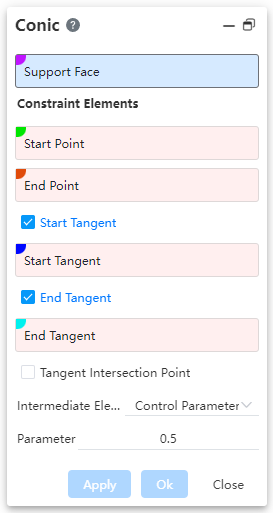
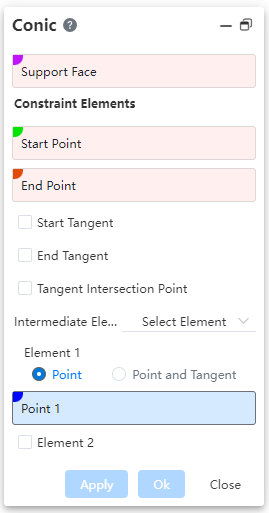
Dialog Box Control Instructions:
Support Surface: The surface on which the conic curve lies must be planar.
Start Point: The starting point of the curve.
End Point: The ending point of the curve.
Start/End Tangent: When checked, allows selecting the tangent at the start/end point.
Tangent Intersection Point: When checked, allows selecting the intersection point of tangents; in this case, start/end tangents cannot be selected.
Intermediate Elements: Allows choosing the type of intermediate elements, with options including "Control Parameter" and "Selected Elements".
Control Parameter: By setting a "ratio" value, you can control the shape of the curve.
When the parameter is 0.5, the resulting curve is a parabola.
When the parameter is greater than 0 but less than 0.5, the resulting curve is an ellipse.
When the parameter is greater than 0.5 and less than 1, the generated curve is a hyperbola.
Select Elements: Control the curve shape by selecting through points on the curve.
Point, Point & Tangent: Choose to select only through points, or select both the points and the tangent direction of the curve at those points.
Element 2, Element 3: Check to enable selection of through points 2 and 3 on the curve.
Element illustration:
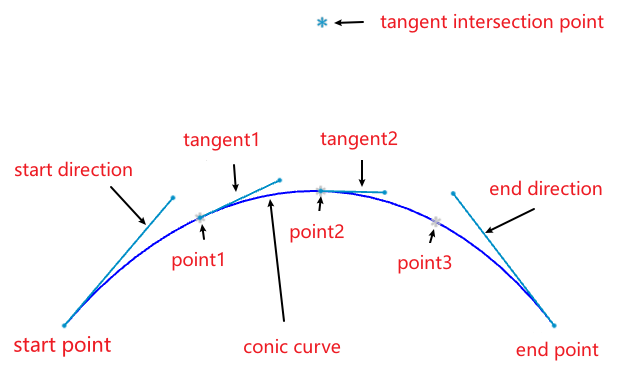
Note:The above figure merely illustrates the correspondence between elements and the curve. When using the command, simply pick some elements to fully constrain the curve, and the curve can be created.
