# Save Bodies
Copies and saves entities from one part document to a new part document and can be inserted into a new assembly document.
- Start command
Right-click "Entity Set" and select "Save Entity" command from the right-click menu to start this feature:
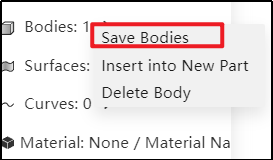
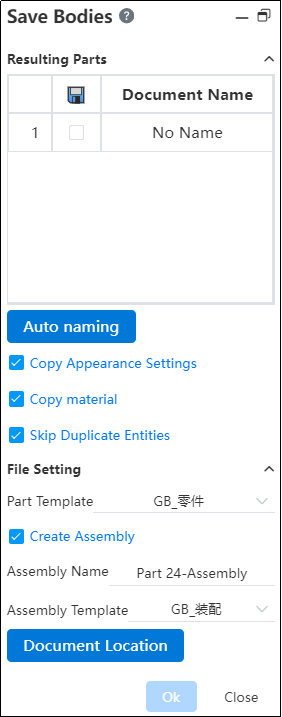
1)Save option description:
Entity to transfer:Select confirm the entity to save;
List of entities Displays the entities that are displayed in the current document List of entities
When "Skip Duplicate entities" is checked, only one of the duplicate entities is displayed; Instead, each entity is displayed as one itemSave Click Select All/Deselect all
Select All by defaultDocument name Show and set the name of the new document for each checked entity, and "< none >" for unchecked entities.
The default document name is the same as the entity name. If there are files with the same name, add a numeric serial number after the document name.
Click the document name, select the entity, do not change the check status, the background of the corresponding file name is highlighted, and the corresponding label is highlighted in the viewport.
Double-click the file name, the name becomes editable state,you can modify the name.
When you double click on an unchecked entity, the name is automatically checked and can be modified.Copy appearance Settings: Apply the appearance of the entity in the source document to the new part entity
Copy Material:Applies the material of each entity in the source document to the document material of the new part.
- When transferring an entity with a separate entity material set, copy the entity material onto the document material of the corresponding new part.
- When transferring an entity that does not have a separate entity material set, if the source document has a document material set, copy the document material to the document material of the corresponding new part.
- When transferring an entity that does not have a separate physical material set, if the source document does not have a document material set, the document material for the new part is not set.
Skip Duplicate entities:Duplicate entities copy only one document
- Duplicate entities include "array-generated entities, entities in the weldment cut inventory item"
- Array-generated entities only replicate the array source
- The entities in the weldment Cut inventory item only copy the first entity in each item
Generate Assembly document:Generate an assembly file and insert the newly generated part document into it;
- When generating assembly, if "Skip duplicate entity" is checked, multiple instances should be inserted into the document corresponding to the duplicate entity, and the position of each instance should be adjusted to make the assembly model consistent with the source document model. For example, there are 4 components in a cutting list item, and only a new part of the first component is generated. This part should be inserted 4 times in the assembly, and the position should be adjusted to make the assembly model look consistent with the source part model.
- When generating assembly, if "Skip duplicate entity" is not checked, each part is inserted only once.
Document location:Select the location of the saved part or assembly document to support the current project or other projects;
- Select the entity:
Click the entity in the viewport or check the entity in the dialog box, the selected entity is highlighted, and the document name is automatically set to the entity name;
- Modify the file name
- Parts: Click the document name in the viewport, or double-click the document name in the dialog box to change the name in the dialog box;
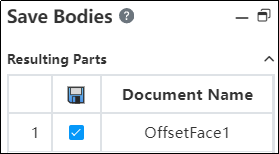
- Assembly: Click the assembly name and enter the new name;
- Modify path
- Click the Document Location button
- Select the location where you want to generate the document in the Document Location dialog box
- Click OK
- Save
Click OK to generate a new document in the corresponding path according to the Settings.
← Ellipsoid Insert Body →
