# Collaborative
# Activity
Optimized the activity module to make event management more convenient and orderly.
# Create Activity
Optimized the activity creation function and added a participant information statistics feature.
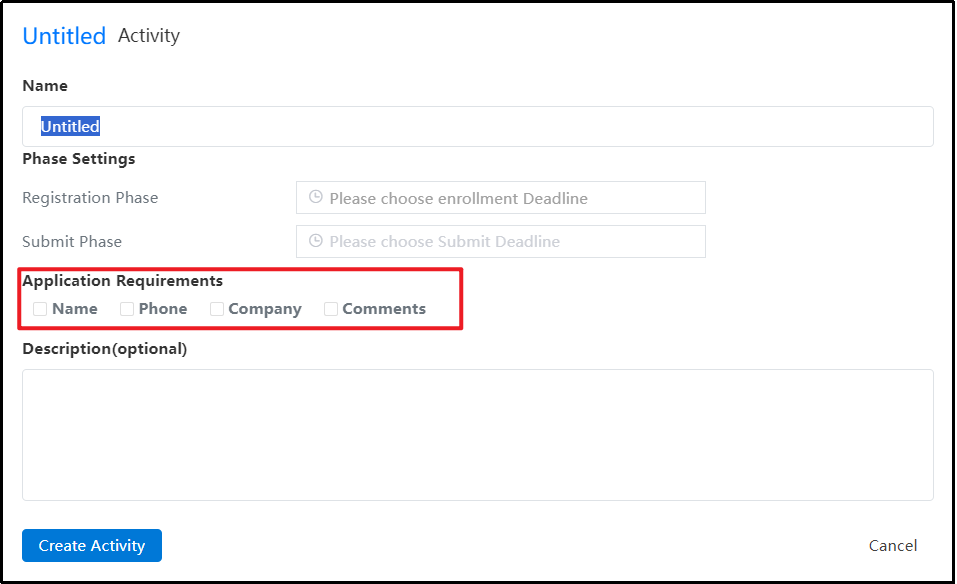
Instructions:
1) Click the 'Activity' icon in the upper right corner to enter the activity management page.
2) When creating an activity, add checkboxes for 'Name', 'Phone', 'Organization', and 'Remarks'.
3) After selecting these options, they will be mandatory fields for participants when registering. If any required field is incomplete or incorrect, a corresponding alert will be displayed.

4) When the activity creator exports the participant list, based on the selected checkboxes, include the corresponding details such as name, phone number, organization, and remarks.

# Join the Activity
Add a restriction feature to prevent a user from participating in multiple forms, ensuring fair competition.
Description:
Participants can choose to compete either individually or as part of a team, but not both. If a user has already participated as an individual, the team(s) they are part of cannot join the same activity. Conversely, if a user joins through a team, they cannot participate in the same event individually.
If a user is a member of multiple teams and one team has joined the activity, all other teams that the user belongs to will be unable to register for that same activity.
Once User A has joined an activity as part of a team, they will be unable to join the same event again using any other method, such as importing a list.
# Submission Folder
Added a new feature to submit works via folders, optimized the status display after personal/team folders are shared to activity modules, and added control measures to further improve the submission process.
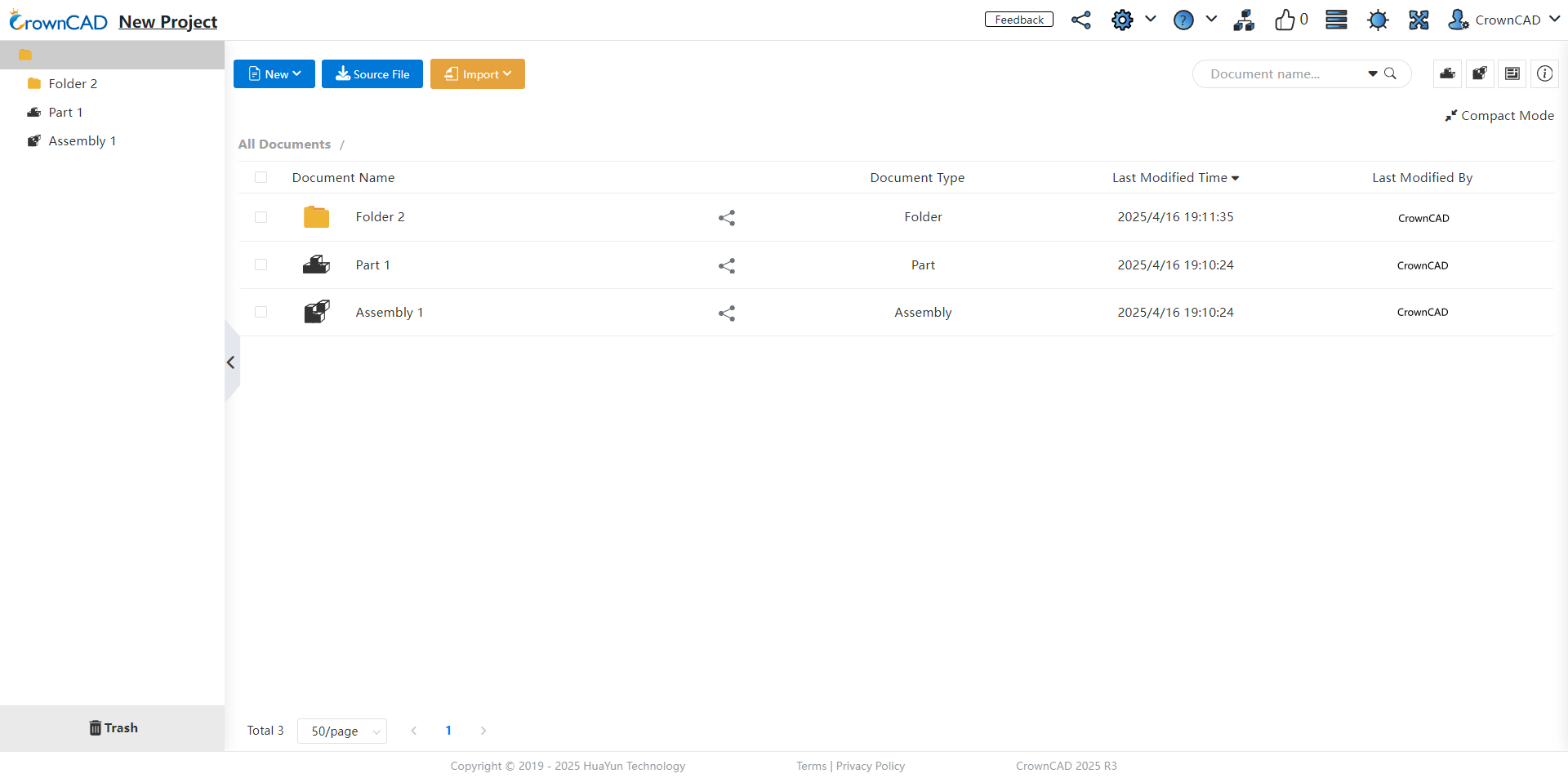
Description:
After a participant shares the folder to the activity, they can still make edits. Once it is manually submitted or the submission deadline is reached, the folder will be archived, and all projects and documents within it will also be set to archive mode, preventing any further editing.
After the folder is submitted, clicking on the project name in the upper-left corner for individual/team projects no longer displays project settings. For team creators, right-clicking an internal project does not show any project permission commands in the options.
# Teams
# Labels
Added a label-functionality for intra-team created projects. Simultaneously, users can now conveniently filter and quickly locate specific projects through tag screening.
Instructions:
1) Team members can add descriptive labels to their projects by selecting the "Labeling" option from the right-click menu of intra-team projects. This feature aids in managing and organizing projects by applying relevant tags.
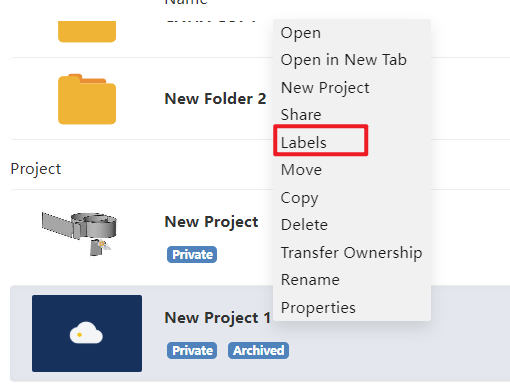
2) The "Labels" dropdown provides users with a clear view of all team-based project tags, allowing efficient search and filtering according to applied identifiers.
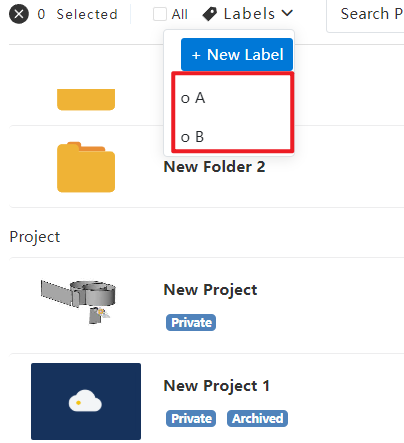
# Project Management
The system has enhanced multi-level permission management, enabling more efficient and precise control over projects and folders in multi-selection scenarios for various roles.
Optimize the control of projects/folders in multi-select scenarios for different roles.
Team Creator Right-Click Permissions:
Single/multi-select right-click on projects created within the team: Tag, Move, Copy, Team Copy, Delete, Transfer Ownership.
Single/multi-select right-click on folders/projects created within the team: Move, Copy, Team Copy, Delete, TransferOwnership.
Single/multi-select right-click on shared projects/folders (all document owners are the user themselves, the team creator): Copy, Team Copy, Cancel, Delete.
Multi-select for both team-created and self-shared projects/folders by the team creator: Copy, Team Copy, Delete.
Multi-select for both team-created and others' shared projects/files (managed or members) in the team: Copy, Team Copy.
Multi-select for both own and others' shared projects/folders (or all are others' shares): Copy, Team Copy, Cancel.
Team Manager Right-Click Permissions:
Single/multi-select right-click on projects created within the team: Tag, Move, Copy, Team Copy, Delete.
Single/multi-select right-click on folders/projects created within the team: Move, Copy, Team Copy, Delete.
Single/multi-select right-click on shared projects/folders (all document owners are the user themselves, the team creator): Copy, Team Copy, Delete.
Multi-select for both team-created and self-shared projects/folders by the team creator: Copy, Team Copy, Delete.
Multi-select for both team-created and others' shared projects/files (managed or members) in the team: Copy, Team Copy.
Multi-select for both own and others' shared projects/folders (or all are others' shares): Copy, Team Copy.
Team Member Right-Click Permissions:
Single/multi-select right-click on projects created within the team: Tag, Copy.
Single/multi-select right-click on folders/projects created within the team: Copy.
Single/multi-select right-click on shared projects/folders (all document owners are themselves): Copy, Delete.
Multi-select for both team-created and self-shared projects/folders by the team creator: Copy.
Multi-select for both team-created and others' shared projects/files (managed or members) in the team: Copy.
Multi-select for both own and others' shared projects/folders (or all are others' shares): Copy.
# Properties
New capability to view project creator info for personal and team projects aids enhanced project administration.
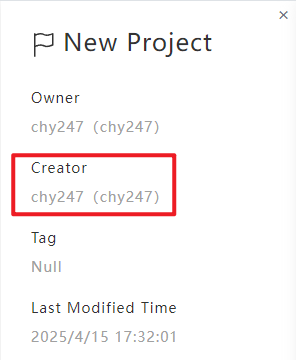
Instructions:
Upon selecting "Details" after right-clicking a team project/folder, creators' names appear as "AccountName (Nickname).
# Delete team
Team project ownership transfers include their top-level folders’ ownership.
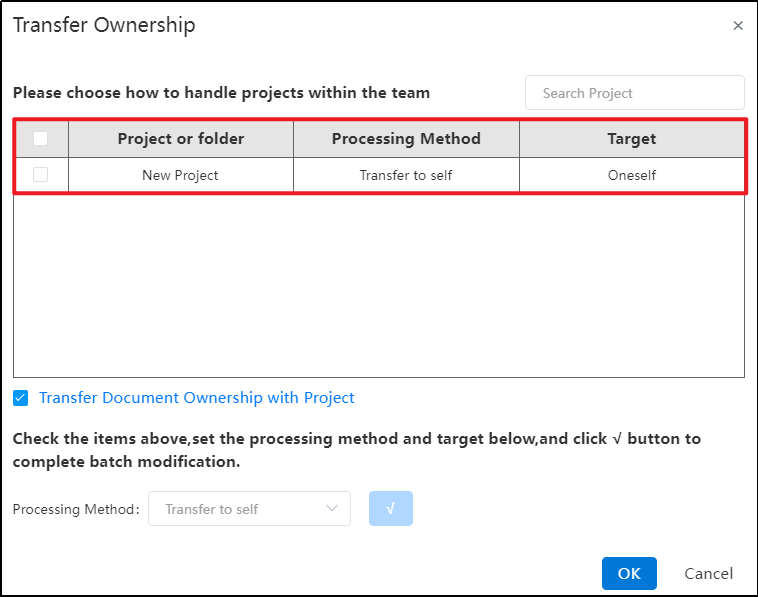
Instructions:
1) When a team owner deletes the team through the Team Management Interface, an "Ownership of Team Projects" prompt appears.
2) Select the top-level folders displayed in this interface.
3) After confirming, all projects and subfolders within these top-level folders are transferred together with them.
Description:
- When deleting a team, if there are projects or folders in archived mode that have not been submitted to the active status, a dialog box will appear asking: “There are projects/folders in archived mode. Do you want to cancel the archived mode?”Clicking "Yes" will automatically cancel the archived mode and redirect to the "Team Project Transfer Ownership Dialog Box".Clicking "No" will return to the team management interface, preventing the deletion of the team.
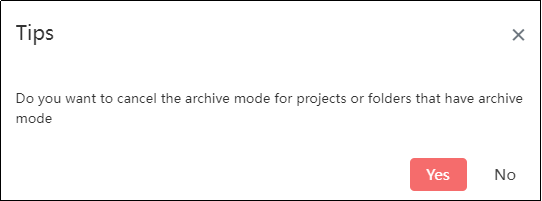
- When deleting a team, if there are projects or folders in archived mode and submitted to the active status, a dialog box will prompt: “There are projects/folders in archived mode. Do you want to cancel the archived mode?”.Clicking "Yes" will continue displaying a warning: “Existing projects/folders have been submitted to the active status, making it impossible to cancel the archived mode.”Regardless of clicking "OK" or closing the dialog box with "X", it will redirect back to the team management interface and prevent the deletion of the team.
