# Features
# Extruded Boss/Base
Optimization of the ' Merge Result' option:
In documents where welds exist, the ' Merge Result' option is set to be unchecked by default. This better meets the needs of weld design scenarios.
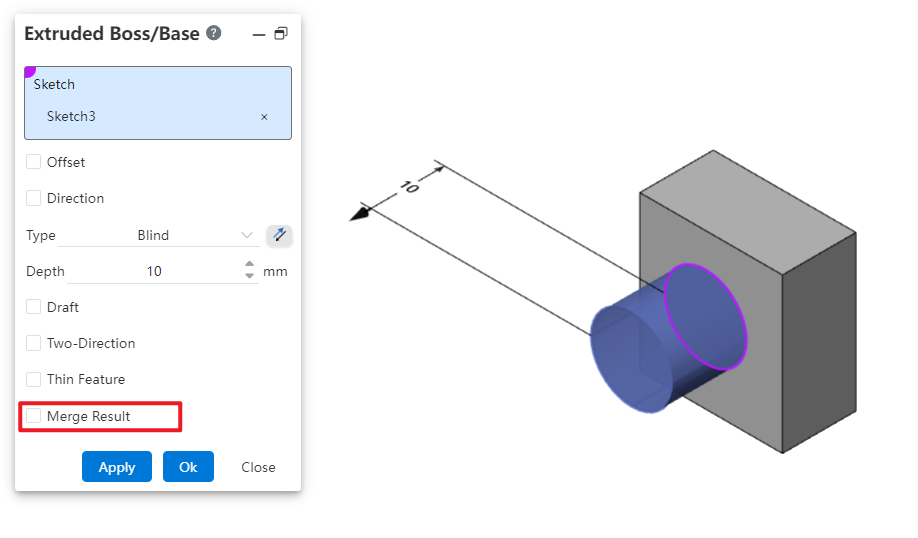
# Multi-body
Solid features support creating multiple solids in one step, including the following commands: “Extruded Boss/Base,Extruded Cut, Revolved Boss/Base, Revolved Cut, Swept Boss/Base, Swept Cut,Lofted Cut”.
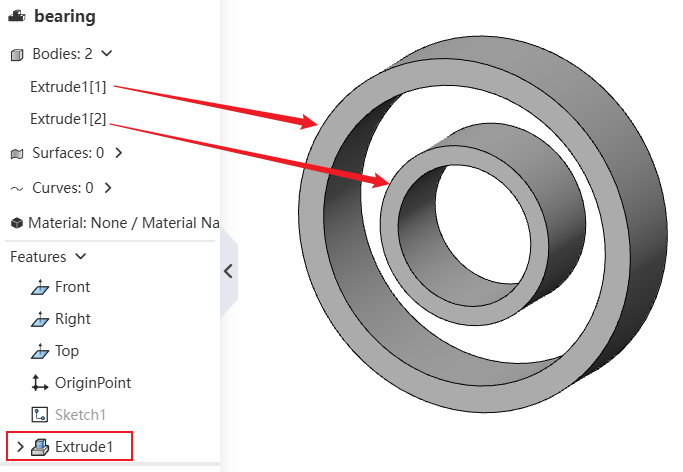
Extrusion Method to Create Multiple Solids:
1) Create a sketch with multiple disconnected profiles.
2) Use the Extruded Boss/Base command to select this sketch.
3) Proceed to create the extrusion feature normally. Each disconnected part will be recognized as a separate solid.
Cutting Method to Create Multiple Solids:
1) Create a sketch that can completely section the solid(s).
2) Use the Extruded Cut command to select this sketch and set the depth deep enough to completely punch through the solid(s).
3) Proceed to create the Extruded Cut feature normally. After cutting, each disconnected part will be recognized as a separate solid.
# Hole Wizard
# Hole Center Point supports 3D sketch
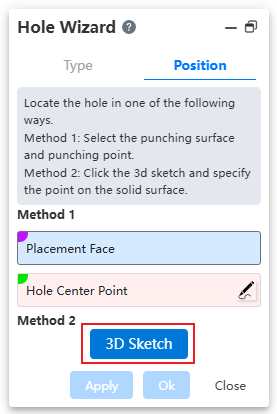
Usage:
1) Open the Hole Wizard command.
2) Specify hole type and parameters.
3) Click the 3D Sketch button to enter 3D sketch mode and launch the Point Creation command automatically.
4) Click directly on the face to capture it and display the hole preview.
5) Exit the sketch, click OK to finish hole creation.
# Capable of creating holes on multiple solids
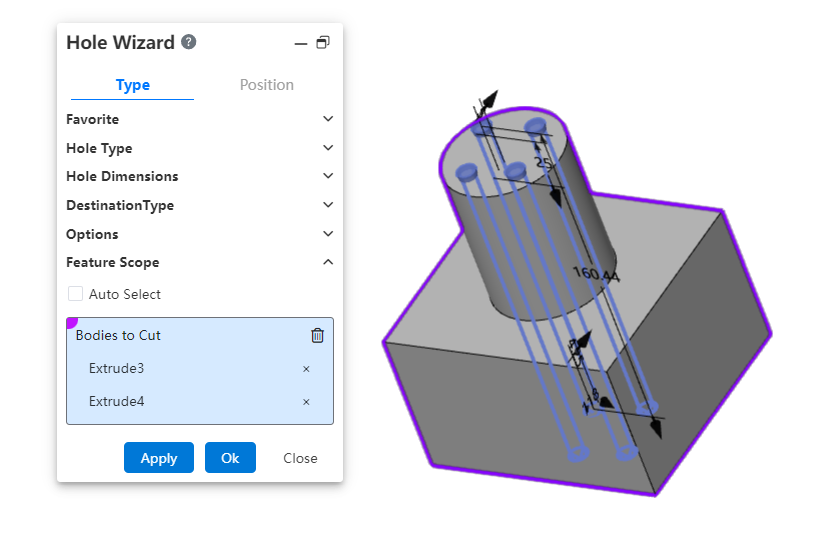
Usage:
1) Launch the Hole Wizard command.
2) Define the hole's type, parameters, and position.
3) In the Feature Scope option, select the target solid(s) for hole creation; you can either automatically capture or manually specify them.
4) Click OK to complete the operation.
# Supports adding head clearance and countersink
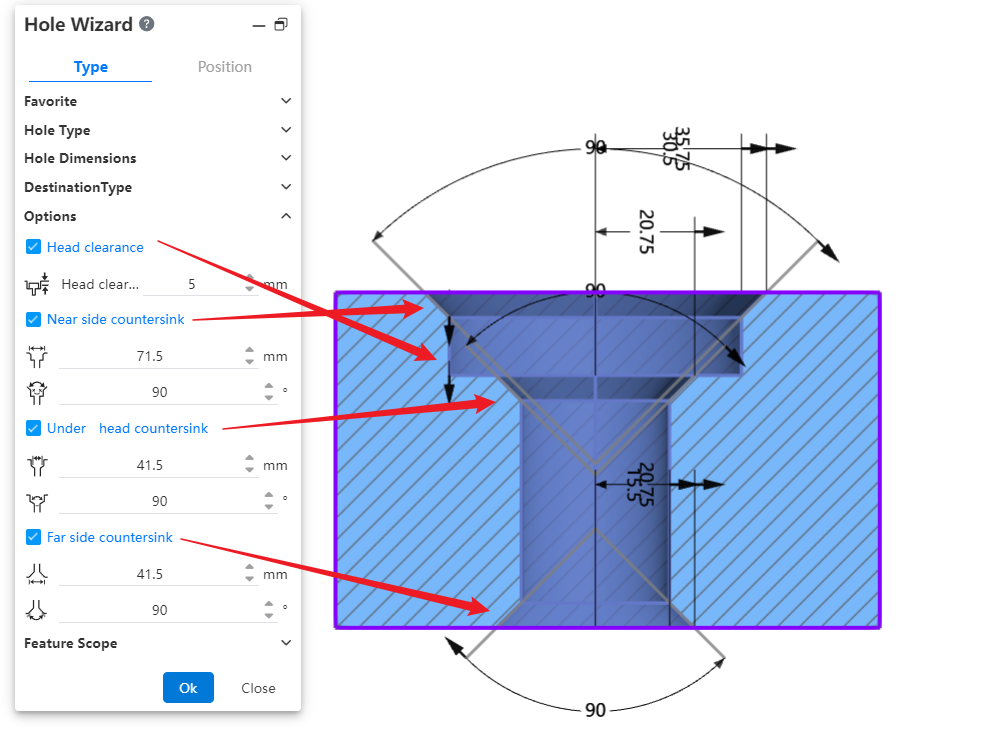
Dialog Control Description:
- Head clearance:
Checking this option adds depth to the recessed area above countersunk or buried holes, and the added dimension can be set by the user. For buried holes, you can also choose how the depth is increased.
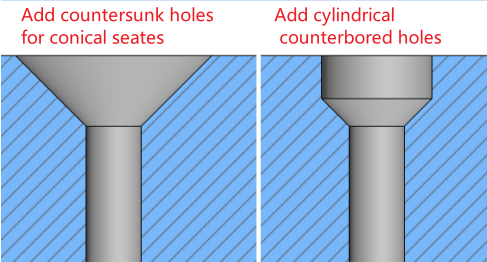
- Near side/ Under/Far Countersink:
Checking this option allows you to add Countersink features with angled shapes at designated positions on the model. The feature dimensions (distance and angle) can be defined as needed.
# Delete Body
A new "Delete Body" command has been added, allowing you to delete specific bodies during the modeling process. This operation will be recorded as an editable feature in the Feature Panel.
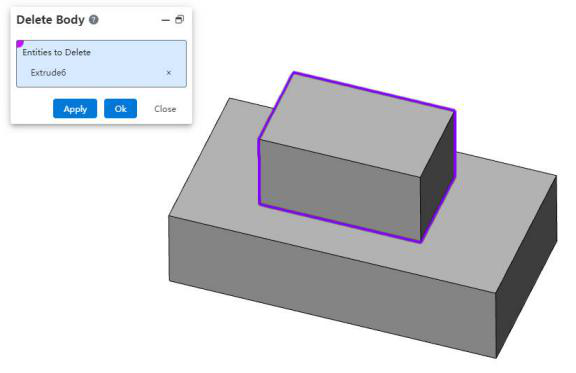
Usage Instructions:
1) Right-click on the body in the Feature Panel.
2) Select the "Delete Body" option from the right-click menu.
3) Choose the body you want to delete.
4) Click "OK," and the selected body will be deleted while generating a corresponding feature for future editing.
