# Sketch
# Trim
An new feature has been added: " Ignore Trim Reference Lines". When this option is checked, reference lines will not be affected during the trimming process.
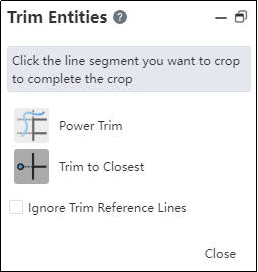
# Centerline
The Insert Line Command now includes a Centerline Function, enabling quick creation of reference lines.

Usage:
1) Enter the Sketch Environment.
2) Click the Centerline command in the Line drop-down menu.
3) In the viewport, click sequentially to specify the endpoints of the line. The lines drawn will be of reference line type.
4) If needed, you can continuously draw multiple segments.
# Symmetric Constraint
Optimized symmetrical constraint logic, now supporting constraints with elements outside the sketch.
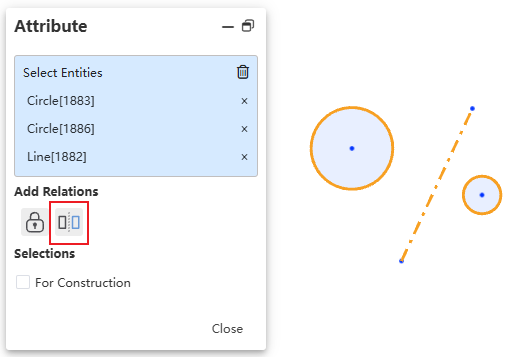
Description:
1) You can select a reference line within the current sketch or a datum plane perpendicular to the current sketch as a symmetry axis.
2) Select three symmetrical elements, and the symmetry constraint will be added. There is no requirement for selection order.
3) You can also select elements outside the sketch to add symmetry constraints.
# Font
The sketch text supports custom fonts and additional settings.
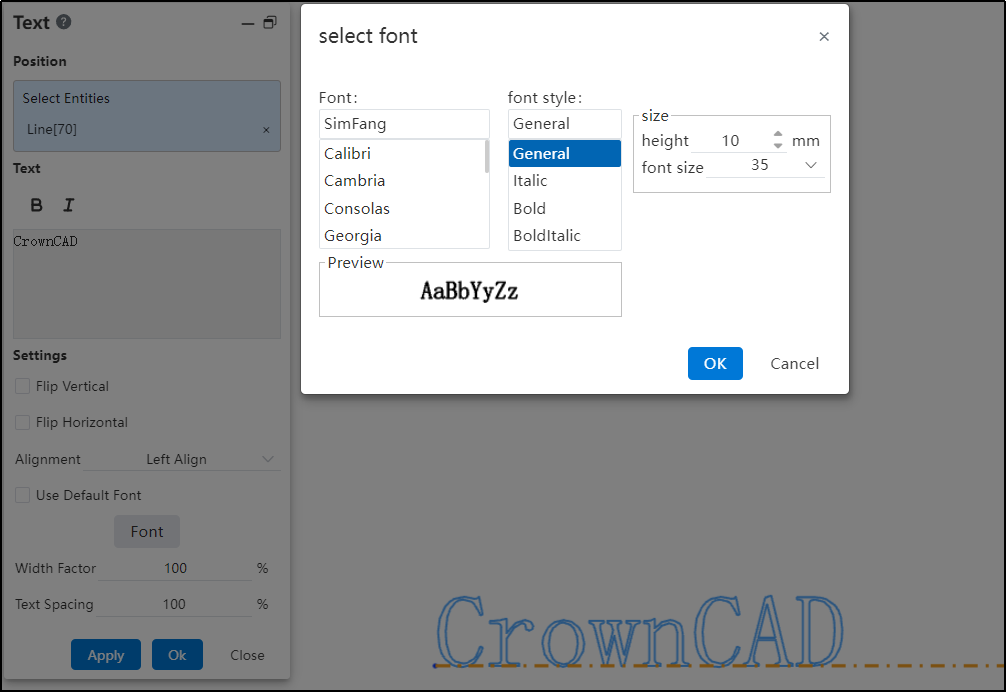
Usage Instructions:
1) Open "System Settings > System Options > Template Management > Fonts" and use the new font upload feature to add custom fonts.
2) Enter the sketch environment.
3) Create sketch text.
4) Uncheck "Use Default Font," click the font button, and select a font in the dialog box, making adjustments as needed.
Dialog Box Control Descriptions:
Font:Select the desired font from the list.
Font Style:Choose different font styles (e.g., bold, italic).
Size:Adjust the font size by setting height or scaling.
Preview:View the current settings preview.
