# Measure
Measure solid edges, circles, and two element dimensions.
- Click Measure
to display as follows.
- Select an edge or arc of the solid to display the measured dimensions.
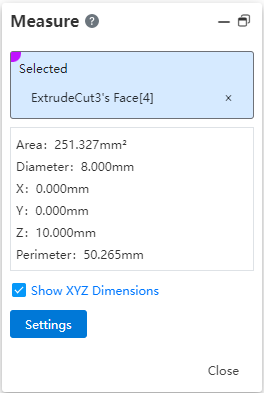
- Select two faces or two lines to display the measured dimensions.
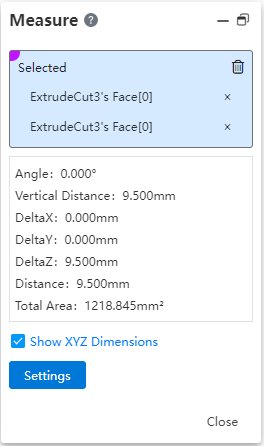
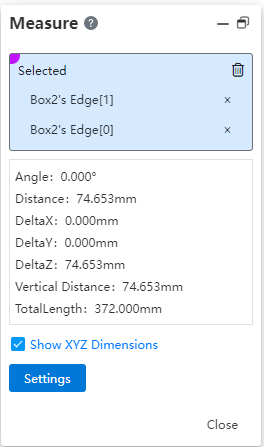
Select two circle/arc lines or surfaces to display the measurement center distance dimensions by default. You can select "Maximum distance" or "Minimum distance" from the drop-down box of the viewport to switch the result.
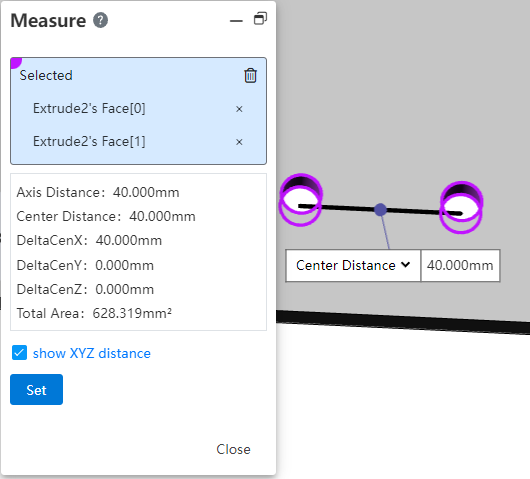
Select the grid model to support measurement calculation of points, lines, surfaces, quantities, etc.
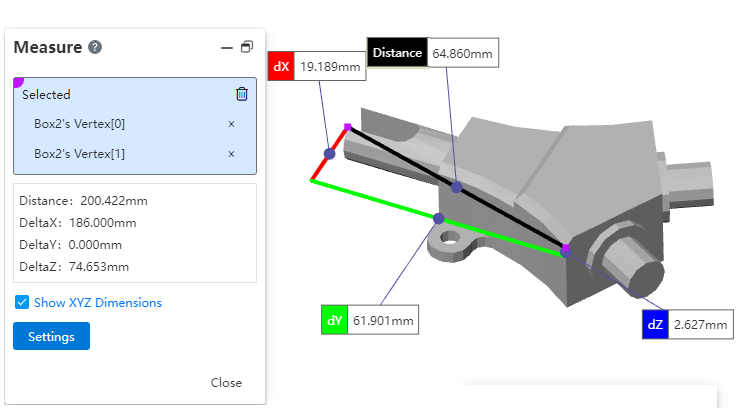
Pick up the vertices of the triangular surface, measure the spatial coordinates of the display points, and display the distance between the two vertices.
Pick up the edge line of the triangular surface, measure the length of the edge line, and display the Angle, distance and total length of the two edge lines.
Pick up the triangular face piece, measure the area, circumference, and show the Angle and total area of the two sides.
Pick up the mesh body and measure the number of triangular pieces and the number of fixed points. Support picking mesh bodies in viewports and feature trees. In the viewport, three points are displayed after the mouse is placed on the triangle surface for a short time. Click to pop up the quick pick dialog box, showing a single triangle surface and the mesh body of the triangle surface.
The measurement feature supports picking point cloud models for measurement.
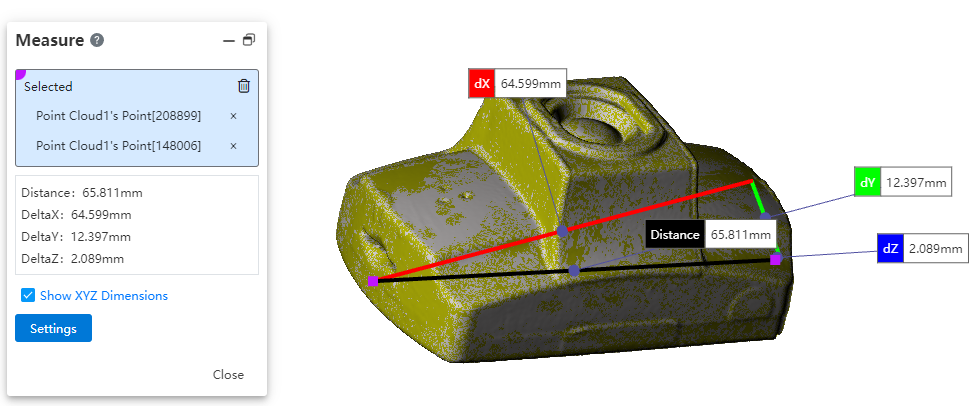
Display XYZ dimensions:When checked, the measurement values of dX, dY and dZ between the elements are displayed in the viewport.
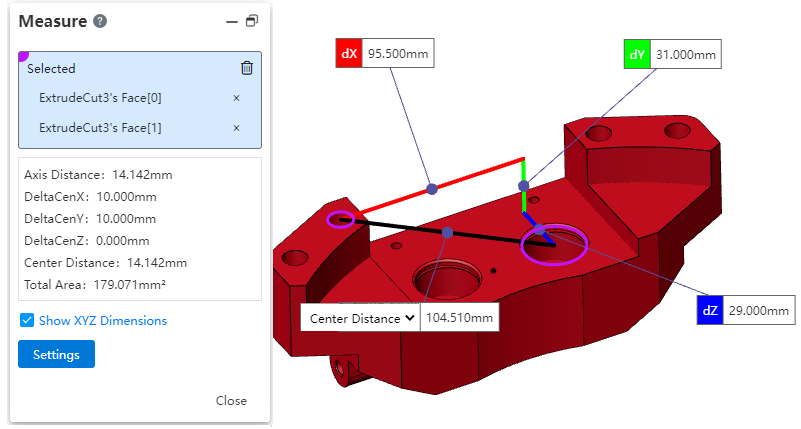
Setting:Set the measurement unit and parameters, the higher the accuracy, the slower the measurement speed.
