# Auto Dimension
Support for automatic dimensioning. This function can automatically generate most of the dimensions, and then manually adjust and supplement to complete the annotation.
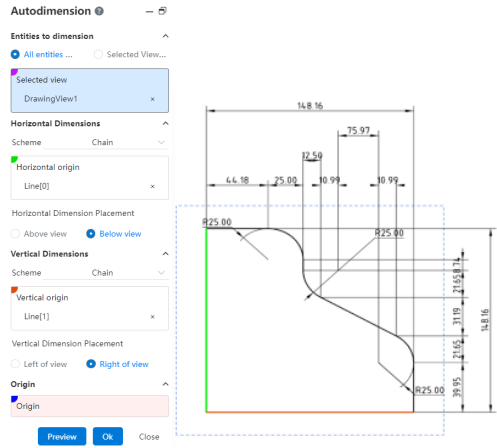
How to use:
1) Click [Automatic Sizing] in the Smart Sizing Command drop down box.
2) Select the view you want to annotate in the viewport, and you can specify elements or annotate all elements in the view as needed.
3) Specify the size origin, or the horizontal and numerical size starting points, respectively.
4) Set the size pattern and placement position.
5) Click OK to finish the annotation.
Dialog box control description:
Elements to size: You can select "All elements in View, Specify elements".
Mode: Select the dimensioning mode for horizontal/vertical dimensions respectively, optionally "Chain, reference, dimension chain".
Horizontal/vertical starting point: Select the starting point for the horizontal/vertical size respectively, and can pick up the point, circle or straight line perpendicular to the dimension direction.
Horizontal/Vertical size placement: Select which side of the view to place for the horizontal/vertical dimensions respectively.
Origin: Select this as the starting point for the horizontal/vertical dimensions. Pickable point, circle.
