# Pipe Auto Line
After creating or activating a piping route, automatically draw a path line between the two selected connection points.
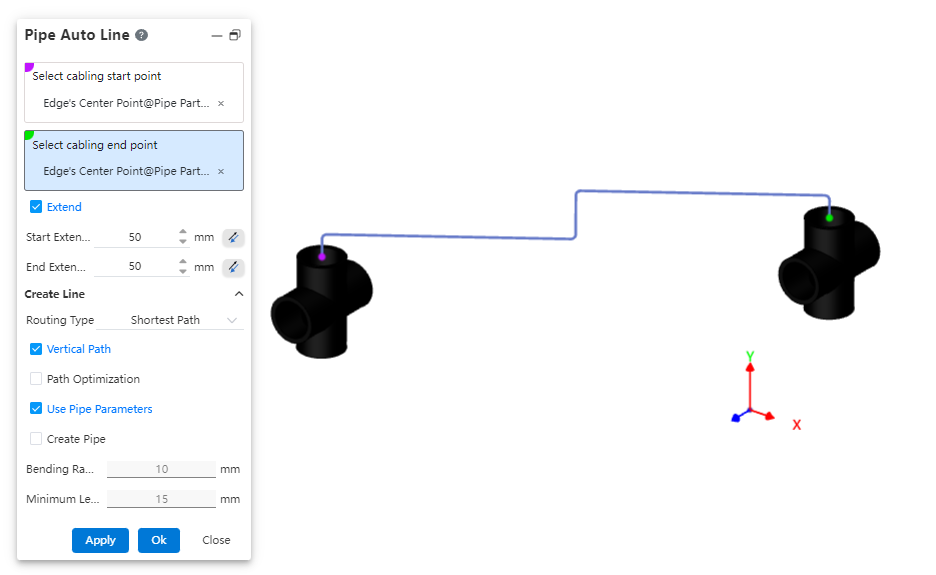
How to use:
Insert piping components.
Click the "Auto Routing" command and select the start and end points of the route.
Choose whether to extend the route outward as needed.
Select the routing method.
Choose whether to use a vertical path as required.
Set pipe parameters and decide whether to create the pipe.
Dialog Box Control Instructions:
Routing Start/End Points: You can select all connection points and the endpoints of the current piping path.
Extend Outward: When checked, the automatic routing path line will generate two additional lines at the beginning and end, extending along the direction defined by the rule.
Routing Method: Choose between the shortest path or routing along the coordinate axes.
Vertical Path: Appears when the routing method is set to shortest path. When checked, the automatically generated path lines will be perpendicular to each other.
Routing Order: Appears when the routing method is set to along coordinate axes. When checked, you can select the sequence of the three coordinate axes for routing.
Use Pipe Parameters: When checked, all subsequent dimension parameters after path creation are grayed out and use data from the "Pipe Parameters" settings. If unchecked, users can customize the pipe parameters.
Create Pipe: When unchecked, only the path is drawn without creating a pipe (default). When checked, the pipe is created simultaneously with the path based on the selected options and values. Users can customize pipe parameters and choose whether to use grade-driven settings.
