# Alignment
Supports aligning views to any other view within the current drawing, even views with different models.
Alignment Method:Right-click any view, select an alignment method in the secondary menu of view alignment, and click the view to be aligned to complete the alignment.
Menu options description:
| Options | Effects | Remarks |
|---|---|---|
| Unalign | Make the current view moveable, unaligned to other views. | Displays this item only if the current view is aligned to another view. |
| Align origin horizontally | Align the model origin of the current view horizontally with that of the specified view. | |
| Align the origin vertically | Align the current view's model origin vertically with the specified view's model origin. | |
| Align the center horizontally | Align the center of the current view horizontally with the center of the specified view. | |
| Align the center vertically | Align the center of the current view vertically with the center of the specified view. | |
| Default alignment | The current view restores its default alignment. | Only views with default alignment, such as Section views, display this item. |
- Supports aligning auxiliary views with angles, section views, and other types of engineering drawing views.
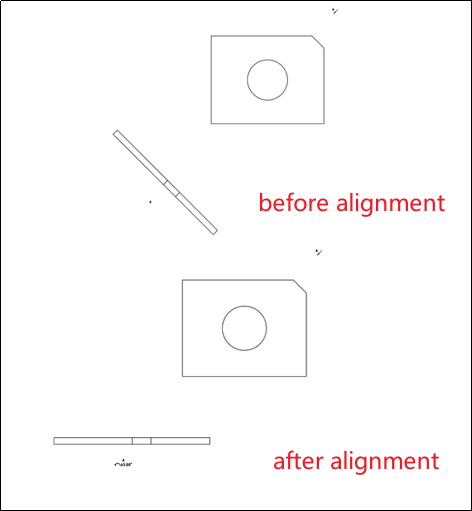
How to use:
1) Right-click the view you want to align.
2) Click on the "Align Engineering Drawing Views" dropdown menu, and select "Counterclockwise/ Clockwise Horizontal Alignment" to rotate the view to a horizontal alignment angle in the counterclockwise/clockwise direction.
3) Right-click the view that has been aligned.
4) Click on the "Align Engineering Drawing Views" dropdown menu, and select "Default Alignment" to restore the view to its default angle as it was when originally created.
Note:
The "Align Engineering Drawing Views" dropdown option is displayed only when right-clicking a view to set alignment.
Alignment can only be applied to section views, auxiliary views, and removed section views.
