# Multi-Paper
Supports the creation of multiple drawings in a single drawing document.

New drawing:Right-click the drawing in the view panel and select "Add Drawing" to automatically generate and activate the new drawing.
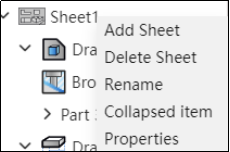
Activate a drawing:Right-click a drawing that is not activated in the view panel and select "Activate" to activate the drawing. You can also activate a drawing by double-clicking on an inactive drawing.
Delete the drawing:Right click on the drawing in the view panel and select "Delete the drawing". The dialog box to confirm the deletion will pop up and delete the drawing after confirming.
Note: When deleting a currently active drawing, the first drawing in the remaining drawings is automatically activated.
Copy a drawing:Right-click a drawing in the view panel to select Copy. The location of the copy of the optional drawing is "before the selected drawing, after the selected drawing (default), at the end".
Note: The first of the remaining drawings is automatically activated when the current active drawing is deleted.
Association of drawings within the same engineering drawing:
1) The view serial number of all drawings in the engineering drawing is related;
2) Revision table in multiple drawings can be set link or independent in "System Settings - Document properties";
Link: Create a copy of the revision form of the first drawing in all drawings, and update all tables simultaneously when the revision is made.
Independent: All revision forms are independent of each other, and updates made to a revision form on one drawing will not be reflected in tables on other drawings.
When exporting DWG and DXF, you can set the export mode in "System Settings - Export", optional "Output only activated drawings, output all drawings to a single file, output all drawings to a file".
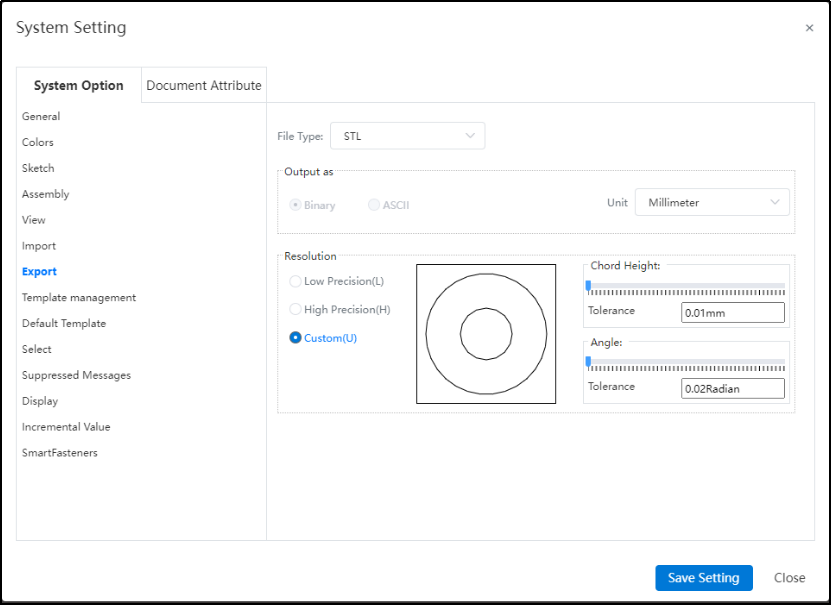
← Rotate View Alignment →
