# View Palette
The view palette quickly inserts one or more predefined views into the drawing.
Insert steps:
Click on "View Palette" to open the View palette panel
Select the model document and branch you want to generate the view from in the current project or all projects in the same way as the Model View function.

- Click OK to appear several predefined views corresponding to the model, and directly drag and drop the required view to the drawing to generate the model view in this direction.
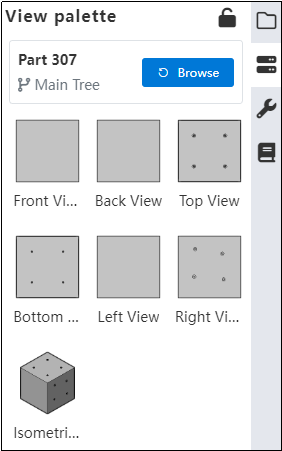
Click the generated view to pop up the "Model View" dialog box, you can modify the view direction, scale, display style operations.
When it is necessary to switch the view that generates other models, click the "Re-select" button to display the recently used model, and continue to click the"Browse" button to select the model in the current project or other projects.
Note:When the selected model meets the requirements for creating a sheet metal flat form or explosion view, the corresponding view will be displayed automatically in the view palette.
