# Customize Drawing Size
Support for custom drawing sizes.
- Startup method:Open the drawing property setting box by right-clicking "Drawing" on the left side of the project drawing and selecting "Properties".
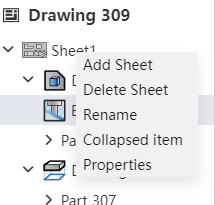
- Drawing properties:Standard drawing size and custom drawing size can be selected.
1)Standard drawing size: that is, drawings that meet GB, ANSI, ISO three standards;
2)Custom drawing size: you can specify the size of the drawing by entering the width and height. Allowable range with [0.00001, 10000000], in mm.
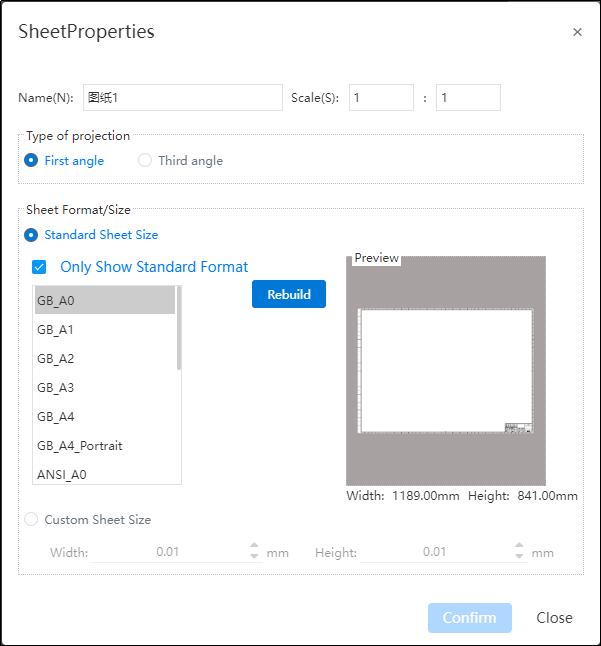
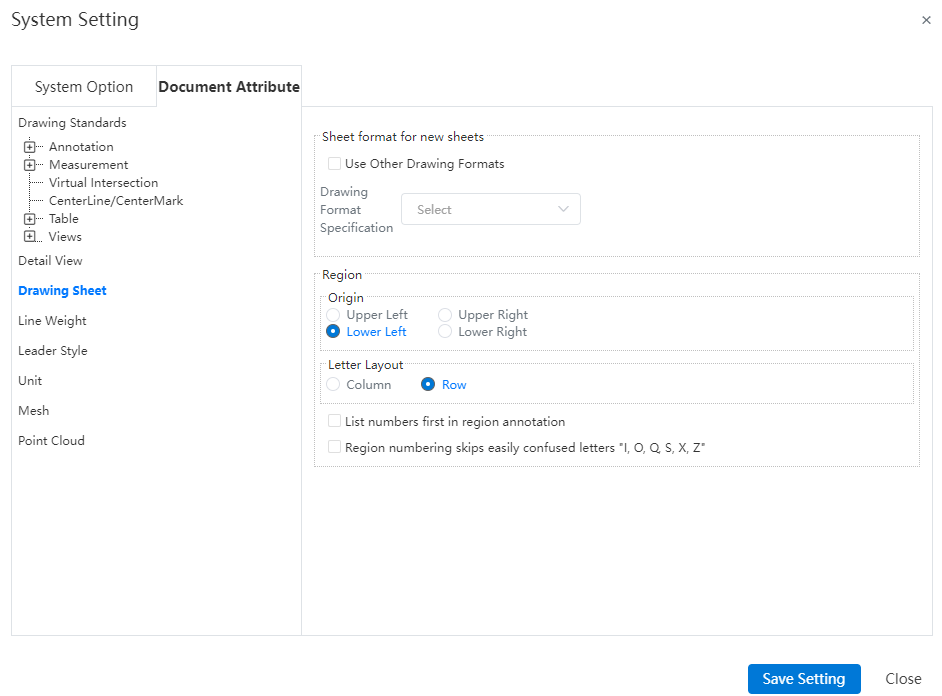
Origin:Set the area number from that corner, specify a corner in the "top left (default), bottom left, top right, bottom right" of the four corners. If "Top Left" is selected, the area in the top left corner is area A1, and the other areas are sorted to the right and down in order.
Letter layout:You can set letters to represent rows or columns. When letters represent rows, numbers represent columns; Vice versa when letters represent columns, numbers represent rows.
List the numbers first in the zone annotations:By default, the zone annotations are the letters first, such as A1, B3, etc. Check this to make the numbers come first, such as 1A, 3B, etc.
Can set whether to skip the confusing letters in the field number:I,O,Q,S,X,Z。
Instructions:
- When the drawing size is customized, the drawing format content is blank, and the drawing frame title bar is not automatically generated, etc., and the user can add it by editing the drawing format function.
