# Animation
Motion simulation, which simulates the real motion of equipment operation through 3D animation. CrownCAD offers assembly-based motion simulation modules that help users quickly view the motion state between parts to optimize part design.
# Start the Animation
In an assembly document, there are two ways to start an animation.
1)Start the Animation module by creating an animation document.
- In the list on the right side of the document , a list of animations is available .
- Click to open the animation list, click +
.

2)Go to the animation module by clicking the Animation shortcut command directly.
- Click the animation button in the evaluation toolbar to quickly launch the animation.

# Animation Interface
Animation panel includes the instance list, time node, playback placement, playback speed , etc. of the assembly document.

1) A list of instances in that assembly document is displayed in the panel.
2) In this panel, the user defines the position of each component at a critical time.
3) CrownCAD automatically calculates the associated movements among the components of the assembly according to the set critical time points.
4) Users can set the cycle mode and playback speed of animation playback.
5) Users can set the automatic addition of key frames, or manually add key frames after selecting the component instance.
6) The user can save or unset the Settings for the animation.
7) The user can export the finished animation as a video.
# Animation Setting
CrownCAD simulates animation by setting the position of components at certain time points, and automatically calculates the motion between the follower and the active part through the matching relationship . Therefore , setting the position of the components at the time point is the first step of animation . At present , C rownCAD realizes the position setting by dragging and dropping.
1) The default time for each part is 0 seconds, and each part instance has a default keyframe here.
2) Take 2 seconds as an example. If you want to set the position of a part in 2 seconds, left click on the 2s position to create a key time node. A red line will be displayed at this time.

3) Make sure the "Add Key Frame Automatically" button is pressed.
4) If you choose to drag the bucket in the viewport at the 2s position at this time, the bucket is the active part, and its corresponding position generates a blue key frame, which can be dragged to other time points, the motion time line is shown in green, and its associated follower is shown with yellow line to indicate its motion line, and the corresponding key frame of the follower is gray, which can not be dragged.

5) If the position of the drag is not ideal, you can continue to drag and modify the position of the parts at 2 seconds in the viewport.
6) If you continue to add the location of the part at another point in time, click again at another point in time. When the red line is displayed, you can continue to set the location of the part.

7) Select any part instance in the viewport, position the red line to a specific time, click the "Add key frame" button, you can manually generate a key frame for the part here.
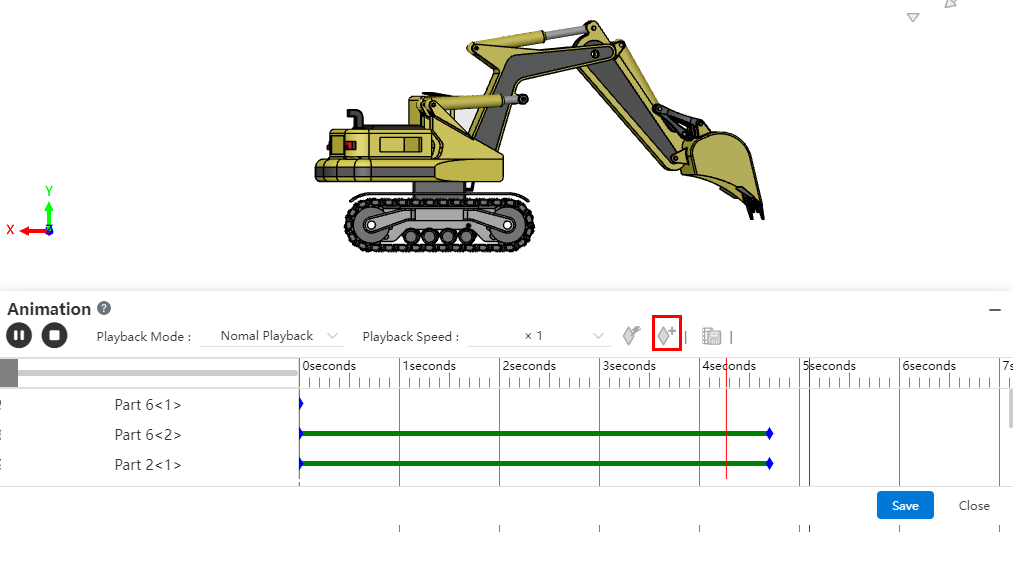
# Animation Playback
CrownCAD provides a variety of animation playback methods, users can choose according to their needs.
1)Play button: Provides two ways to play and stop
.
2)Loop mode: single playback, loop playback.
3)Support four playback speed levels of 0.5, 1, 1.5, and 2 times.
# Animation Save
CrownCAD provides animation saving to save the current animation scheme.
- 1)Click the Save button
in the lower right corner of the animation panel to bring up the save panel. After you enter a name, save the animation scheme and you can view it or edit it again in the animation list on the right.
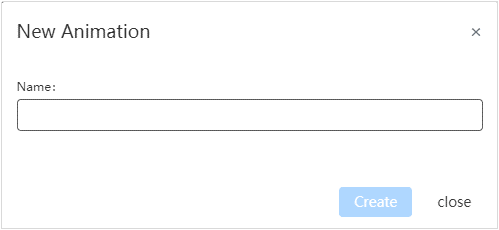
- 2)Click Cancel to cancel the current animation settings.
# Animation Export
Supports saving animations to local as videos
Double-click on the animation list to activate the animation you want to save.
Click the "Export" button in the toolbar.

Set your video parameters.
Click OK to finish saving.。
