# Arc
Create an arc by defining the parameters of the arc.
# Drawing Steps
- Click
to turn on the Arc command.

Arc type:center arc, 3-point arc, tangent arc.
Optional:Create Dimension Constraints—Adds arc dimension constraints when drawing.
Parameters:Radius, Angle, Center Coordinates.
Detailed parameters:Arc start point coordinates.
# Centerpoint Arc
Draws arcs by center, start, and end points.
Select center arc
.
In the graphics area, click the center of the arc where the first point is.
Click the second point to determine the start of the arc.
Move the mouse and click the third point to determine the end of the arc.
- Change the radius value in the parameter, Enter generates the radius dimension annotation.
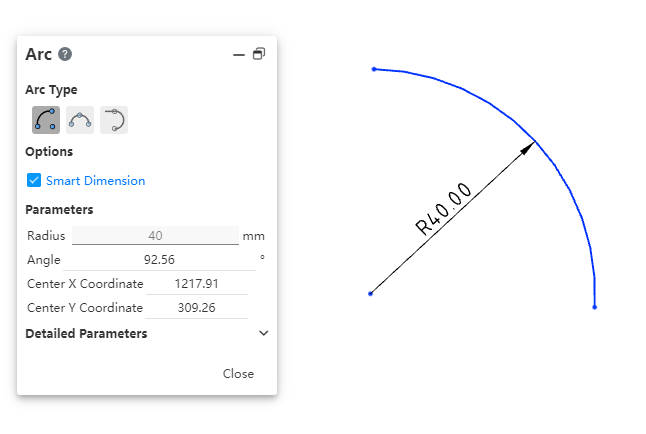
- End the command by the ESC key, or by right-clicking [Exit Centerpoint Arc] in the menu, or by "Close" in the command bar.
# 3 Point Arc
Draw arcs from start, end, and position.
Select Three-point arc
.
In the graphics area, click the first point to start the arc.
Click the second point to determine the endpoint of the arc.
Move the mouse and click the third point to determine the radius of the arc.
- Change the radius value in the parameter, Enter generates the radius dimension annotation.
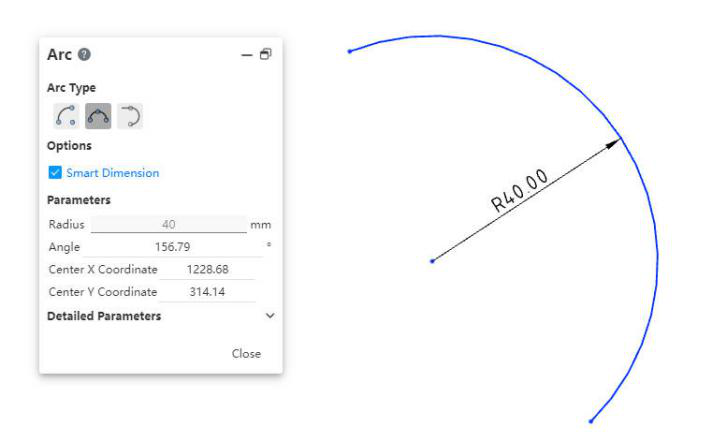
- End the command by the ESC key, or right-click the [Exit 3 Point Arc] in the menu, or "Close" in the command bar.
# Tangent Arc
Draws an arc by tangenting to the line.
Select tangent arc
.
In the graphics area, click on the end point of a line, arc, or spline.
Move the mouse to draw the desired arc shape, and then click.
- Change the radius value in the parameters, Enter to generate the radius dimensioning.
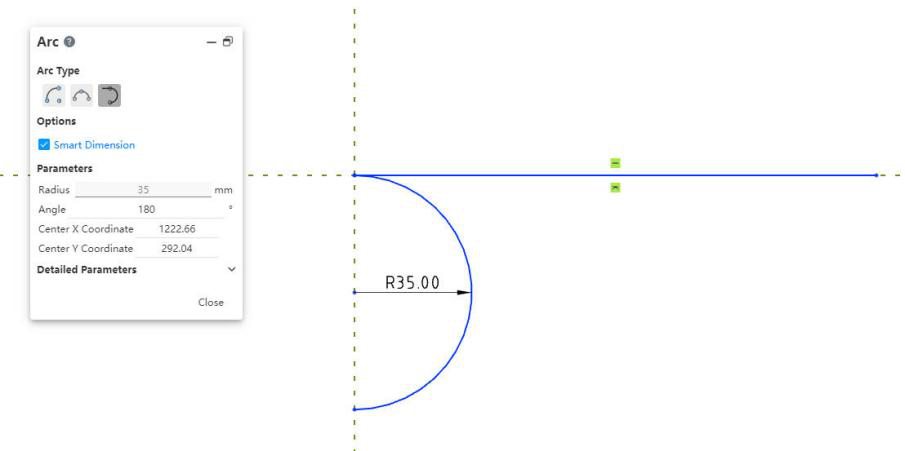
- End the command by the ESC key, or by right-clicking [Exit Tangential Arc] in the menu, or by "Close" in the command bar.
# Attribute Box
- Left-click the arc in the viewport to display its properties, as shown in the following figure.
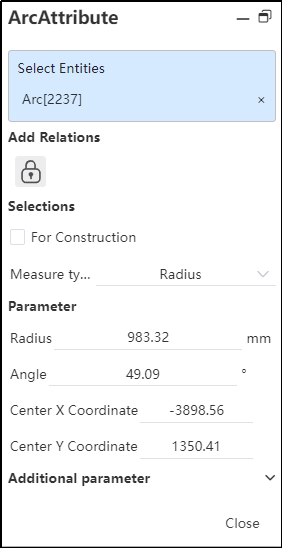
Existing Constraints:Displays constraints that were automatically added during sketching or generated using add constraints. When you select an item in the list, the corresponding element in the graphics area is highlighted.
Add Constraint:You can add a constraint to the selected element. The manifest contains only the constraints that the selected element might use.
Option:
As a guide line—Convert the arc from a solid line to a guide line.
Size type—The default is radius, providing two options of radius and diameter, users can switch according to demand, and parameters will be switched accordingly.
- Parameters: If the arc has no dimension constraints, you can change any value of the parameter (or extra parameter) to define the polyline. If the arc has dimension constraints, you cannot change the constrained elements.
