# Circle
Create different types of circles by defining parameters for circles.
# Drawing Steps
- Click
to turn on the circle command.
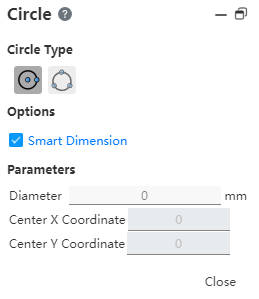
Circle type:Center Point Circle, Perimeter Circle.
Optional:Create Dimension Constraint—The diameter dimension of the circle is added by default when drawing.
Parameters:Diameter, Center Coordinates. (Change the diameter value, Enter to create an dimension.)
# Center Circle
Create a circle from its center and radius.
Select
.
In the graphics area, click the first point to place the center of the circle.
- Drag the mouse and click a second time to determine the diameter.
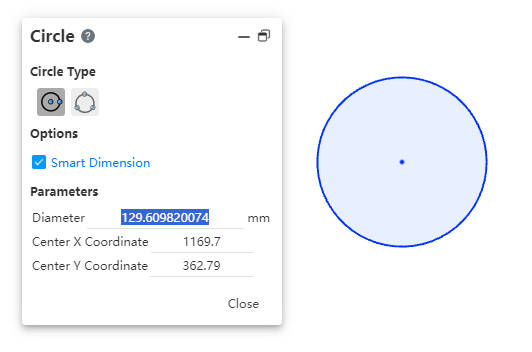
- Change the diameter value in the parameter, and Enter generates the diameter dimension.
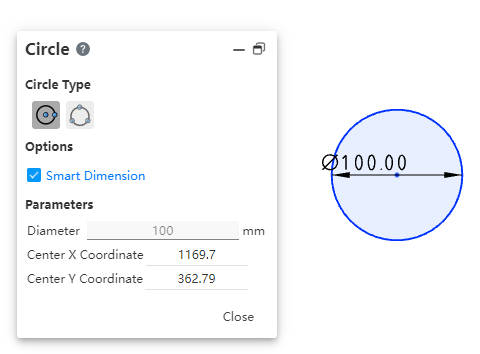
- End the command by the ESC key, or by right-clicking [Exit Center Circle] in the menu, or by "Close" in the command bar.
# Perimeter Circle
Draws a circle through its perimeter.
Select
.
In the graphics area, click the first point to place the first point of the circle edge.
Drag the arrow left or right to place the second point of the circle in the appropriate place.
Determine the last point in the graph area to set the circle.
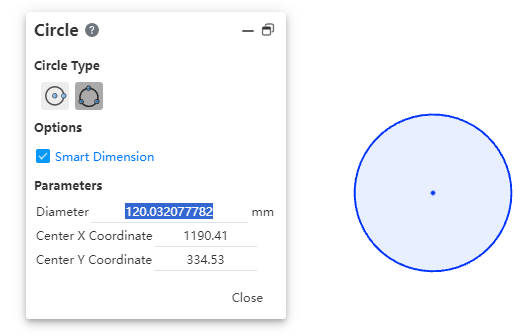
- Change the diameter value in the parameter, and Enter generates the diameter dimension.
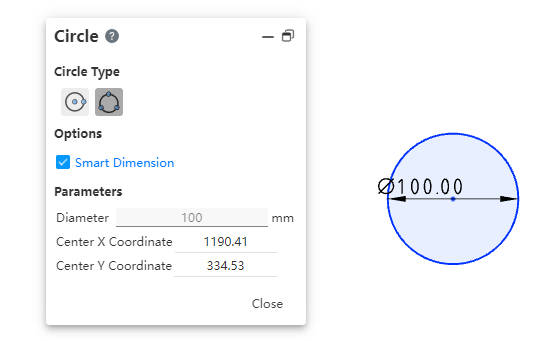
- End the command by the ESC key, or by right-clicking [Exit Perimeter Circle] in the menu, or "Close" in the command bar.
# Attribute Box
- Left-click the circle in the viewport to display its properties, as shown in the following figure.
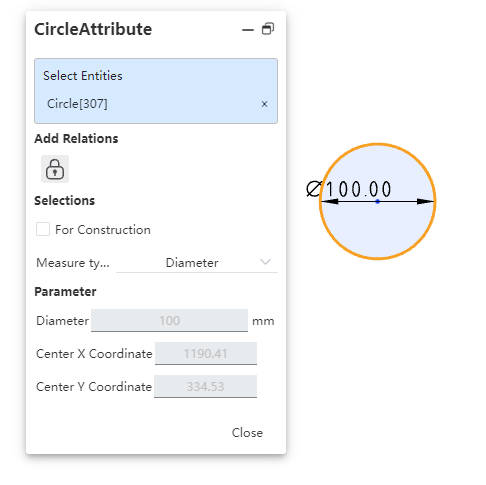
Existing Constraints:Displays constraints that were automatically added during sketching or generated using add constraints. When you select an item in the list, the corresponding element in the graphics area is highlighted.
Add Constraint:You can add a constraint to the selected element. The manifest contains only the constraints that the selected element might use.
Option:
As a guide line—Convert the circle from a solid line to a guide line.
Size type—Diameter, radius two options, the user can adjust according to demand, the default diameter, change to the radius, the corresponding radius value displayed in the parameter.
- Parameters:If the circle has no dimension constraints, you can change any value of the parameter (or extra parameter) to define the circle; If the circle is already dimensioned, you cannot change the parameters.
