# Slot
Quickly create slots by selecting different parameters.
# Drawing Steps
- Click Slot
to open the slot command.
Slot type:Centerpoint Arc Slot, 3 Point Arc Slot, Straight Slot, Centerpoint Straight Slot.
Parameters:slot width, length, etc., updated according to the slot type.
Detailed parameters:starting point coordinates, etc., updated according to the slot type.
# Centerpoint Arc Slot
Creates an arc slot from the center and start point of the arc.
Select the centerpoint arc slot
.
Graphics area, click First to determine the center point of the arc.
Move the mouse to determine the radius of the arc, and then click the second point.
Move the mouse to determine the length of the notch and click the third point in the viewport.
- Move the mouse to determine the slot width, click OK.
Enter the slot width, length, radius, etc. in the parameters to update the shape of the slot.
The starting point coordinates can be changed in the detailed parameters.
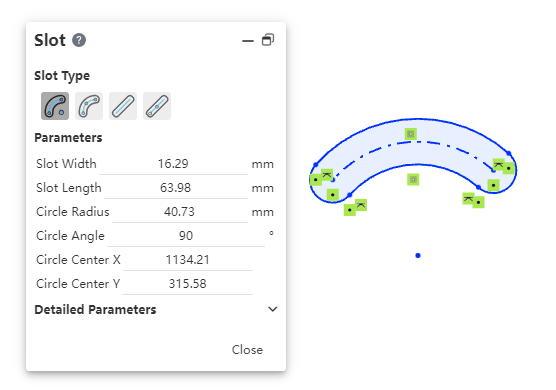
- End the command by the ESC key, or by right-clicking [Exit Centerpoint Arc Slot] in the menu, or "Close" in the command bar.
# 3 Point Arc Slot
Creates an arc slot from the center and start point of the arc.
Select 3 point arc slot
.
In the graphics area, click the first point to determine the starting point of the arc.
Move the mouse and click the second point to determine the length of the notch.
Move the mouse and click the third point to determine the radius of the arc.
Move the mouse and click the fourth point to determine the slot width.
Enter the slot width, length, radius, etc. in the parameters to update the shape of the slot.
The starting point coordinates can be changed in the detailed parameters.
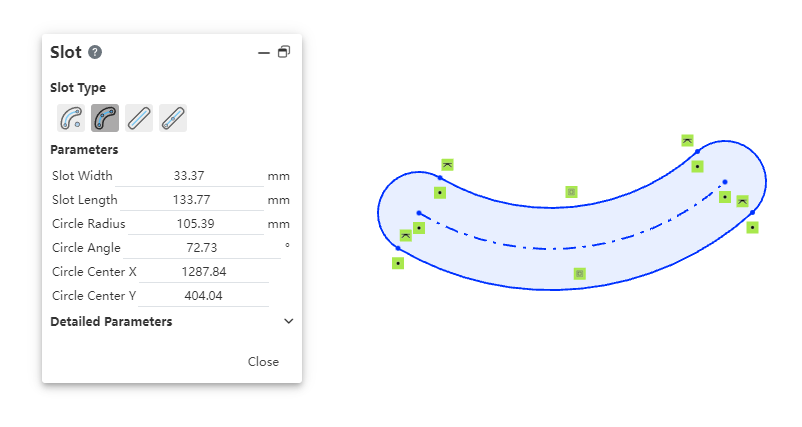
- End the command by the ESC key, or right-click the [Exit 3 Point Arc Slot] in the menu, or "Close" in the command bar.
# Straight Slot
Create a straight slot by drawing two endpoints.
Select straight slot
.
Graphics area, click the first point to determine the start of the slot.
Move the mouse and click the second point to determine the length of the slot.
- Move the mouse and click the third point to determine the width of the slot
- Enter the slot width and length in the parameters, and update the shape of the slot.
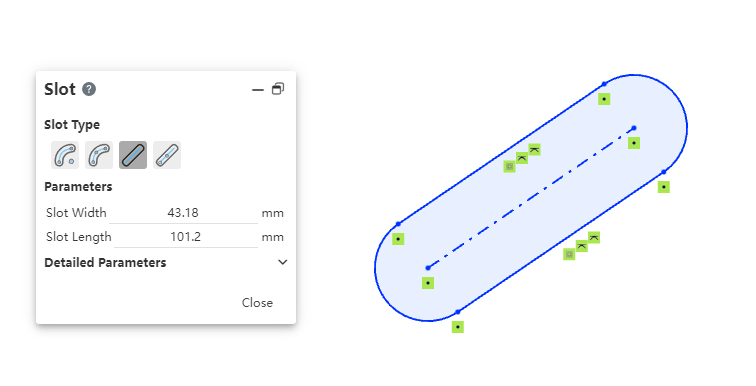
The starting point coordinates can be changed in the detailed parameters.
End the command by the ESC key, or by right-clicking [Exit Straight Slot] in the menu, or by "Close" in the command bar.
# Centerpoint Straight Slot
Create a straight slot from the center point.
Select centerpoint straight slot
.
In the graphics area, click the first point to determine the center point of the slot.
Move the mouse and click the second point to determine the length of the slot.
- Move the mouse and click the third point to determine the width of the slot.
- Enter the slot width and length in the parameters, and update the shape of the slot.
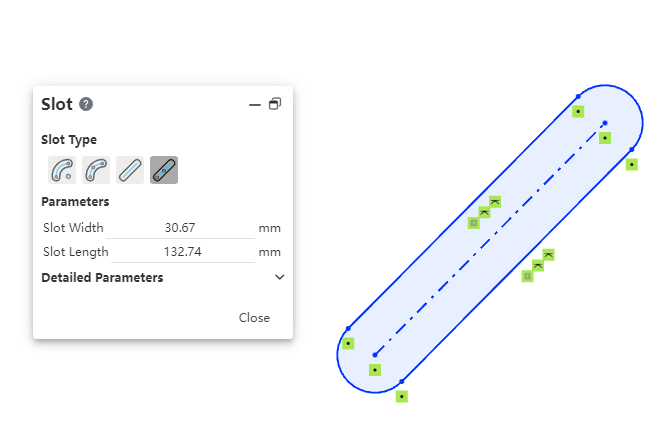
The starting point coordinates can be changed in the detailed parameters.
End the command by the ESC key, or right-click the [Exit centerpoint straight slot] in the menu, or "Close" in the command bar.
# Attribute Box
Left-click a line in a slot in the viewport to display its properties, which are identical to a polyline or arc.
