# Rectangle
Draw different rectangles by selecting the rectangle type.
# Drawing Steps
- Click
to turn on the rectangle command.
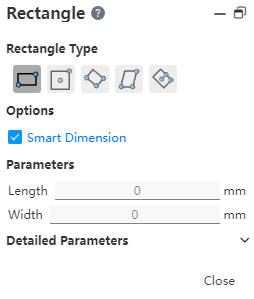
Rectangle type:corner rectangle, center rectangle, 3 point corner rectangle, parallelogram, 3 point center rectangle.
Optional:Create Dimension Constraints——Add dimension constraints when drawing.(Changing the length and width values, Enter generates dimension constraints)
Parameters:Set the length and width of the rectangle.
Detailed parameters:Displays the coordinates of different points according to the rectangle type selected.
# Corner Rectangle
Click
.
In the graphics area, click the first point as the starting point of the corner rectangle, move the mouse, and when the length and shape of the rectangle are determined, click the second time to create the corner Rectangle.
- When the drawing is finished, Enter the length, width in the parameters and Enter to generate the dimension annotation.
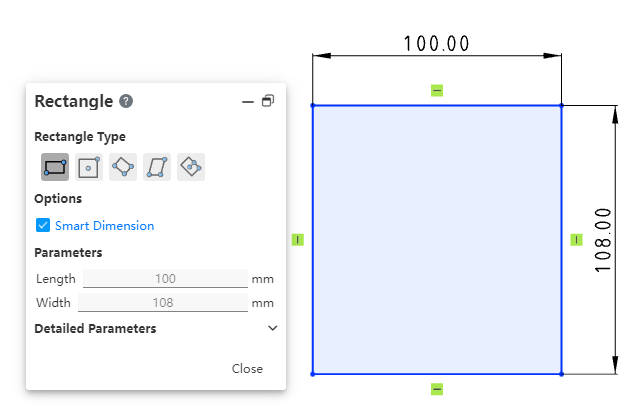
- End the command by the ESC key, or by right-clicking [Exit Corner Rectangle] in the menu, or by "Close" in the command bar.
# Center Rectangle
Click
.
In the graphics area, click first to determine the center point of the rectangle, move the mouse to draw the rectangle using the centerline, determine the position and click the second time to create a center point rectangle.
- After the drawing is completed, Enter the length and width in the parameter, and ENTER generates the dimension annotation.

- End the command by the ESC key, or by right-clicking [Exit Center point Rectangle] in the menu, or by "Close" in the command bar.
# 3 Point Corner Rectangle
Click
.
In the graphics area, click the first point as the first corner and drag the mouse in any direction to preview the length and orientation of the edge in real time;
Click the second point to determine the length and direction of the first edge.;
Drag the mouse to determine the third point, and the other length is previewed in real time, in a direction only perpendicular to the drawn edge.
Click the third point to determine the 3-point rectangle. The first edge automatically adds parallel constraints to its opposite edge, and the other two edges automatically add vertical constraints to their sides.
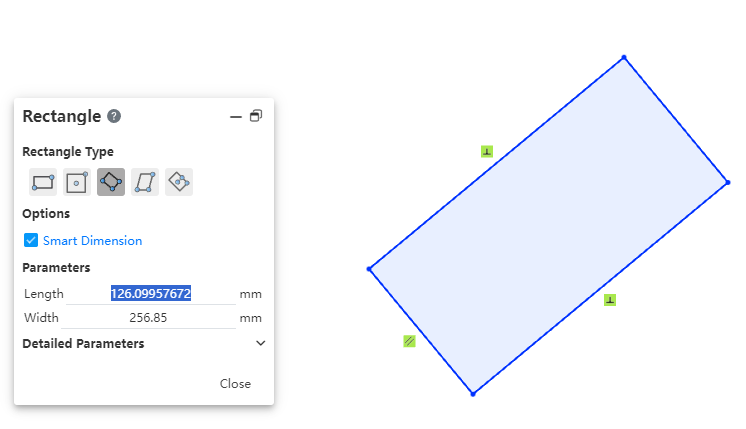
After drawing is finished, Enter the length and width in the parameters, and ENTER generates the dimension annotation.
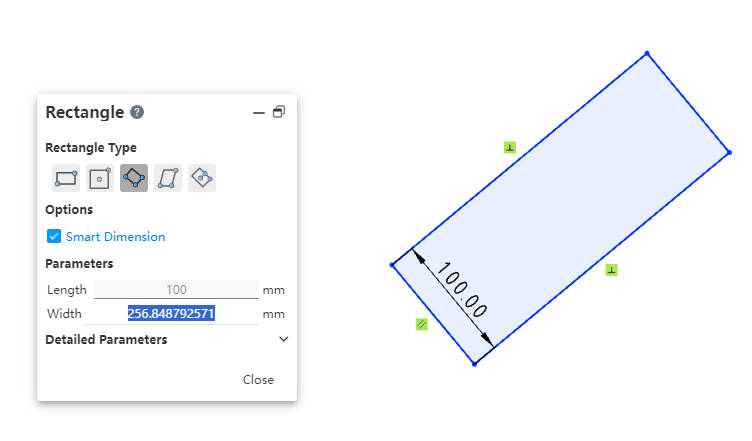
End the command by the ESC key, or by right-clicking [Exit 3 point corner rectangle] in the menu, or by "Close" in the command bar.
# Parallelogram
Click
.
In the graphics area, click the first point as the first corner and drag the mouse in any direction to preview the length and orientation of the edge in real time,
Click the second point to determine the length and direction of the first edge.
Drag the mouse in any direction to preview the length and orientation of the other side in real time.
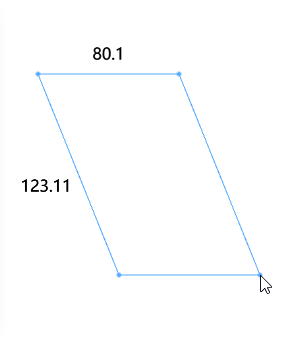
- Click the third point to identify all the edges. Four edges automatically add parallel constraints.
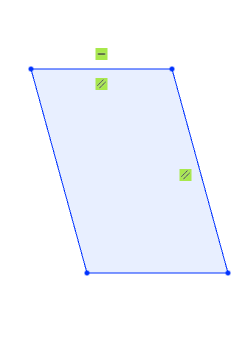
- After the drawing is completed, Enter the length and width in the parameter, and ENTER generates the dimension annotation.
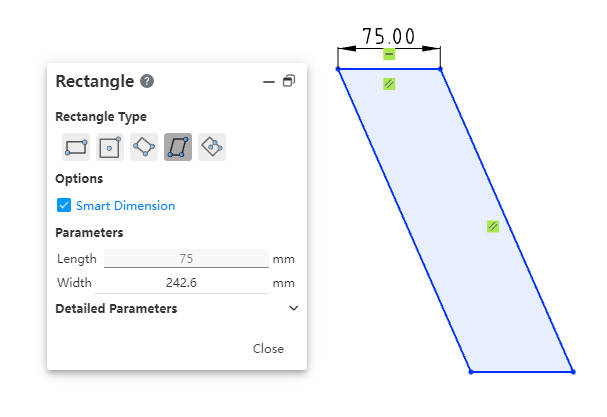
- End the command by the ESC key, or by right-clicking [Exit Parallelogram] in the menu, or by "Close" in the command bar.
# 3 Point Center Rectangle
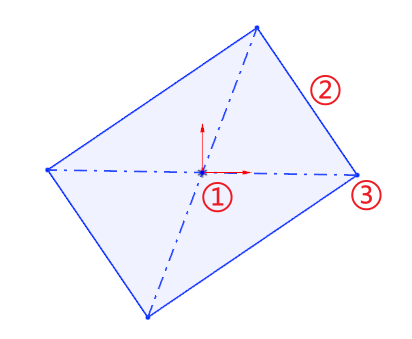
Drawing steps:
Determine the center of the rectangle by clicking the first point in the viewport as the center point.
Drag the mouse and click the second point in the viewport as the middle point of the edge line to determine the length and tilt Angle of the rectangle.
Drag the mouse to make the third point in the viewport the rectangle vertex to create the rectangle.
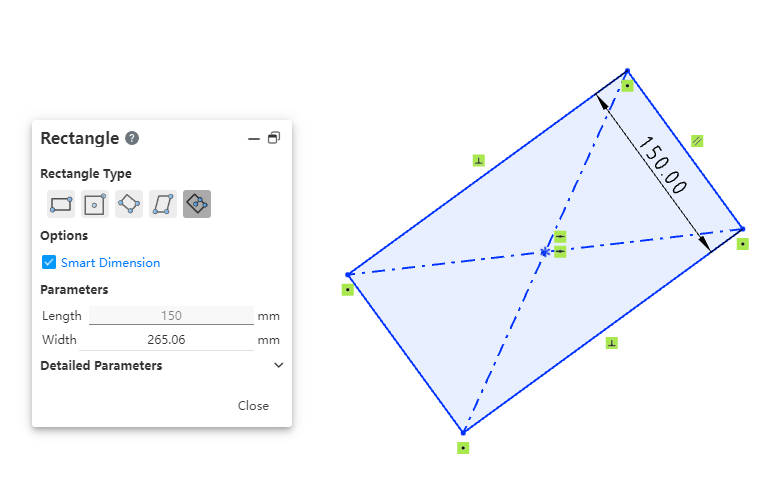
After the drawing is finished, Enter the length and width in the parameter, Enter to generate the dimension annotation.
End the command by the ESC key, or by right-clicking [Exit 3 point center rectangle] in the menu, or by "Close" in the command bar.
# Attribute Box
Left click on a line of the rectangle to display its properties, same as the polyline properties.
