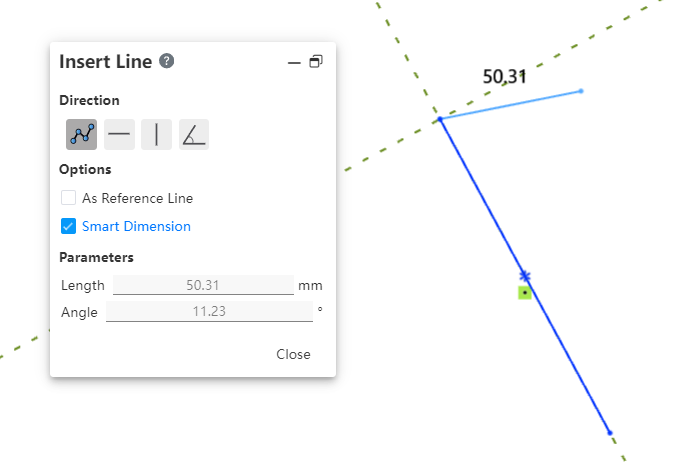# Line
Draws one line segment or multiple consecutive polyline segments in a sketch.
# Drawing Steps
- Click
to open the Polyline command box.
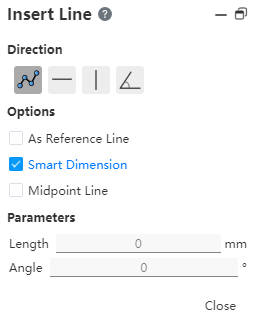
- In the Insert Line command box, .select one of the following under Direction:
As Sketched
Horizontal
Vertical
angle
In addition to the Angle can be entered at the initial Angle parameters, other options can not be set in advance parameters.
- Under Options select:
As Reference Line:Draw reference line.
Smart Dimension:Dimension constraints are added during drawing.
(Check Create size constraint, Enter value in Draw Parameter - Length, Enter to generate size annotation.)
- Midpoint line:Draw the midpoint line. The first point clicked in the viewport after checking is the midpoint of the centerline, and the default is to return to the polyline command after the centerline is drawn.
(If the center line is checked, it will be checked as the reference line by default)
- Under Parameters,enter different parameters depending on the direction.
- When the orientation is angled, the angle parameter can be entered before drawing.
Click and draw a line in the viewport area. The Line properties are displayed when the line is finished clicking.
One of the following methods to draw a straight line:
Select a point of the mouse as the endpoint and let go.
Move the mouse to another point and click as another point of the line.
# Attribute Box
- Left-click the polyline in the viewport to display the polyline properties box, as shown in the following figure.
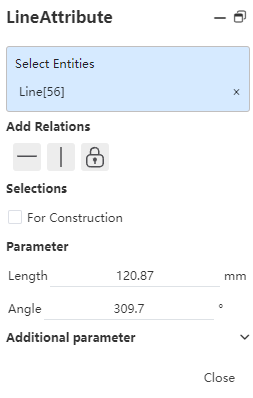
- Existing Constraints:Displays constraints that were automatically added during sketching or generated using add constraints. When you select an item in the list, the corresponding element in the graphics area is highlighted.
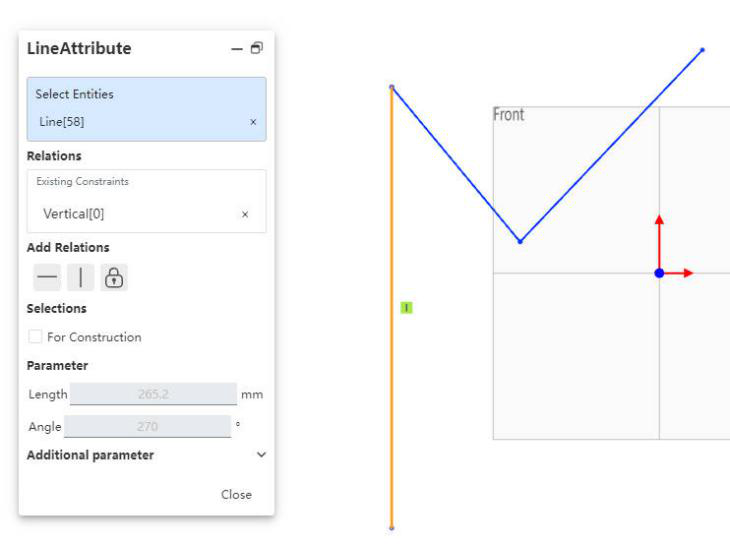
Add Constraint:You can add a constraint to the selected element. The manifest contains only the constraints that the selected element might use.
Optional:As Guide——Converts a solid sketch line to a guide.
Parameters:If the line has no dimensional constraints, geometric constraints, you can change any value of the parameter (or additional parameters) to define the polyline. If the line has dimensional constraints, the relevant parameters are automatically updated when the parameters are changed.
Additional parameters:Starting point X\Y coordinates. Change requirements are consistent with parameter changes.
# Centerline
1)Click.
2)Within the viewport, click successively to specify the endpoints of the line; the created line will be of reference type.
3)Multiple polyline segments can be drawn consecutively.
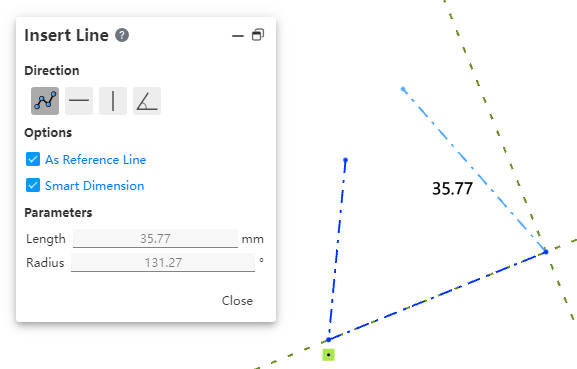
# Instructions for Use
- The green dashed lines displayed during segment creation are guide lines that indicate the tangent and perpendicular lines of the segment at the endpoints.
- Polyline-Arc function: After drawing the polyline, click "Go to Arc" in the right-click menu.
The mouse follows different directions of the guide line to create tangential or vertical arcs.
After the arc is drawn, it automatically changes to the Polyline command.
# Midpoint Line
Click
.
In the viewport, click the midpoint of the line first, then its endpoint.
You can continue drawing spline segments.
For details, refer to Section Instructions for Use.