# Circle
Create different types of circles by defining the parameters of the circle.
# Drawing Steps
1.Click to open the circle command.
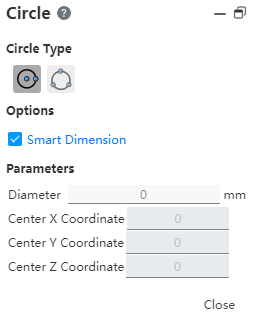
2.Circle type: center circle, 3-point circle.
3.Option: Create size constraint - The diameter size of the circle is added by default when drawing.
4.Parameters: Diameter, center coordinates. (Change the diameter value, Enter to create the dimensioning.)
# Center Point Circle
Create a circle by the center and radius of the circle.
1.Select.
2.In the graph area, click the first point to place the center of the circle.
3.Drag the mouse and click a second time to determine the diameter.
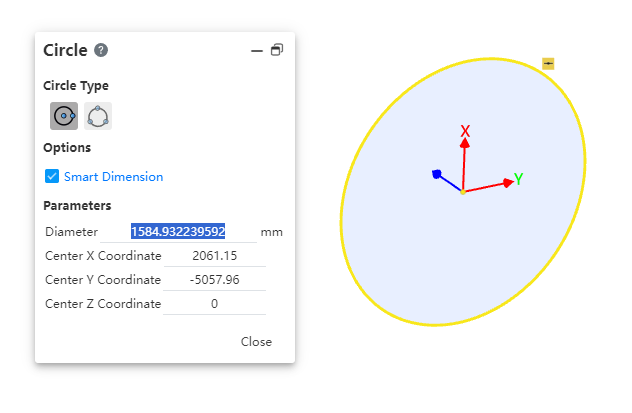
4.Change the diameter value in the parameter, Enter generates the diameter dimension annotation.
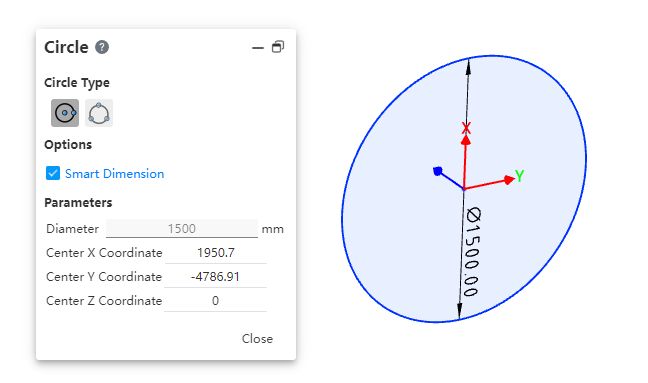
5.End the command by the ESC key, or by right-clicking [Exit Center Point Circle] in the menu, or by "Close" in the command bar.
# Perimeter Circle
Draw the circle through the perimeter of the circle.
1.Select.
2.In the graph area, click the first point to place the edge of the circle.
3.Drag the arrow left or right to place the second point of the circle in place.
4.Determine the last point in the graph area to set the circle.
5.Change the diameter value in the parameters, Enter to generate the diameter dimension annotation.
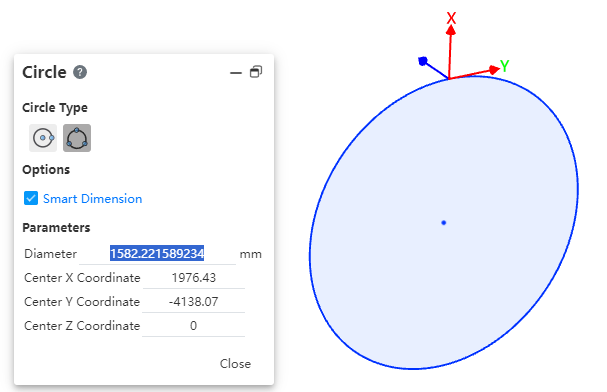
6.End the command by the ESC key, or by right-clicking [Exit Perimeter Circle] in the menu, or by "Close" in the command bar.
# Attribute Box
1.Left click on the circle in the viewport to display its properties, as shown in the image below.
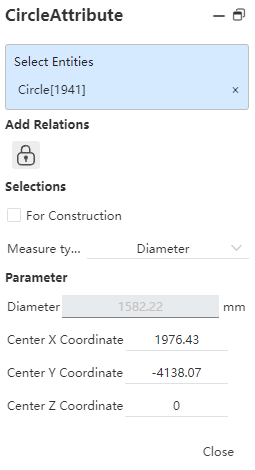
2.Existing constraints: Displays constraints that are automatically added during sketch drawing or generated using add constraints. When an item is selected in the list, the corresponding element in the drawing area is highlighted.
3.Add constraints: You can add constraints to the selected element. The list contains only the constraints that may be used by the selected element.
4.Options:
As a guide line - Convert the circle from a solid line to a guide line.
Size type - Diameter, radius two options, the user can adjust according to demand, the default diameter, change to the radius, the corresponding radius value displayed in the parameter.
5.Parameters: The dimension parameter cannot be changed, only the center coordinate value can be changed.
