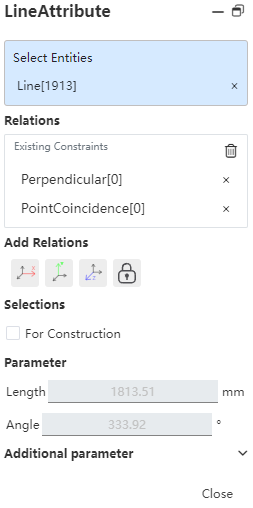# Rectangle
Draw different rectangles by selecting the rectangle type.
# Drawing Steps
1.Clickto open the Rectangle command.
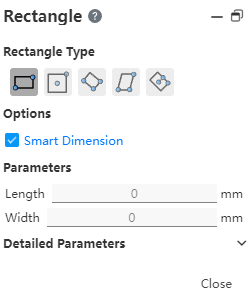
2.Rectangle type: corner rectangle, center point rectangle, 3 point corner rectangle, parallelogram.
3.Option: Create Size constraint - Add size constraint when drawing. (Change the length and width values, Enter generates the size constraint)
4.Parameters: Set the length and width of the rectangle.
5.Detailed parameters: According to the selected rectangle type, display the coordinates of different points.
# Corner Rectangle
- Click
.
- Press Tab to toggle the drawing plane;
- In the graph area, click the first point as the starting point of the corner rectangle, move the mouse, and when the length, width and shape of the rectangle are determined, click the second time to create the corner rectangle.
- When the drawing is finished, Enter the length, width in the parameters and Enter to generate the dimension annotation.
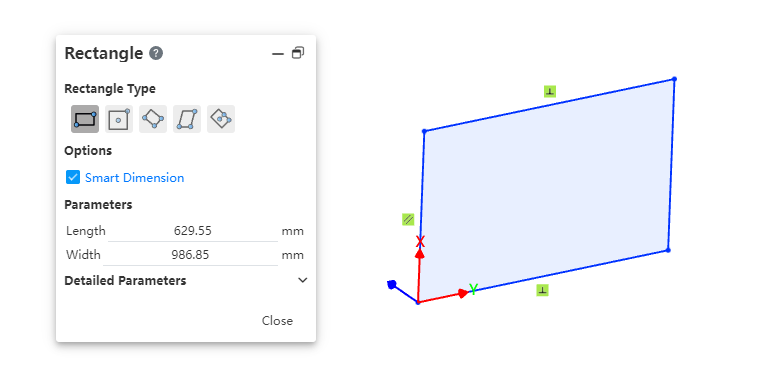
- End the command by the ESC key, or by right-clicking 'Exit corner Rectangle' in the menu, or by "Close" in the command bar.
# Center Rectangle
1.Click.
2.Press Tab key to switch the drawing plane;
3.In the graph area, click to determine the center point of the rectangle for the first time, move the mouse to draw the rectangle using the center line, and click the second time after determining the position to generate the center point rectangle.
4.After drawing is finished, Enter the length and width in the parameters and Enter to generate the dimension annotation.
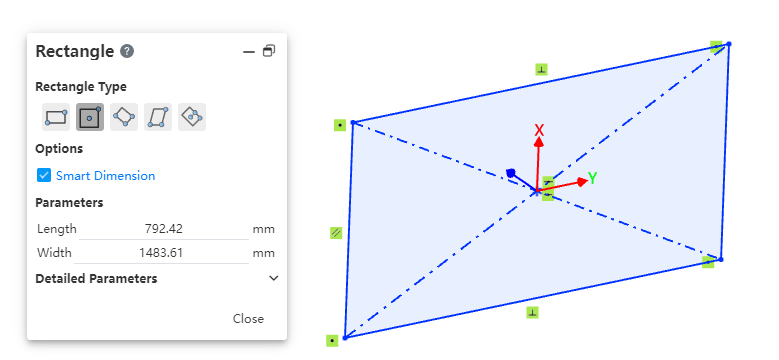
5.End the command by the ESC key, or by right-clicking [Exit Center Rectangle] in the menu, or by "Close" in the command bar.
# 3 Point Corner Rectangle
1.Click.
2.Press Tab to toggle the drawing plane;
3.In the graph area, click the first point as the first corner, drag the mouse in any direction, then preview the length and direction of the edge in real time.
4.Click the second point to determine the length and direction of the first edge.
5.Drag the mouse to determine the third point and preview another length in real time. The direction can only be along the direction perpendicular to the drawn edge.
6.Click on the third point to determine the 3-point rectangle. The first edge automatically adds parallel constraints to its opposite edge, and the other two edges automatically add vertical constraints to their sides.
7.After drawing is finished, Enter the length and width in the parameters, and ENTER generates the dimension annotation.
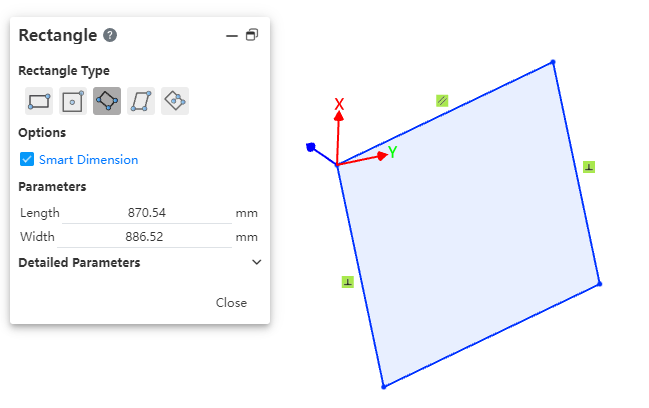
8.End the command by the ESC key, or by right-clicking [Exit 3 Point Corner Rectangle] in the menu, or by "Close" in the command bar.
# Parallelogram
1.Click.
2.Press Tab to toggle the drawing plane;
3.In the graphics area, click the first point as the first corner and drag the mouse in any direction to preview the length and direction of the edge in real time.
4.Click the second point to determine the length and direction of the first edge.
5.Drag the mouse in any direction to preview the length and direction of the other edge in real time.
6.Click on the third point to determine all edges. Four edges automatically add parallel constraints.
7.Draw finished, Enter the length, width in the parameters, enter to generate dimension annotation.

8.End the command by the ESC key, or by right-clicking 'Exit Parallelogram' in the menu, or by "Close" in the command bar.
# 3 Point Center Rectangle
Drawing steps:
- Click.
- Press Tab to toggle the drawing plane;
- Click the first point in the viewport as the center point to determine the center position of the rectangle.
- Drag the mouse and click the second point in the viewport as the middle point of the edge line to determine the length and tilt Angle of the rectangle.
- Drag the mouse to make the third point in the viewport the rectangle vertex to create the rectangle.
- After the drawing is finished, Enter the length and width in the parameter, Enter to generate the dimension annotation.
- End the command by the ESC key, or by right-clicking [Exit 3 Point Center Rectangle] in the menu, or by "Close" in the command bar.
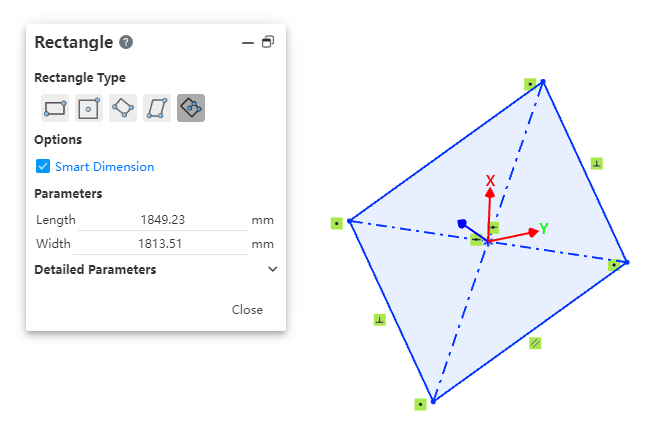
# Attribute Box
Left click on a line of the rectangle to display its properties, same as the polyline properties.