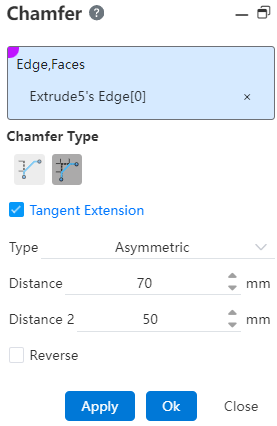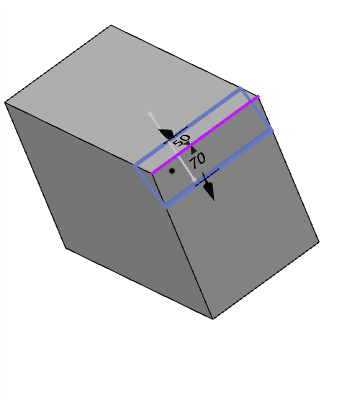# Chamfer
The machining of one or more edges and faces of the model is cut into a certain bevel in different ways, and the chamfering method is divided into two types: angle/distance and distance/distance.
Click toolbar to open the Chamfer Command Dialog, whose command interface is shown in the following figure.
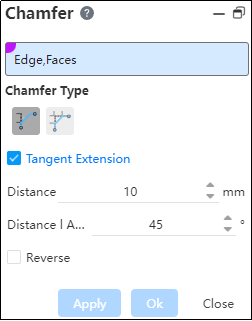
Corner command is divided into two command pages: Angle/Distance, Distance/Distance, corresponding to two different corner types.
# Angle-Distance Chamfer
- Edges, faces: Pick up the edges and faces that need to be chamfered, and you can select more than one.
Note:
You can only pick multiple edges or faces on a solid
Tangential extension: When the selected edge is an arc, select Tangential Extension to extend the chamfer along the arc in the tangential direction on either side of it.
Distance: The distance between the chamfer edge and the selected edge.
Angle: The angle between the chamfered edge and the plane and chamfer face of the selected edge.
Note:
The chamfer is the distance from one side of the selected edge, the angle on the other side, if necessary, check Reverse.
Example: After setting the relevant parameters, the chamfer preview effect is shown in the following figure.
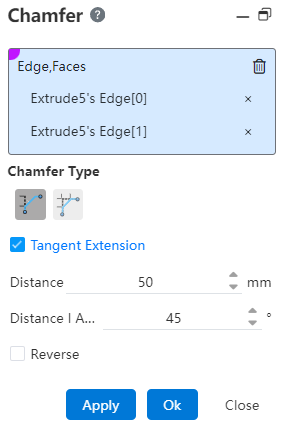
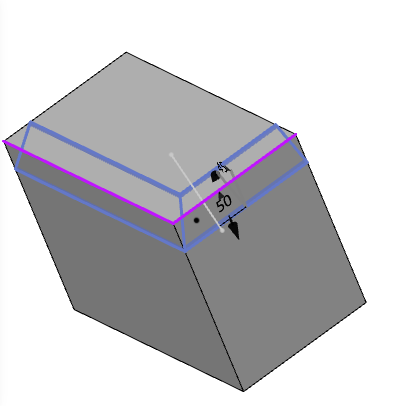
# Distance-Distance
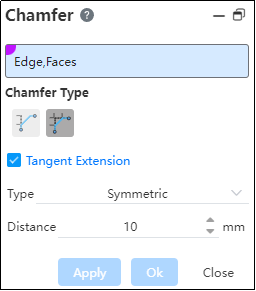
- Edges, faces: Pick up the edges and faces that need to be chamfered, and you can select more than one.
Note:
You can only pick multiple edges or faces on a solid
Tangential extension: When the selected edge is an arc, select Tangential Extension to extend the chamfer along the arc in the tangential direction on either side of it.
Method: There are two kinds, namely "symmetrical" and "asymmetrical", the following two methods are introduced:
Symmetry Distance
The distance between the sides of the chamfer edge and the selected edge.
Example: After setting the relevant parameters, the symmetric preview effect is shown in the following figure.
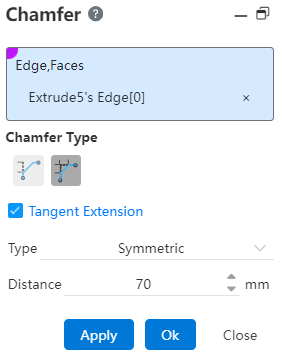
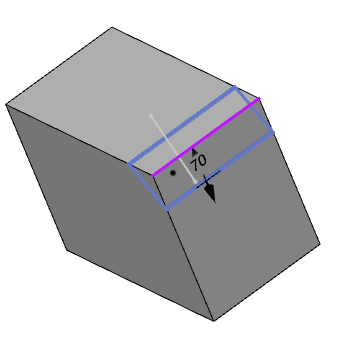
Asymmetrical
Distance 1: The distance of the chamfer edge from the side of the selected edge.
Distance 2: The distance of the chamfered edge from the other side of the selected edge.
Reverse: Do not check by default, switch the distance between the two sides after checking.
Example: After setting the relevant parameters, the asymmetric preview effect is shown in the following figure.