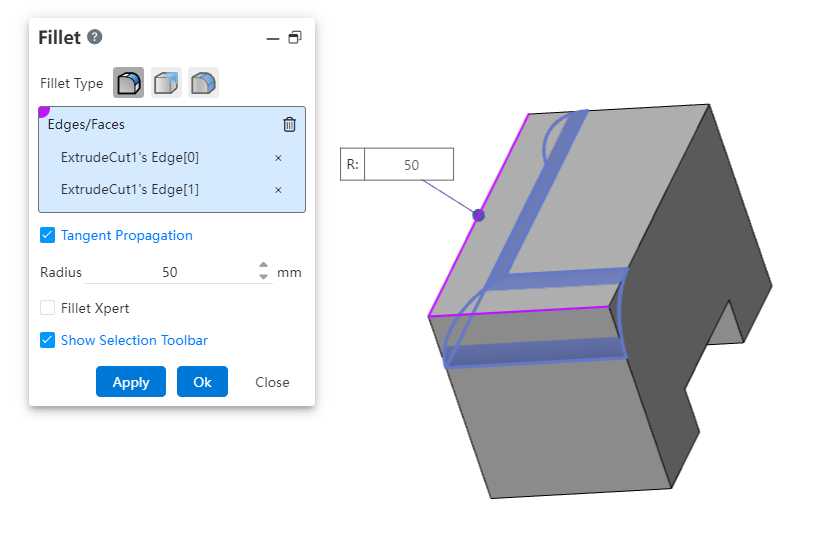# Fillet
One or more edge lines, one or more faces of the model are cut into circular arc faces in different ways, which are divided into fixed size, variable size and rounded corners. Select the edge line in the viewport, and "Select toolbar" pops up near the mouse. You can close/open the selection toolbar through the Rounded corner dialog box.
Click the toolbar to open the Rounded Corner Command Dialog Box, whose command interface is shown in the following figure.
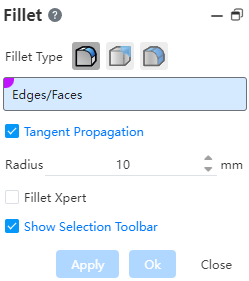
# Fixed Size
- Edge or Polygon: Picks an edge or polygon that requires chamfering, and you can select multiple options.
Note:
You can only pick multiple edges or faces on a solid.
Tangential Extension: Checked by default, when the selected edge is an arc, select Tangential Extension to extend the round along the arc in the tangential direction on both sides of it.
Radius: The radius of the arc equal to the sides of the fillet edge.
Multi-radius fillet: Unchecked by default, you can select different edges or faces on the same solid to fillet corners of different radii.
Note:
For different fillet sizes, double-click the dimension box in the viewport to modify; When multiple fillets intersect at a vertex, larger fillets are preferred.
Example: After setting the relevant parameters, the fixed-size fillet preview effect is shown in the following figure.
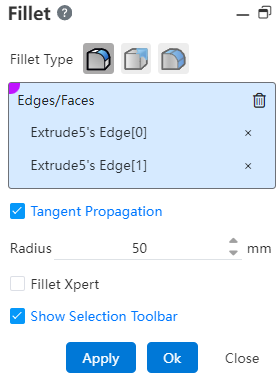
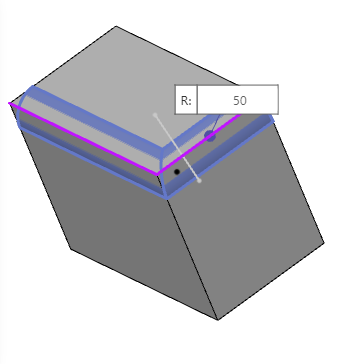
# Variable Size
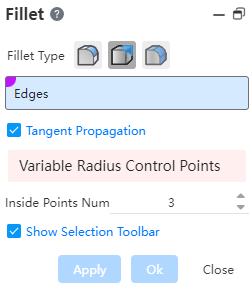
- Edges: Pick up edges that require rounded corners, and select multiple times.
Note:
You can only pick multiple edges or faces on a solid
- Tangential Extension: Checked by default, when the selected edge is an arc, select Tangential Extension to extend the round along the arc in the tangential direction on both sides of it.
3.Variable radius control point: After picking the edge, the endpoints, internal points and fillet radius on the edge are displayed, and different fillet radius adjustments at different vertices are realized.
Note:
The two ends of the fill edge line are filled by default, the internal point needs to click on the point displayed on the edge to pick and edit, edit the size of each point can click the triangle in front of the corresponding name in the pick box to open the size modification bar, or double-click the size dialog in the viewport to modify, where R represents the radius and P represents the position of the inner point (the value is in the range of 0 to 1).
- Number of Internal Points: Used to set the number of internal points on the edge.
Example: After setting the relevant parameters, the multi-size fillet preview effect is shown in the following figure.
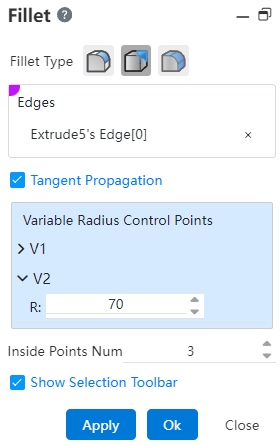
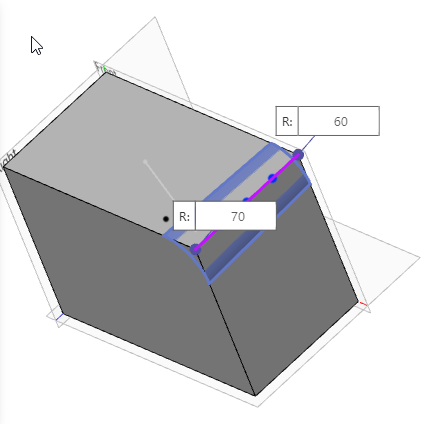
# Face Fillet
Face rounded corners are used to create rounded corners between two sets of faces that are adjacent, non-adjacent, and not contiguous.
Example:
Adjacent faces:
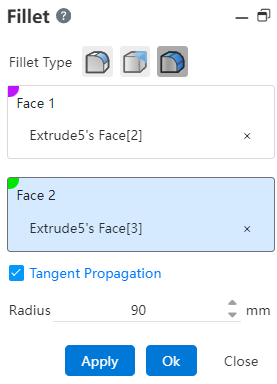

Non-adjacent surfaces:
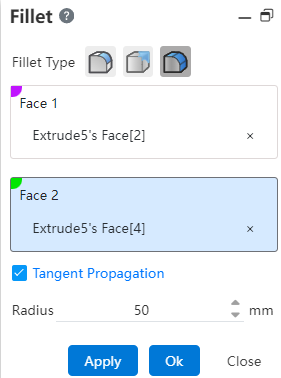
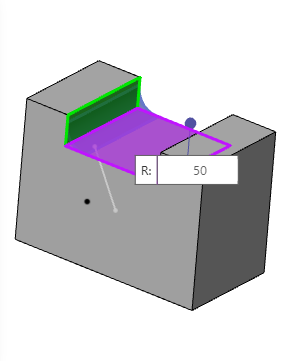
Two discontinuous surfaces:
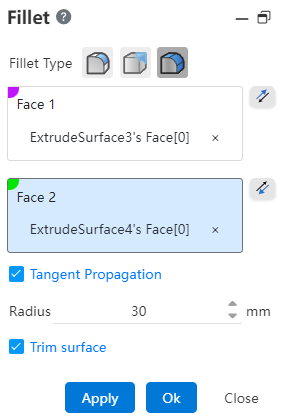
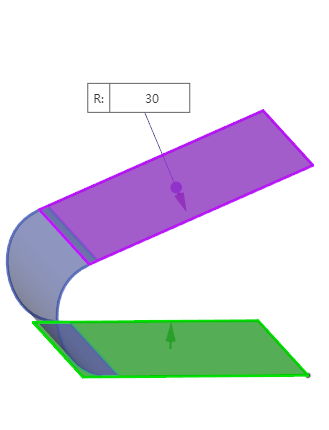
Pickup surface requirements:
Only the solid/curved surface can be picked up, not the datum surface.
Surfaces 1 and 2 should be both solid surfaces or surfaces and cannot be mixed for picking.
Face 1 and face 2 of the solid surface can only be selected to belong to the same entity, face 1 and face 2 of the surface can be selected to belong to different surfaces.
Reverse:
- Displays the reverse button when picking up the surface, which is used to set the orientation of the rounded corners relative to the group of faces.
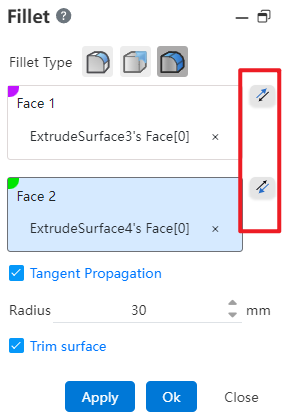
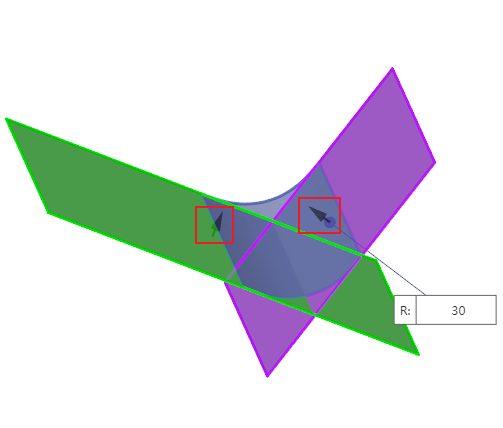
- As shown in the picture above, two face groups intersect, and all 4 directions can generate rounded corners, click the reverse button in the dialog box, or double-click the arrow direction in the view mouth to control the position of the generated rounded corners.
Tangential extension:Controls whether to automatically generate a rounded corner at an unselected tangent plane.
Radius: Controls the radius of the rounded corners. For rounded corners that are not adjacent to each other, the rounded radius should be guaranteed to exceed the boundary before it can be repaired to generate rounded corners.
Clipping surfaces:Available when only surfaces are selected. When checked, the selected surface is cropped and merged with the generated rounded surface into the same surface. When unchecked, the selected surface is left unchanged and an additional independent rounded surface is generated.
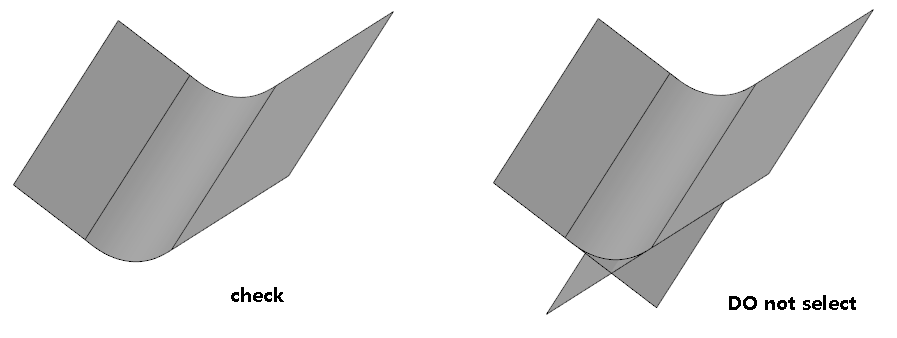
# Select Toolbars
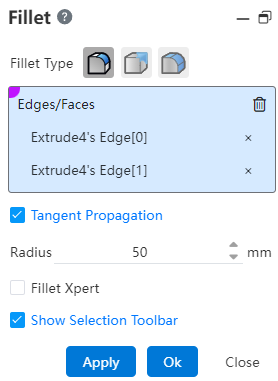
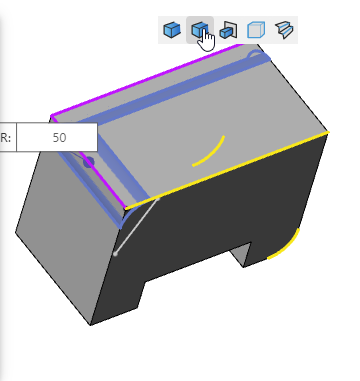
- Edge line: Pick up the edge line that needs to be rounded. You can select multiple lines. Select different edges, different types of options in the "Selection toolbar".
Note:
You can only pick up more than one edge on one entity.
When the mouse points to the type in the select toolbar, the corresponding edge of the type (the edge to be selected) in the viewport displays a highlighted preview, and "Type text description" and "the number of edges corresponding to this type" appear near the pointer. Click the left button to add the type edge line to the pick up box.
The selection toolbar can be closed/opened through the Rounded corner dialog box.
Example After checking "Show selection Toolbar", rounded corners quickly pick up edges preview effect as shown below.