# Union Trim
Using the [Union Pruning] command, it is possible to remove unwanted parts in multiple intersecting entities to generate the desired entity.
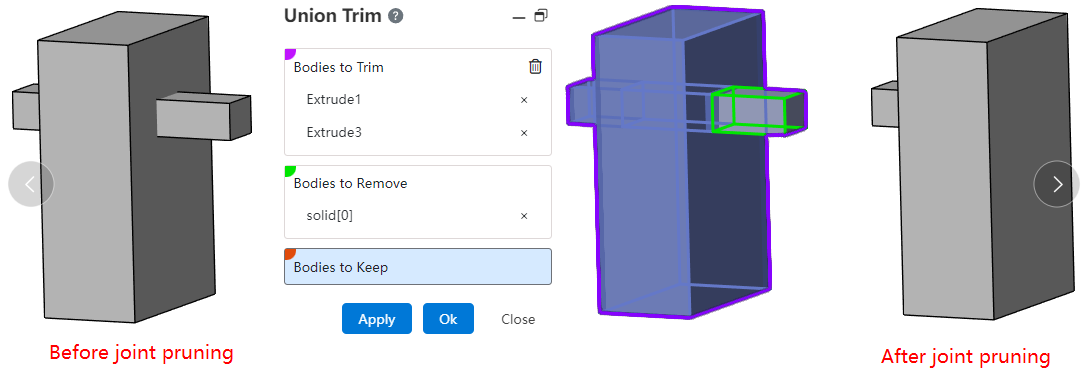
1.Operation steps:
1)In the parts document, click the Joint Trim command in the Boolean Operation command drop-down menu.
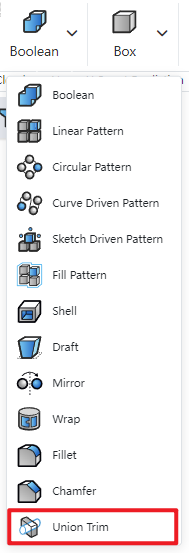
2)Pick up at least two entities to trim.
3)Pick up the blocks you want to remove/keep.
4)Click Apply/OK to finish trimming.
2. Instructions:
Multiple entities are allowed to be selected, but only blocks on two of them can be picked up as blocks to be removed/retained.
The blocks to remove/keep are not required and multiple selections are supported, but at least one of them is selected.
If the block to be removed is specified first, all blocks except the selected block to be removed are preserved; If a reserved block is specified first, all blocks other than the selected reserved block are deleted.
When there are multiple blocks that coincide over the mouse position, stay for a period of time and click to display the quick pick up dialog box. You can specify which block to pick up. When the mouse points to the blocks in the quick pick up dialog box, the corresponding blocks in the viewport should be highlighted for easy differentiation.

- After completing the joint pruning, the multiple entities picked up are merged into one entity.
← Insert Body Flex →
