# Custom Properties
- Directly click the BOM toolbar - [Custom attribute] (or right click the document name in the feature panel, click [Custom attribute]), the property box appears, the default common attribute content is: picture number, name, material (only parts, assembly without this option), quality, billet size.
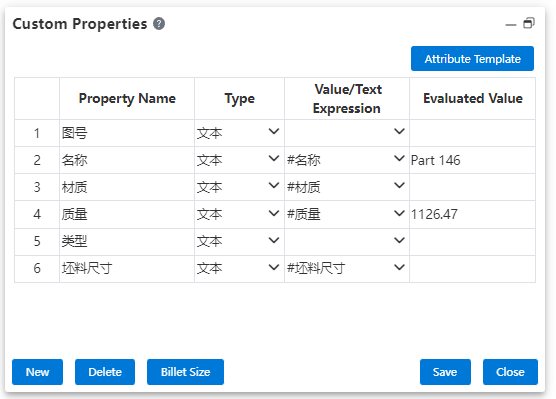
1)Click the Property Template button to switch to another document property template. Click OK Replace after selecting the template from the drop down box. When switching templates, ask the user if they want to clear the existing properties.
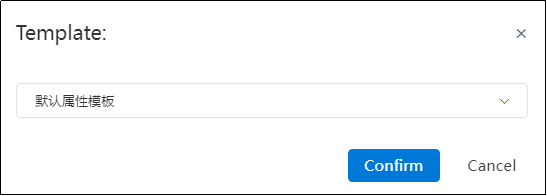
- Select Clear: Delete existing property entries and property values and add property entries to the template.
- Select Not Empty: Keep existing property entries and property values and add property entries in the template. (Do not re-add existing property entries).
2)Property name, type, parameter value
- Property name: The property name of the property entry.
- Click to select the property of the row to delete it.
- Double-click to enter the state of modifying the property name.
- Type: This is a drop-down box with optional "Text, Number, Date, Yes or No"
- Text: Property values can be entered in any text, or selected from a drop-down list. The properties in each property drop-down list are controlled by Optional Property Values in the Property List.
- Numbers: Property values can only be entered with numbers.
- Date: Property value can only be entered as type xxxx.xx.xx, prompting format when entering.
- Yes or No: The property value is a drop-down box and can only be "Yes or no".
- The default type for all properties is [text].
- Attribute value: Enter or select the parameter corresponding to the attribute
- Click on the triangle symbol to expand the drop-down list for selection.
- The input content of the property value should conform to the requirements of the selected type.
3)Add: Click to display the Add properties dialog box.
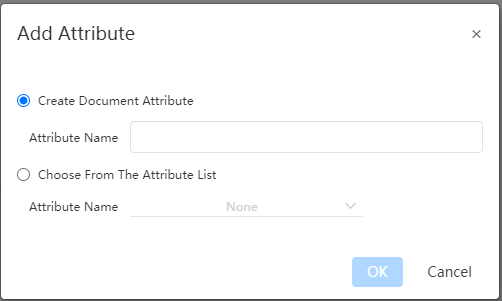
- Optional "Create Custom properties" or "Choose from Properties template", single option.
- Select "Create Custom Property" and enter the property name to create the property. The default is text type. The property entry created here does not affect the property template.
- You can add the selected properties to the current document by selecting "Select from Properties Template" and selecting the properties in the current document properties template from the drop down box. The drop down box only displays properties that are in the property template, but not in the current document.
4)Delete: When any property is selected, the button is clickable. Click the pop-up confirmation dialog box and delete the selected property after confirming.
5)Billet Size:Click this button to start the blank calculation command.
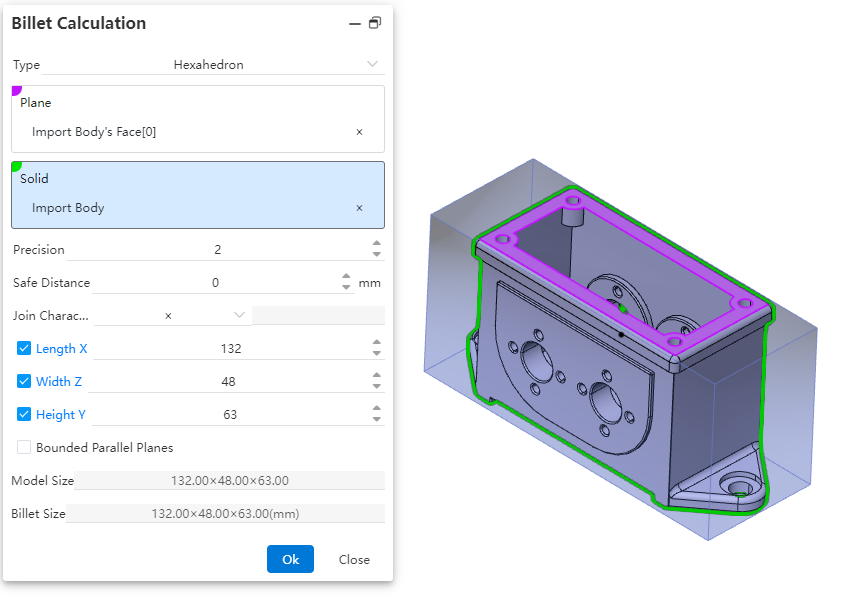
Control Description:
Type:Select the type of blank material, which can be either a hexahedron or a cylinder. Different types have different parameter items.
Plane:Choose the reference plane for creating the blank, which can be a solid plane, a curved plane, or a datum plane.
Precision:Control the display precision of the blank dimensions. You can manually input a number, adjust it using the mouse wheel, use increment/decrement keys, or enter a mathematical expression. Variables are supported.
Safety Distance:Adjust the amount added to the outer contour of the blank. The default value is zero, and both positive and negative values can be set.
Connection Character:Set the symbol used to connect the dimensions of the blank. Four types are provided, with the default being "×". You can choose from "×", "*", "-", or directly input any character.
Length/Width/Height:By default, these dimensions are automatically calculated based on the safety distance. You can manually input values, but after manual input, the safety distance will recalculate and revert to the automatically calculated values.
Bounded Parallel Plane:Control whether to create a parallel plane for the reference plane of the blank. If selected, the safety distance cannot be set, and the input fields for length, width, and height will be grayed out, preventing manual input.
Model Dimensions:Display the dimension parameters of the selected model after picking a plane or solid.
Blank Dimensions:Display the dimensions of the blank after the parameters are set.
How to use:
1) Click on BOM - Custom Properties to start the command.
2) In the numerical/text expression dropdown menu of any row, choose Blank Dimensions to display the current blank dimensions in the evaluated value field.
3) Click the Blank Dimensions button to begin the blank calculation process.
4) Select the type of blank calculation required
5) Choose the reference plane and relevant entities within the part for blank creation.
6) Adjust the display precision settings to control how blank dimensions are shown.
7) Specify the addition amount for the blank's outer contour.
8) Set the connection symbol used between blank dimensions (e.g., "×", "*", or "-").
9) Manually input or utilize automatically calculated values for length/width/height.
10) Determine whether to create a bounded parallel plane for the reference.
11) Click OK to complete the blank calculation. The new dimensions will be populated into the evaluated value field.
- Custom properties can be quickly set through the right [Properties panel]
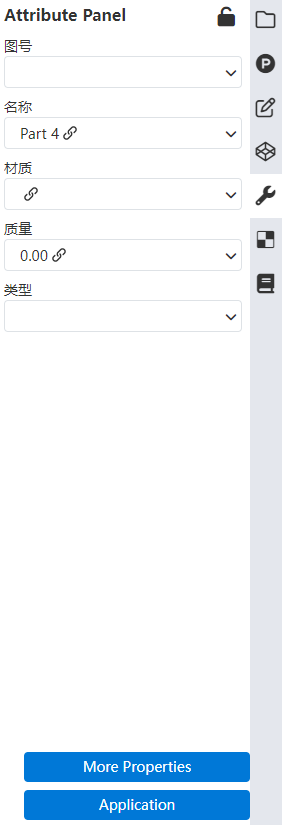
1)When the document is opened, the properties panel can be opened on the right side, as shown in the picture above.
2)Setting properties in the Properties panel has the same effect as setting properties through the document Properties command.
- The property entry in the panel and the contents of each property drop-down menu are the same as the document property command.
3)Click more properties to open the Document Properties dialog box. When the dialog box opens, do not close the custom properties panel. All buttons and options in the panel are gray and cannot be modified temporarily.
4)When the document is closed, the properties panel prompts whether to apply the Settings if they are not applied
- After clicking Apply, the Settings in the panel take effect and write the document properties.
- When you do not click Apply or close the panel, the prompt "There are unapplied Settings in the properties panel, apply it or not" pops up.
- Select Apply, then the Settings in the panel take effect and document properties are written.
- If you select Discard, you discard the Settings in the panel.
