# Add Connection Point
- In a standard part document, use the "Path (Module) - Connection Point" command to create connection point features and set this part document as an electrical component.
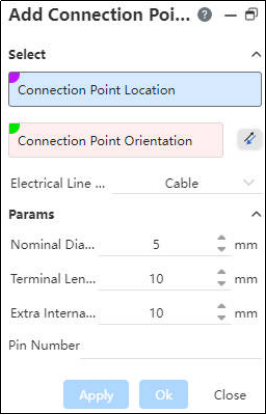
Connection Point Position:Select sketch points, endpoints of edges/sketch lines, circular edges, or circular faces as the position for the connection point. Single selection.
Connection Point Direction: Control the direction of the connection point, i.e., which side the line extending from this point will go to.
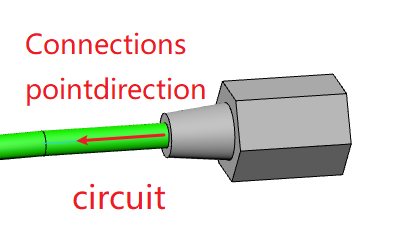
If selecting a circular edge/face as the position, the normal vector of theedge/face's plane serves as the connection point direction; no manual direction specification is required in this case.
For other selected points, manually pick direction elements to specify the connection point direction; can pick straight lines or two points.
Click the reverse button to invert the connection point direction.
Electrical Route Type: Set the default electrical route type corresponding to this connection point.
Nominal Diameter: Specify the diameter of the line connected to this connection point.
Cable End Length: Define the default cable end length that extends automatically when a joint or fitting is inserted into the line. If set to 0, the software will use a cable end length equal to 1.5 times the route diameter.
- Additional Internal Wire Length:
The additional internal wire length reserved for operations such as cable stripping and wire end cutting does not physically appear in the model. However, this length is automatically included when calculating the total wire length.
- **Pin Numbering:**Set the pin number for this connection point.
Pin numbering can include Arabic numerals, Chinese or English text, and special characters.
A single connection point can have multiple pin numbers; both Chinese commas “,” and English commas “,” are acceptable delimiters.
Within the same part, connection point names and pin numbers must be unique.
When there is already a connection point at the location:Creation of new connections will default to not being generated and display a prompt “A connection point already exists here”; manually check to create new ones.Conversely, if no existing points are present, new connections will default to being generated; can manually uncheck to prevent creation.
- Right-clicking on the connection point feature allows individual visibility toggling for specific connection points.
