# Section View Inherent With Section Lines
Support modifying the style of the section line for the already generated section view
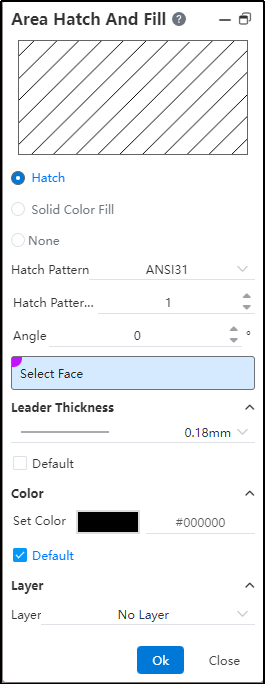
- Section line type: Optional section line, monochrome, none
| Options | Instructions | Legend |
|---|---|---|
| Section Lines | Style, scale and Angle can be set, legend changes with Settings | |
| Monochrome | Black completely fill the area | |
| There is no | Section lines are not displayed |
Normal: A view that can be replaced normally, showing only the view name and no icon.
Normal: A view that can be replaced normally, showing only the view name and no icon
- Style: Select the default section line style
- Scale: Sets the scale of the profile line to affect the density of the profile line
- Angle: Sets the rotation Angle of the profile line pattern
- Apply Material profile: The profile line pattern is controlled by the solid material, and the corresponding profile line pattern for each material can be viewed and modified in the Material Library.
- Scope of application: Select the scope of this modification.
| Options | Instructions |
|---|---|
| Parts | Apply only the area profile line or fill color to the currently selected part. |
| Zone | Apply only the area section line or fill color to the currently selected area. |
| Example | Apply the area profile line or fill color to all instances in the currently active profile view. |
| Entity | Apply the area section line or fill color to the selected entity. |
The "normal" view replaces normally, in the same direction as the original view.
The Do Not Replace view does not replace.
The subview model of the replaced model's view changes.
After the model is replaced, the annotations in the original view are deleted.
Note: For different entities and the section lines of two adjacent parts in the assembly, the system will automatically use different section line angles and densities to distinguish.

When the dimension value coincides with the profile line, the profile line will disconnect the deflecting dimension value.
