# Weld Table
Used to generate the weldment cutting list, and can customize the created cutting list, support to add or subtract columns, modify column properties and other operations.
# Create the Weld Table
The generation steps are as follows:
- Click the Material Specification Sheet - Weldment cut List command to pop up the weldment Cut List dialog box.
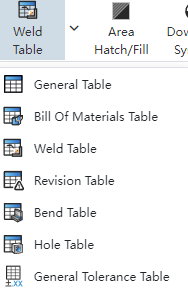
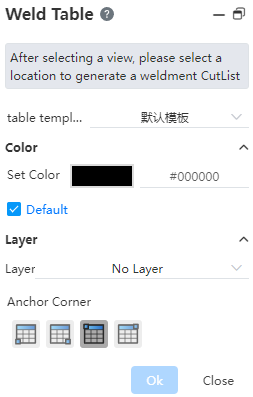
- Set the Material list location in the dialog box
- Attach to anchor point: When checked, you can select which point of the material list coincides with the anchor point, which is located in the top right corner of the title bar. If you do not check, you can move the table position as you like.
- Click on the view that you want to generate the welding material list in the viewport, and the welding material List preview appears in the viewport.
- If Attach to anchor point is checked, the welding material list appears at the anchor point, click in the blank space of the drawing or click the OK button to generate the Material specification sheet.
- If attached to anchor point is not checked, the welding material list moves with the mouse, move to the position where you want to place the welding material list and click the left button to generate the welding material list.
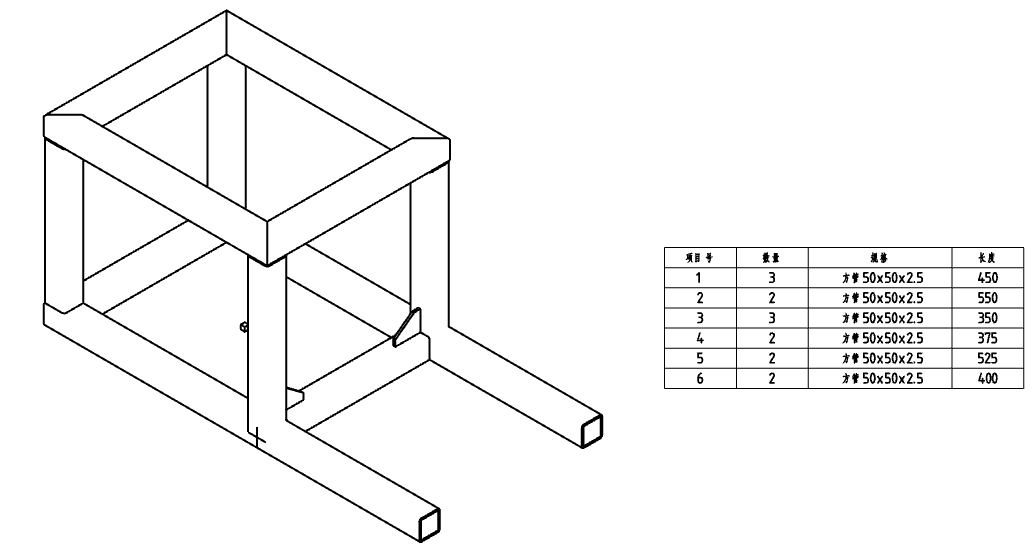
# Edit the Weld Table
# Add and Subtract Columns
When adding a column, you can choose to add a column to the left or right of the selected column; When deleting a column, multiple selection deletion is supported;
1.Point the mouse to the cut list
2.Right click the "ABC..." representing the column that appears on the cut list. click the column number and select the whole column;
3.Right-click the selected column and choose to insert the column on the left or right side from the Insert options.
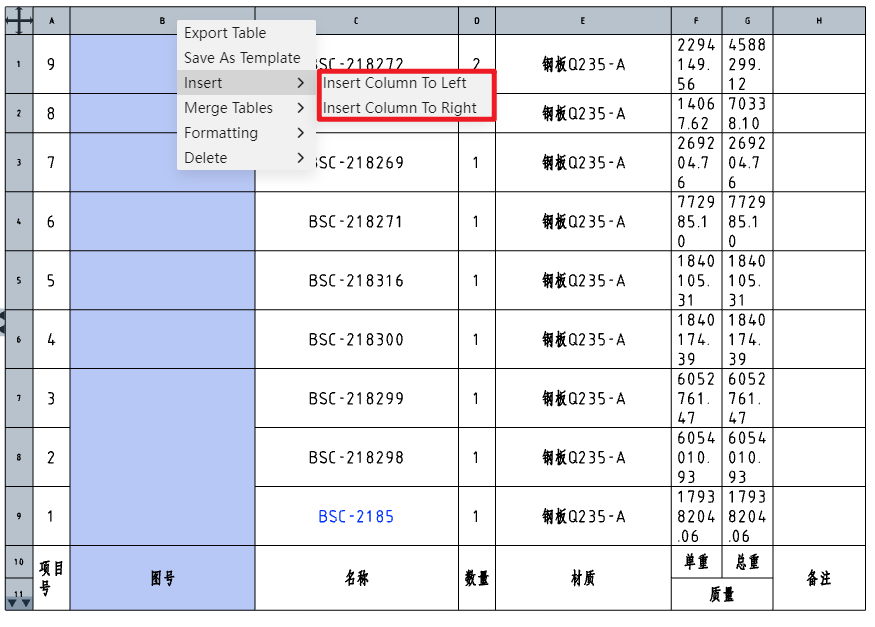
4.Press ctrl key and click the column number to select multiple columns for deletion at the same time;
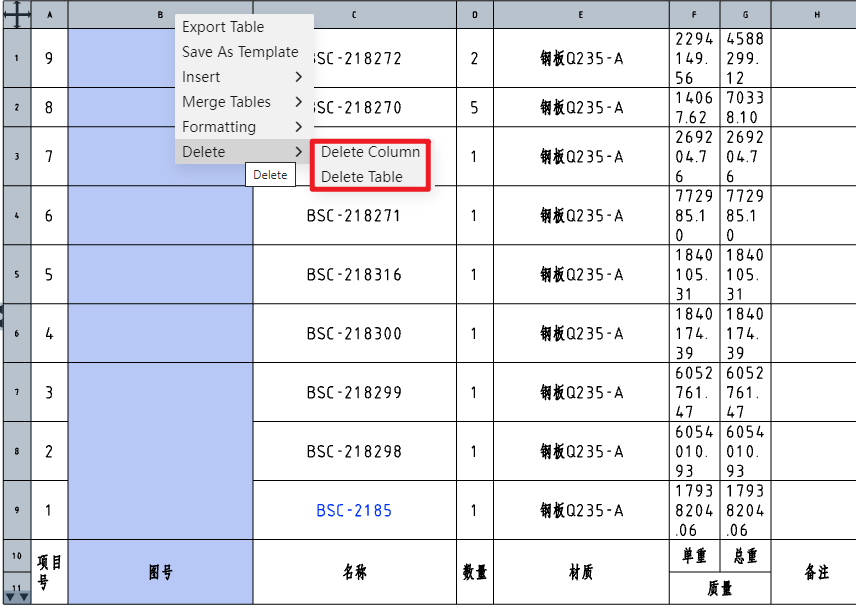
# Modify column properties
Support for modifying the properties of a column (properties are what the column displays).
1.Mouse over the cut list;
2.Left-click on the "ABC..." representing the column that appears on the cut list.the "Table" dialog box appears:
3.Modify the properties, titles, etc. to be displayed in the dialog box;
- Supported column properties:
- Item number: Serial number of the cutting list item, corresponding to the part serial number
- Quantity: The number of the same cut list item (entity)
- Cut List item Name: The name of the cut list item, such as "Square tube 14x14x1"
- User Defined: The input content is customized by the user
- Cut List Item properties: Select the weldment cut list properties from the list, including "Angle 1, Angle 2, length, material, quantity..." .
- For common entities such as corner brace boards, reading their properties is supported.
4.The other tables operate in the same way as the material specification table.
