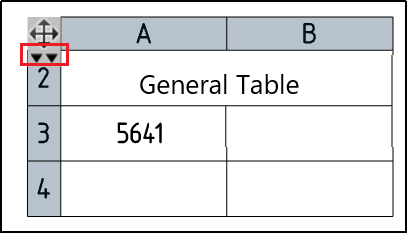# General Table
Generate different types of tables in the drawing and automatically fill in the relevant data according to the model properties.
Click the summary table command to pop up the dialog box:
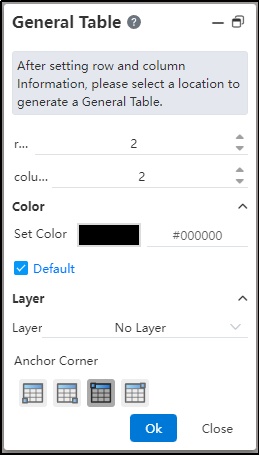
Modify the number of rows and columns of the table to be inserted; Move the mouse to the viewport and click to display the table preview. The lower left corner of the table overlaps with the mouse. Move to the desired position and click to generate the table.
You can select a color by tapping the color palette, which defaults to black.
Attach to anchor point: Specify the table placement point in the viewport, and specify the position where this anchor point overlaps with the table (upper left corner, lower left corner, upper right corner, lower right corner).
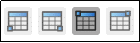
Move the mouse over the table and the AB/12 sequence number representing the column/row appears.
Double-click the cell to edit the text in it.
Right-click menu on a single cell - Split cells, Multiple Right-click menu - Merge cells.
You can set the line type and line width of the inside and outside edge line wireframe separately.
Display table head: Click the icon here to display the master table or other names.