# Ordinate Dimension
Support for creating dimension chain annotations.
Creation steps:
1)Click the [Size Chain] command in the Smart Size drop-down menu.
2)Left click to select the point or line as the dimensioned element of dimension Chain 0 size.
3)Left click again after moving the mouse to place size 0.
4)Select the other elements you want to label to generate the dimension chain label.
5)Click the "Close" button to end the annotation.
Note:Only elements in the same direction can be annotated, not angles.
Add dimension:Right-click the dimension chain that has been created and select "Add to dimension chain" to select other elements to add to the dimension chain.
Delete dimension:Select the dimension of the dimension chain and delete it by the Delete key or right-click menu. Select the non-0 size to delete only the selected size, select the 0 size to delete the entire size chain.
Turn line:When two annotated elements are close to each other, the system automatically turns the size boundary line. Right-click the size chain can manually open/close the turn line, and the size of the open turn line can be adjusted along the direction of the size line.
Hide the dimension line:Through the dimension chain dialog box or right-click menu can control whether to display the dimension line in the dimension chain, in order to create a dimension chain that meets the requirements of the drawing standard.
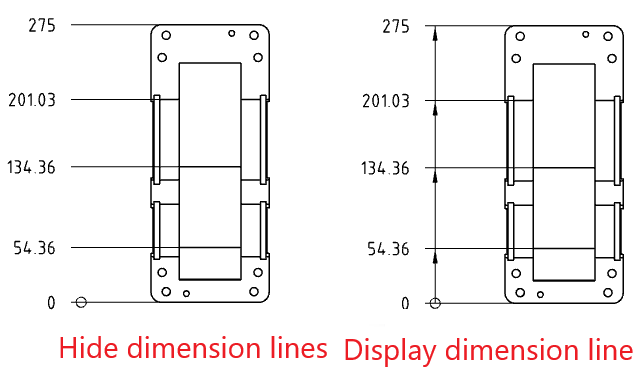
Unalign:The size lines in the size chain line up with each other by default, right-click the size and select "Unalign" so that the selected size can be dragged and dropped independently without maintaining alignment.
